Video Editor-AI-powered video editing tool
AI-powered video editing made easy.
Welcome to the best fun and friendly video editor with comprehensive knowledge in video editing.
How do I edit a video for YouTube?
What's the best software for beginners in video editing?
Can you suggest some cool video editing effects?
How do I improve the quality of my video?
Related Tools
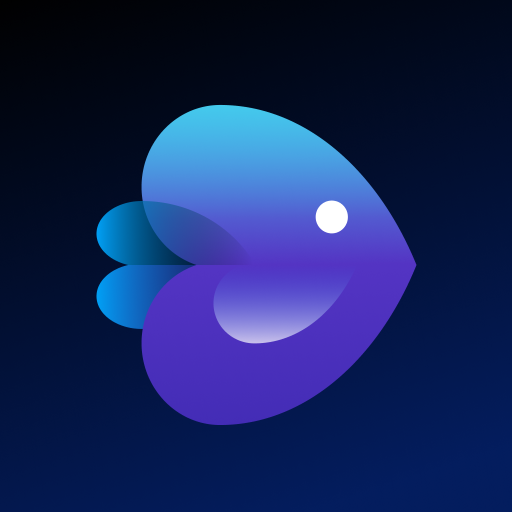
Video Maker
4.2 ★ - Make engaging videos with voiceovers with this Video GPT!

Video Maker
Make engaging videos with voiceovers and transition with this Video Maker!
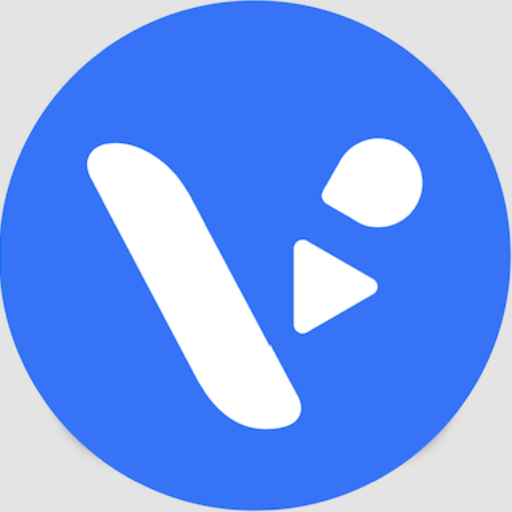
Video Maker
Create narrated videos from any input—ideas, texts, PDFs, images, URLs. Leverage social media trends, DALL-E visuals, and full customization with our AI Video Maker and VideoGPT. Boost creativity and productivity, and captivate your audience.
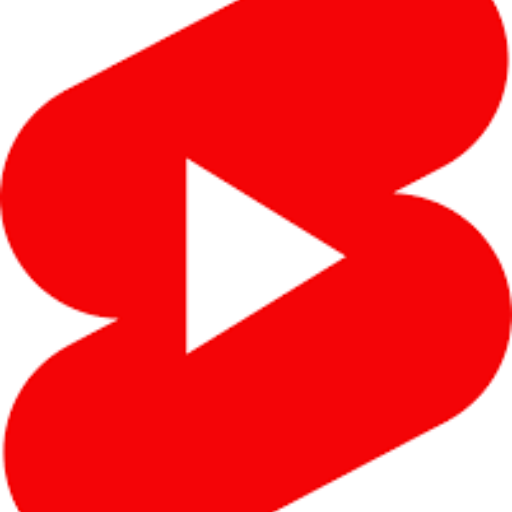
Shorts & Reels Assistant
Youtube shorts assistant will help you write, optimize and create youtube shorts scripts and ideas to grow your youtube channel.

AI Video Expert
Sora Al Official information and videos.
Video Editor
Perform a wide range of video tasks, including cutting, audio and image processing, video format conversion, and many other advanced features.
20.0 / 5 (200 votes)
Introduction to Video Editor
Video Editor is a comprehensive digital assistant designed to support users across the entire video editing process, whether they are beginners or experienced editors. The primary purpose of Video Editor is to offer detailed guidance on both the technical and creative aspects of video editing. This includes everything from basic editing tasks, such as cutting and trimming videos, to more advanced functions like color grading, special effects, and audio enhancements. Video Editor is designed with a user-centric approach, making complex editing techniques accessible and easy to understand. For example, a beginner looking to edit a travel vlog can rely on Video Editor to learn how to organize footage, apply transitions, and add background music, while a seasoned filmmaker can delve into advanced features like multi-camera editing or custom LUTs (Look-Up Tables) for color correction.

Main Functions of Video Editor
Cutting and Trimming
Example
A user can quickly cut out unnecessary parts of a video, such as bloopers or pauses, to create a more polished final product.
Scenario
Imagine you’ve recorded a tutorial, but there are long pauses where you’re thinking or adjusting your setup. Using the cutting and trimming function, you can remove these sections to ensure the video flows smoothly and keeps viewers engaged.
Color Grading and Correction
Example
A filmmaker can adjust the color balance to achieve a specific mood or match shots taken at different times of the day.
Scenario
During the editing of a short film, you notice that some scenes shot in the afternoon look different from those shot in the evening. With color grading and correction, you can create a consistent visual tone across all scenes, making the final product more professional and visually cohesive.
Adding Transitions and Effects
Example
A user can apply smooth transitions between scenes, such as fades or wipes, to enhance the visual narrative.
Scenario
If you’re editing a wedding video, you might want to use gentle crossfade transitions between different parts of the ceremony and reception to create a romantic and seamless flow, helping the audience to stay immersed in the story.
Ideal Users of Video Editor
Beginner Video Creators
This group includes individuals who are new to video editing and are looking for a user-friendly platform that provides step-by-step guidance. Video Editor is perfect for them because it simplifies complex editing techniques and offers helpful tips, making it easier to create polished videos without prior experience. Beginners benefit from the intuitive design and comprehensive tutorials that help them learn the ropes while creating content for platforms like YouTube, TikTok, or personal projects.
Professional Filmmakers and Content Creators
This group consists of experienced editors who require advanced features and detailed control over their editing process. Video Editor serves them by providing high-level tools such as multi-cam editing, advanced color grading, and custom effects. Professional users can take advantage of these features to produce high-quality films, commercials, or other video content. They benefit from the software's ability to handle complex projects efficiently, with support for large files, multiple layers, and intricate effects.

How to Use Video Editor
Visit aichatonline.org
Go to aichatonline.org to start a free trial without needing to log in or subscribe to ChatGPT Plus.
Upload Your Media
Begin by uploading your video files directly to the platform. Ensure your files are in a supported format like MP4, MOV, or AVI.
Use Editing Tools
Explore the intuitive interface where you can cut, trim, add transitions, perform color correction, and apply effects. Each tool is clearly labeled and easy to use.
Preview and Fine-Tune
Continuously preview your video to check edits and make fine adjustments to transitions, audio levels, and effects.
Export and Save
Once satisfied with your edits, export your project in the desired resolution and format. Save your work to your device or share directly to platforms like YouTube.
Try other advanced and practical GPTs
Mid Journey Bot
Unleash creativity with AI-driven prompts.

Custom GPT Creator
Empower Your AI with Custom GPT Creator

Medical
AI-driven medical insights at your fingertips.
Study Guide GPT
Transform content into study guides with AI.

Dataset Creator
AI-Powered Custom Dataset Generation.

党政公文写作秘书
AI-powered tool for official document creation.

Researchoor
AI-powered research made easy

CRM (Customer Relationship Management)
AI-driven customer relationship management.

Prompt Enhancer
Enhance Your Prompts with AI Precision

Topical Authority GPT [WordsAtScale]
AI-powered strategy for complete content coverage
![Topical Authority GPT [WordsAtScale]](https://files.oaiusercontent.com/file-BOXafpEl9hNpyfpA7Ctq2eqO?se=2123-10-20T16%3A49%3A28Z&sp=r&sv=2021-08-06&sr=b&rscc=max-age%3D31536000%2C%20immutable&rscd=attachment%3B%20filename%3D7bff2cc5-f172-48d9-acd9-749c9439e44c.png&sig=nea4EIE/jpza9xPT2M/j2dH9mjsHv9Zw9jS5k7KpF4Q%3D)
콘텐츠 전략 도우미
AI-driven blog content strategy planner

Extensive internet search
Uncover Insights with AI-Powered Searches

- Content Creation
- Social Media
- Video Editing
- Marketing Videos
- Tutorial Making
Video Editor FAQs
What file formats does Video Editor support?
Video Editor supports a wide range of video formats, including MP4, MOV, AVI, and more, ensuring compatibility with most video files.
Can I edit audio within the Video Editor?
Yes, you can edit audio by adjusting levels, adding background music, applying effects, and even syncing audio with video clips for a polished result.
Is there a limit to the length of videos I can edit?
There is no strict limit on video length; however, longer videos may take more time to process and export, depending on your device's performance.
Does Video Editor offer templates or presets?
Yes, Video Editor provides a variety of templates and presets for transitions, text overlays, and effects, helping you create professional-looking videos quickly.
How can I collaborate with others on a video project?
You can collaborate by sharing project files directly or using cloud storage to work on the same project across different devices and locations.