OCR: PDF- and image-reader-text extraction from images/PDFs
AI-powered text extraction made easy.
Provides tekst from images and scanned documents by using optical character recognition (OCR)
Please extract the text from the document that I provide
Related Tools
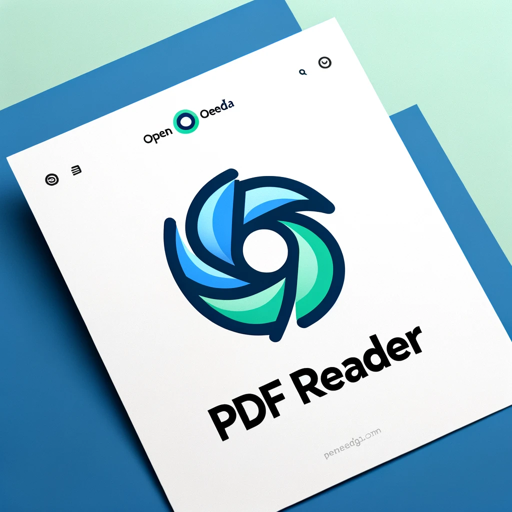
PDF Reader
In-depth interaction with PDF content

PDF AI
PDF AI – Quickly summarize, analyze, and read your PDFs. Use PDF AI as your go-to PDF summarizer. Upload and engage with your PDFs effortlessly with PDF AI.

Ask PDF
Expert in analyzing PDFs for data extraction and content summarization.

PDF AI Reader Chat (4.1 ★)
4.1 ★ Chat with ALL your PDFs for FREE. Upload PDFs up to 5000 pages quickly and easily, no signup required.
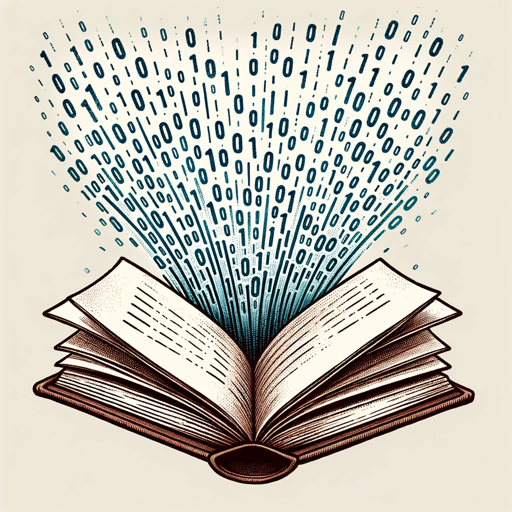
ChatPDF
Chat with any PDF document

Ask Your PDF
Expert in processing and analyzing PDF documents uploaded in Chat GPT.
20.0 / 5 (200 votes)
Introduction to OCR: PDF- and Image-Reader
OCR: PDF- and Image-Reader is a specialized tool designed to extract text from images and scanned documents using optical character recognition (OCR) technology. This capability is essential when dealing with content trapped in non-editable formats, such as scanned PDFs, photographs of text, or image files containing printed or handwritten content. By converting these into editable and searchable text, this tool facilitates various tasks such as document analysis, data entry, and information retrieval. For example, imagine you have a scanned contract in a PDF format that you need to edit. Using OCR, the text can be extracted, enabling you to make the necessary revisions without manually retyping the entire document.

Main Functions of OCR: PDF- and Image-Reader
Text Extraction from Scanned PDFs
Example
Extracting all the text content from a scanned legal document, including footnotes and marginalia.
Scenario
A lawyer receives a scanned contract via email and needs to review and amend it quickly. The lawyer uses OCR to convert the scanned document into an editable Word file, allowing for rapid modifications without the need to retype the content.
Text Recognition from Images
Example
Converting a photograph of a printed book page into digital text.
Scenario
A researcher takes a photo of a rare book page in a library, where photocopying is not allowed. Using OCR, the researcher extracts the text from the image, making it easier to quote and reference in their work.
Multilingual Text Recognition
Example
Recognizing and converting text from documents in various languages, such as English, Norwegian, and others.
Scenario
A global corporation receives documents in multiple languages from different branches. Using OCR, they can quickly extract and translate the content, streamlining internal communication and decision-making processes.
Ideal Users of OCR: PDF- and Image-Reader
Legal Professionals
Lawyers and paralegals who frequently deal with scanned legal documents, contracts, and case files can greatly benefit from OCR technology. By converting scanned text into editable formats, they can streamline the review, amendment, and sharing of critical documents, saving both time and reducing the risk of errors.
Researchers and Academics
Researchers and academics who work with archival materials, rare books, or any other non-digital text sources often need to convert images of these texts into digital formats. OCR tools enable them to efficiently digitize these texts for easier analysis, citation, and publication, enhancing their research process.

How to Use OCR: PDF- and Image-Reader
1
Visit aichatonline.org for a free trial without login, also no need for ChatGPT Plus.
2
Upload the image or PDF document that contains the text you want to extract. Ensure the file is clear and readable for the best results.
3
Select the language of the text in the document. The tool supports multiple languages and can handle multilingual content.
4
Click on the 'Extract Text' button to start the OCR process. The tool will analyze the document and extract the text content.
5
Review the extracted text, copy it, or download it for further use. Make any necessary corrections for accuracy.
Try other advanced and practical GPTs
AI Endurance - Running, Cycling, Triathlon
AI-powered training plans for endurance athletes.
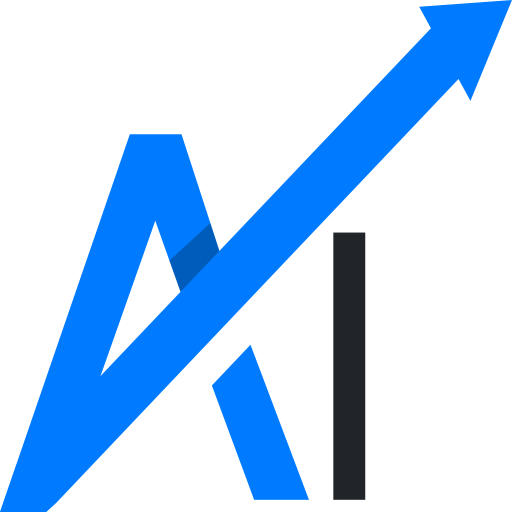
Law School FIRAC Case Brief Squirrel
AI-powered FIRAC case briefs for law students.

Video Title Generator
AI-Powered Titles for Maximum Clicks
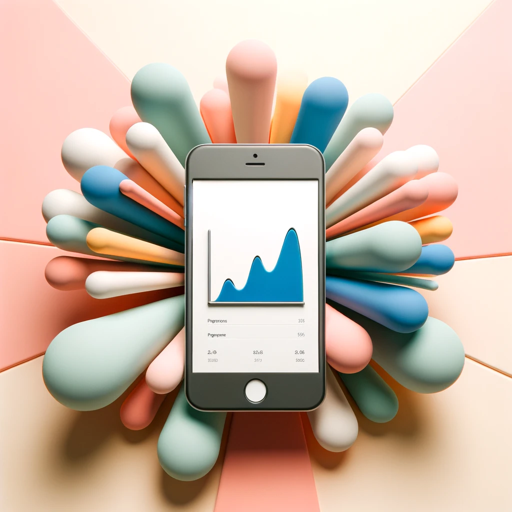
GPT Academic Paper (Experimental)
AI-powered research companion for academics.
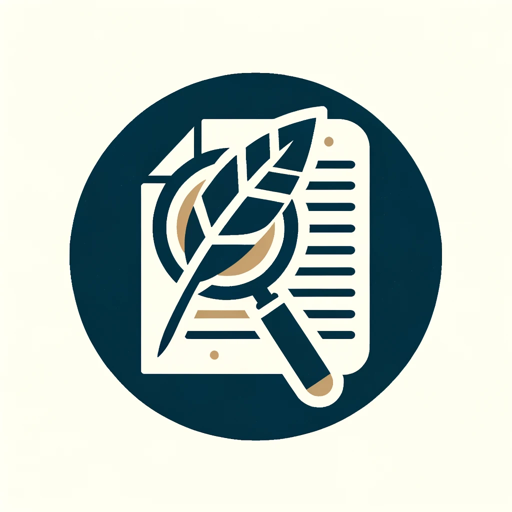
Funnel GPT
AI-Powered Funnel Optimization

HR Advisor
AI-powered HR guidance for all scenarios.

[GPT 4.5 Unofficial] Best General Purpose GPT
AI-powered insights tailored for every need.
![[GPT 4.5 Unofficial] Best General Purpose GPT](https://files.oaiusercontent.com/file-xNZcoZbvw4dhxbQ3861xHyKc?se=2123-12-17T18%3A50%3A30Z&sp=r&sv=2021-08-06&sr=b&rscc=max-age%3D1209600%2C%20immutable&rscd=attachment%3B%20filename%3D183cd01a-2ede-4883-bd1a-044251572105.png&sig=nMRsaReCPiy8Q7OIrceoRrPpEhG2Xc1eU3Fzw6I6K6M%3D)
Medical AI
AI-powered health insights at your fingertips

Astrology Birth Chart Analyst
AI-powered astrology chart analysis.

BLUEPIC - Graphic Designer
Create Stunning Graphics with AI

Game Master
AI-powered puzzles and interactive stories

Song Writer
AI-Powered Songwriting for Everyone.

- Academic Writing
- Research
- Data Extraction
- Translation
- Document Management
Common Questions About OCR: PDF- and Image-Reader
How accurate is the OCR extraction?
The OCR extraction is highly accurate, especially with clear, high-resolution documents. The tool uses advanced AI algorithms to ensure precise text recognition, but results may vary based on the quality of the input.
Can it handle handwritten text?
Yes, the tool can handle handwritten text, though accuracy may vary. For best results, ensure the handwriting is neat and the image is clear. The tool is optimized for printed text but performs well with legible handwriting.
What file formats are supported?
The tool supports various image formats like JPEG, PNG, and TIFF, as well as PDF documents. Ensure the files are within the size limits for optimal performance.
Is there a limit to the number of documents I can process?
No, there is no strict limit on the number of documents you can process. However, large batches of documents may take longer to process, depending on the file size and text complexity.
Does it support multiple languages?
Yes, the tool supports multiple languages, allowing you to extract text from documents in various languages. Simply select the appropriate language before starting the OCR process.