GSC Keyword Ranking Changes Scatter Plot-keyword ranking comparison scatter plot
AI-powered tool for tracking keyword performance.
Export comparison data from GSC to get a scatter plot of keyword rankings before and after an update.
Tell me how to make a scatter plot of rankings
How do I use this?
Help me understand what data to upload from GSC
Related Tools

Plot AI
Specialized in the Art of Data Visualization, with a Focus on Bioinformatics Applications. Now comes with DNA Barcode Generator. **constantly updating**

SEO 🔴Website Score🔴
Actually analyzes the 🔴WHOLE🔴 website, 🔴SCORES🔴 it an gives advice on how to best optimize it. This GPT (unlike other available here) actually pulls the data (NOT JUST THE CONTENT) and parses the links to check for any problems.
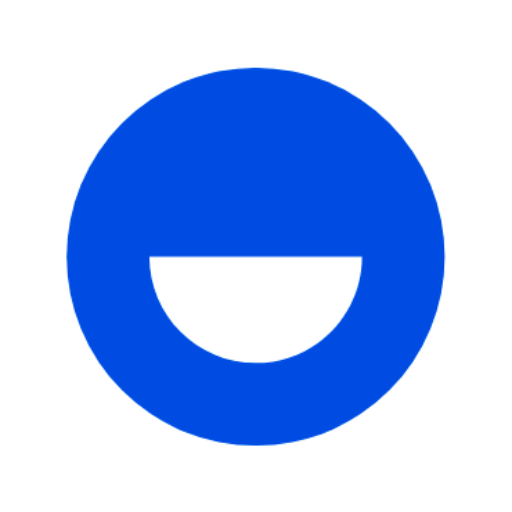
Free SEO Keyword Research & SERP Analyzer GPT
It is a comprehensive GPT that scrapes Google for real-time search volume data, identifies optimal keywords for SEO, analyzes search engine results page rankings, and evaluates on-page SEO metrics.
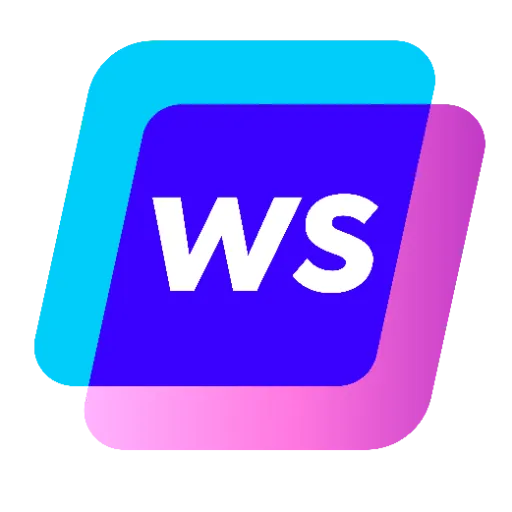
SEO GPT by Writesonic
Expert in Writesonic's SEO Score Checker API: Guide for SEO Analysis, Score Checking, and Keyword Insights.

MMM-GPT
AI Marketing Analytics Assistant for Insights and Strategy.

GPTChart
Visualize charts and graphs from data input to facilitate your detailed analysis.
20.0 / 5 (200 votes)
Introduction to GSC Keyword Ranking Changes Scatter Plot
The GSC Keyword Ranking Changes Scatter Plot tool is designed to help users visualize and analyze changes in keyword rankings or clicks in Google Search Console (GSC) data following a Google algorithm update. The tool is primarily focused on comparing metrics such as clicks or ranking positions before and after a specific update, allowing users to identify which keywords have improved, declined, or were lost as a result of the changes. The scatter plot generated by the tool provides a clear and intuitive visual representation of these changes, with the x-axis representing metrics before the update and the y-axis representing metrics after the update. The plot distinguishes between improvements and declines, using color-coded dots (green for improvements and red for declines) and a reference line to indicate no change. For example, if a website experienced an increase in the ranking of a particular keyword from position 10 to position 5 after the update, this improvement would be plotted in the bottom-left quadrant of the scatter plot. Conversely, if a keyword's ranking dropped or it disappeared entirely, it would be plotted accordingly to reflect the decline.

Main Functions of GSC Keyword Ranking Changes Scatter Plot
Visualizing Keyword Ranking Changes
Example
A user exports GSC data for the two weeks before and after a Google update and uploads the data to the tool. The resulting scatter plot highlights which keywords improved, declined, or were lost, making it easy to assess the overall impact of the update.
Scenario
A digital marketing agency assesses the performance of their SEO strategies by comparing keyword rankings before and after a Google update. The scatter plot helps them quickly identify which keywords need attention and which strategies were successful.
Identifying Lost Keywords
Example
Keywords that had a ranking position before the update but dropped to zero after are categorized as 'lost keywords.' These are specifically highlighted in the scatter plot's legend, providing users with a quick reference.
Scenario
An e-commerce website owner uses the tool to understand why certain product pages saw a drop in traffic. The scatter plot reveals that several high-ranking keywords were lost after the update, indicating a need to reoptimize those pages.
Comparison of Clicks Before and After Update
Example
By comparing the number of clicks a keyword received before and after the update, users can see if the update led to more or fewer visits to their site for specific search terms.
Scenario
A content strategist at a large publishing company uses the tool to measure the impact of an update on their top-performing articles. The scatter plot shows that while some keywords gained more clicks, others saw a significant drop, guiding future content planning.
Ideal Users of GSC Keyword Ranking Changes Scatter Plot
SEO Professionals
SEO professionals benefit greatly from this tool as it provides a quick and effective way to measure the impact of Google algorithm updates on keyword performance. The visual representation allows them to efficiently prioritize actions needed to recover lost rankings or capitalize on improvements.
Content Marketers and Strategists
Content marketers and strategists can use this tool to understand how their content is performing in search results before and after updates. By identifying which keywords are driving more or fewer clicks, they can adjust their content strategy to align with current search trends.

Using the GSC Keyword Ranking Changes Scatter Plot
1
Visit aichatonline.org for a free trial without login; no need for ChatGPT Plus.
2
In Google Search Console, navigate to 'Search Results' and adjust the date range to compare a 2-4 week period before and after a Google update.
3
Export your data as a CSV file. The CSV should contain clicks or ranking positions before and after the update.
4
Upload the CSV file titled 'queries' to the GSC Keyword Ranking Changes Scatter Plot tool.
5
Analyze the scatter plot generated by the tool, which will display keyword improvements and declines with clear visual indicators.
Try other advanced and practical GPTs
BugBountyGPT
AI-powered security testing insights
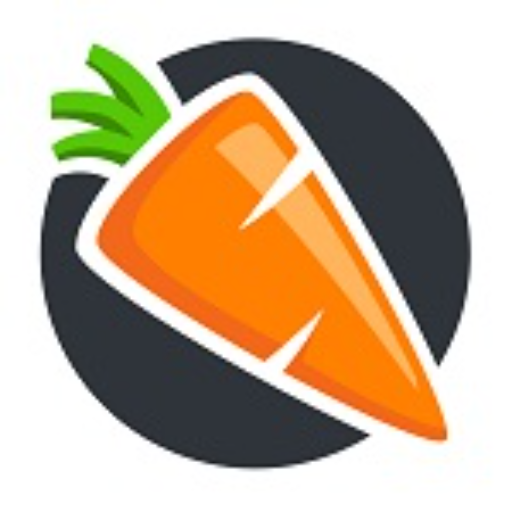
The Adman
AI-driven advertising insights in minutes

Smart Search
AI-Powered Precision in Every Search

CEO GPT
AI-driven insights for startup success.

Language Coach
AI-powered tool for mastering English.
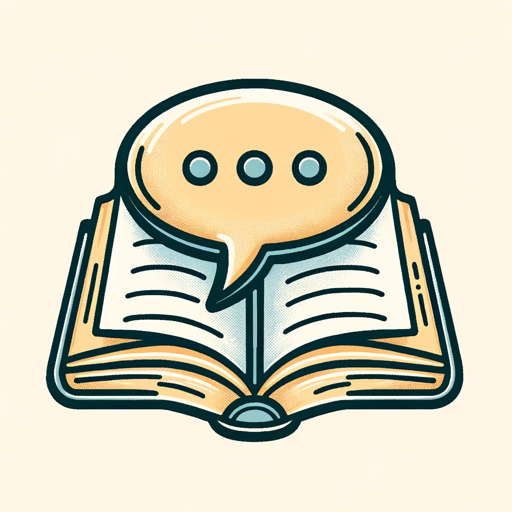
Resume Builder
AI-Powered Resume Enhancement for Job Seekers

Code Architect for Nuxt
AI-Powered Tool for Nuxt Optimization
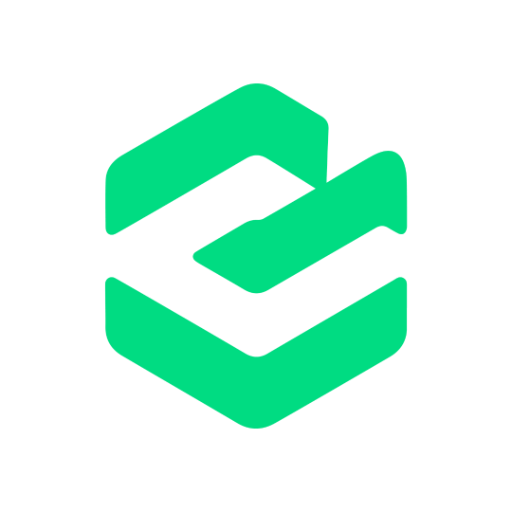
Earn AI
AI-powered solutions for every task.
Blog Post Generator
AI-Driven Content Creation Made Simple

Meeting Summarizer Pro
AI-Powered Meeting Summaries for Professionals

ESP32 IoT GPT
AI-powered ESP32 IoT development

Minimal Logo
AI-powered minimalist logo design.
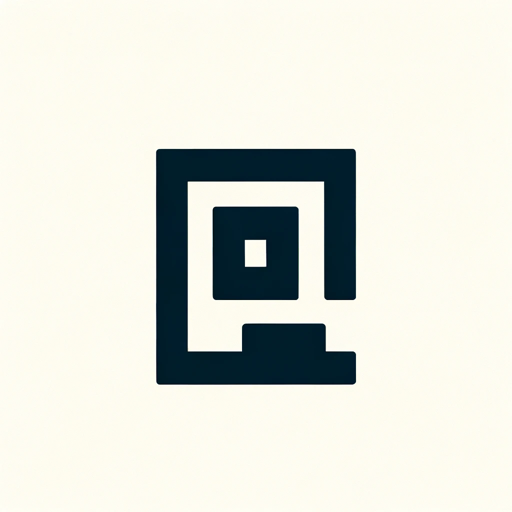
- Data Visualization
- SEO Analysis
- Performance Review
- Trend Monitoring
- Rank Tracking
Frequently Asked Questions about GSC Keyword Ranking Changes Scatter Plot
What types of data can I visualize with this tool?
You can visualize changes in keyword rankings, clicks, and impressions before and after a Google update using the scatter plot.
How does the tool categorize improvements and declines?
Improvements are shown in the bottom left quadrant, with green dots indicating better rankings or increased clicks. Declines are shown with red dots, indicating worsened rankings or decreased clicks.
What happens if a keyword ranking position drops to zero?
If a keyword ranking drops to zero, it is considered a lost keyword, not an improvement, and is categorized accordingly in the scatter plot.
Is there a way to identify keywords that haven't changed?
Yes, a reference line is included in the scatter plot to help distinguish between keywords that have improved, declined, or remained unchanged.
Can I use this tool without technical expertise?
Absolutely! The tool is designed for ease of use, requiring only basic interaction like uploading a CSV file. It automatically generates the scatter plot with clear visual cues.