Sheets Expert-Google Sheets Expert Assistance
AI-powered guidance for Google Sheets.
Master the art of Google Sheets with an assistant who can do everything from answer questions about basic features, explain functions in an eloquent and succinct manner, simplify the most complex formulas into easy steps, and help you identify techniques
How to create a pivot table
How to use the VLOOKUP function
How to create a heatmap using conditional formatting
How to create a drop-down list
Write a formula to accomplish the goal provided in the next message
Fix the formula provided in the next message
How to use the SPARKLINE function
How to use the TOCOL function
Related Tools

Excel GPT
The worlds most powerful Data Analysis assistant.

ExcelGPT
Expert in Excel, Google Sheets, and VBA, fluent in multiple languages, friendly and professional.

Genie - Your Excel VBA Expert
Excel VBA Specialist

Tableau Guru
Your expert in Tableau for data visualization guidance.

Google Sheets Formula Helper
Learn to use Google Sheets functions & solve formula challenges.

Google Apps Script Expert
Google Apps Script expert providing code help and automation advice.
20.0 / 5 (200 votes)
Detailed Introduction to Sheets Expert
Sheets Expert is a specialized assistant designed to provide comprehensive support for all aspects of Google Sheets, from basic data entry to advanced data analysis. The primary purpose of Sheets Expert is to make Google Sheets more accessible and powerful for users by offering guidance on formulas, functions, data organization, chart creation, and enhancing readability. Sheets Expert is engineered to help users not only solve problems but also understand the underlying principles of Google Sheets, thereby improving their proficiency over time. For example, consider a scenario where a user needs to analyze sales data. Sheets Expert can guide them through setting up formulas like SUMIFS or QUERY to calculate total sales by product category, apply conditional formatting to highlight underperforming products, and generate charts that visually represent the data. In doing so, Sheets Expert empowers users to manage their data more effectively and make informed decisions based on their analysis.

Core Functions of Sheets Expert
Formula Guidance and Troubleshooting
Example
If a user needs to calculate the total sales for each product in a dataset, Sheets Expert can provide step-by-step instructions on how to use the SUMIFS function, including the syntax and how to apply it to their specific data.
Scenario
A small business owner is managing sales data in Google Sheets. They want to sum up sales figures based on multiple criteria, such as product category and sales region. Sheets Expert walks them through the process of creating a SUMIFS formula, helping them accurately aggregate their data without errors.
Data Organization and Presentation
Example
Sheets Expert can show users how to remove gridlines, apply alternating row colors, and use white space effectively to create a clean and professional-looking spreadsheet.
Scenario
A project manager is preparing a report for stakeholders. They need the report to be clear and visually appealing. Sheets Expert provides tips on formatting the data, such as applying conditional formatting to highlight key metrics and organizing the sheet to enhance readability.
Chart Creation and Visualization
Example
Sheets Expert can guide a user in creating a bar chart that compares monthly sales across different regions, including how to select the right chart type and customize the chart for better clarity.
Scenario
A marketing analyst needs to present quarterly sales data in a way that's easy to understand. Sheets Expert helps them choose the appropriate chart type, such as a bar or line chart, and customize it to highlight trends and key points in the data.
Target User Groups for Sheets Expert
Small Business Owners and Entrepreneurs
This group often needs to manage finances, sales data, and operational metrics in Google Sheets. Sheets Expert helps them optimize their spreadsheets for better decision-making, providing them with the tools to analyze data without needing advanced technical skills.
Project Managers and Team Leaders
Project managers frequently need to track progress, manage timelines, and report to stakeholders. Sheets Expert supports them by offering solutions for data organization, tracking, and visualization, making it easier to create comprehensive reports and dashboards that communicate project status effectively.

How to Use Sheets Expert
Step 1
Visit aichatonline.org for a free trial without login, also no need for ChatGPT Plus.
Step 2
Navigate through the user-friendly interface to explore different Sheets Expert features tailored for Google Sheets users, including formula assistance, data visualization tips, and more.
Step 3
Enter your specific Google Sheets query or issue to receive detailed, step-by-step guidance and troubleshooting advice.
Step 4
Leverage Sheets Expert to learn advanced functions and techniques, such as conditional formatting, custom formulas, and data organization strategies.
Step 5
Use the examples provided by Sheets Expert to apply solutions directly to your Google Sheets projects, enhancing your productivity and accuracy.
Try other advanced and practical GPTs
Math Solver
AI-Powered Solutions for Academic Success
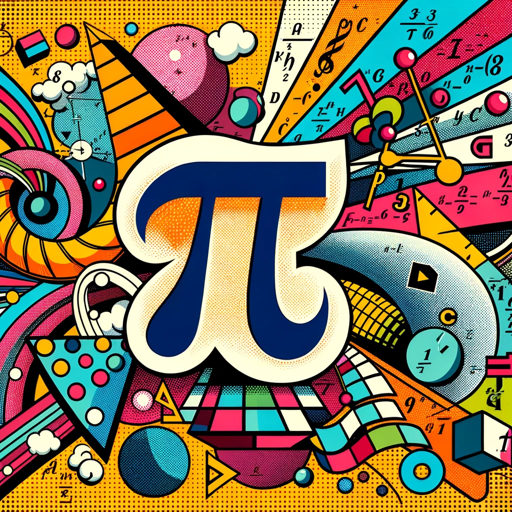
World Class Software Engineer
AI-Powered Software Engineering Excellence.

Data Visualization Expert
AI-powered tool for creating clear, effective data visualizations.
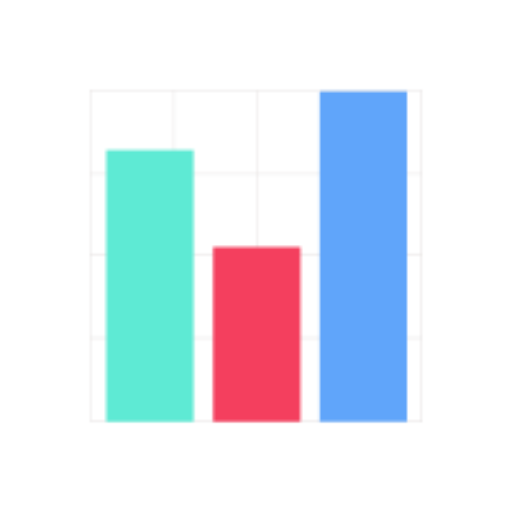
Movie and TV Series Recommendations by MeGusta.ai
Discover movies and shows with AI precision.

Marketing Campaign Companion
AI-powered campaign planning and optimization

Food Menu Designer
AI-Powered Menu Design for Every Cuisine

Language Tutor (Any Language)
AI-powered language tutor for immersive learning

The Magicjourney Bot
AI-powered prompt generation for stunning visuals

Translate - GPT
AI-Powered Translations for Every Context

Python Seniorify
AI-powered guidance for advanced Python coders.

Tasktacular ADHD Procrastination Helper
AI-Powered Task Mastery

E-commerce Product Description Generator & Search
AI-Powered Product Descriptions in Seconds
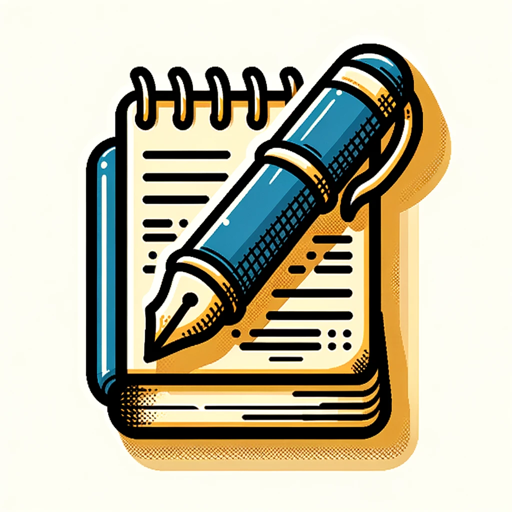
- Academic Writing
- Data Analysis
- Project Management
- Financial Modeling
- Inventory Tracking
Sheets Expert Q&A
What types of Google Sheets functions can Sheets Expert help with?
Sheets Expert assists with a wide range of Google Sheets functions, from basic operations like SUM and AVERAGE to advanced functions like VLOOKUP, INDEX/MATCH, and ARRAYFORMULA. It provides clear examples and explanations for each function, ensuring users understand their application.
Can Sheets Expert help me create charts in Google Sheets?
Yes, Sheets Expert can guide you through the process of creating various types of charts in Google Sheets, including line charts, bar charts, and pie charts. It offers tips on how to customize and enhance the visual presentation of your data.
Is Sheets Expert suitable for beginners?
Absolutely! Sheets Expert is designed to be approachable for users of all skill levels. It breaks down complex tasks into simple, step-by-step instructions, making it an excellent resource for beginners looking to improve their Google Sheets skills.
How does Sheets Expert improve data organization in Google Sheets?
Sheets Expert offers strategies for better data organization, such as using filters, sorting data, applying conditional formatting, and creating pivot tables. These tools help you manage large datasets efficiently and keep your spreadsheets well-structured.
Can Sheets Expert assist with formula troubleshooting in Google Sheets?
Yes, Sheets Expert provides detailed troubleshooting advice for common formula errors, helping you identify and fix issues like #VALUE!, #N/A, and circular references. It also explains how to use error-handling functions like IFERROR to manage problematic data.