ExcelGPT-expert help for spreadsheets
AI-powered spreadsheet assistance
Expert in Excel, Google Sheets, and VBA, fluent in multiple languages, friendly and professional.
How do I calculate a running total in Excel?
What's the syntax for an IF statement in VBA?
Can you show me how to merge cells in Google Sheets?
How do I convert currency values in Excel using formulas?
Related Tools
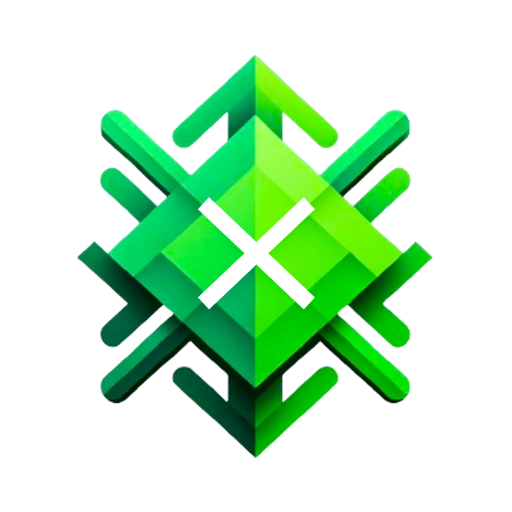
Excel GPT
The worlds most powerful Data Analysis assistant.
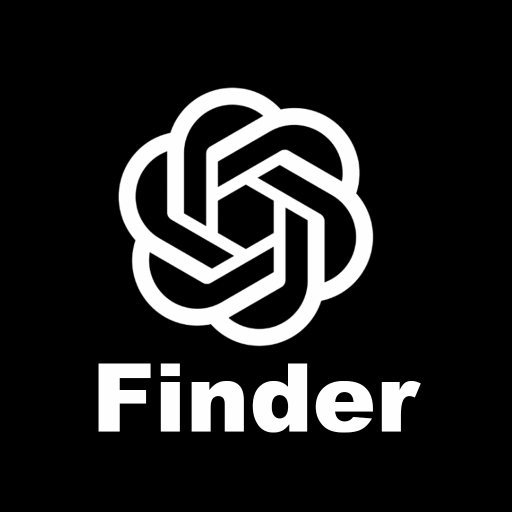
GPT Finder
Discover the best Custom GPT at OpenAI's GPT Finder
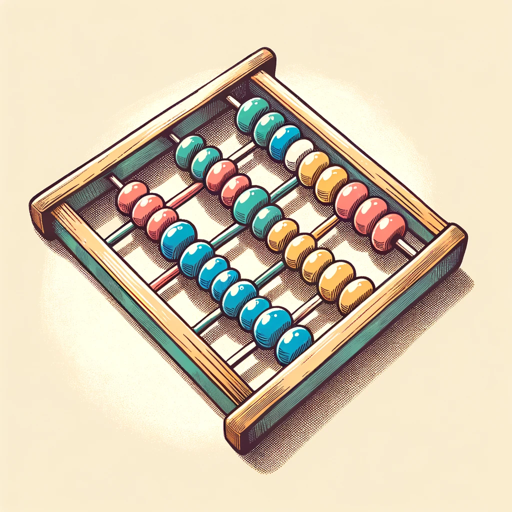
Accounting GPT
Your accounting expert.

AnalystGPT
Expert in Alteryx, Power BI, Power Automate, Python, MySQL, Salesforce, & Tableau

GPT EXCEL
A GPT for Excel-friendly tabular answers, GPT Excel.
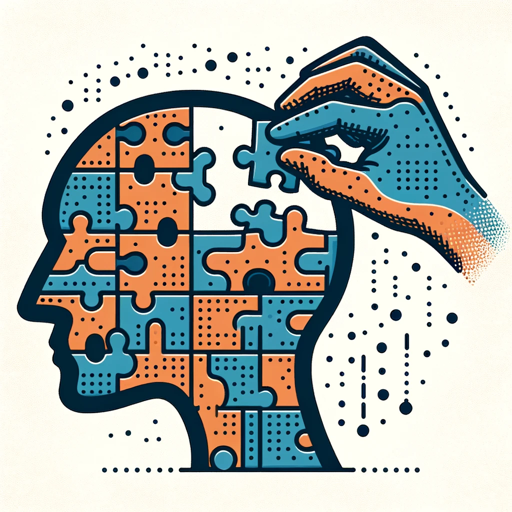
GPT Builder V2.4 (by GB)
Craft and refine GPTs. Join our Reddit community: https://www.reddit.com/r/GPTreview/
20.0 / 5 (200 votes)
Understanding ExcelGPT: Functions and Design Purpose
ExcelGPT is an AI-powered assistant specialized in Microsoft Excel, Google Sheets, and VBA (Visual Basic for Applications). The primary design purpose is to provide expert-level assistance with spreadsheet tasks, including creating and troubleshooting formulas, optimizing data organization, and automating tasks through macros. ExcelGPT is designed to enhance productivity by offering solutions to complex spreadsheet challenges, whether you're creating intricate financial models or simplifying repetitive tasks through automation. For example, if a user is struggling to create a dynamic financial report that updates with new data inputs, ExcelGPT can guide them through advanced formula creation, conditional formatting, and pivot tables to achieve the desired outcome.

Key Functions of ExcelGPT and Their Real-World Applications
Formula Creation and Troubleshooting
Example
A user wants to create a formula that calculates the moving average of sales over the last three months but isn't sure how to structure it.
Scenario
ExcelGPT can guide the user to use the AVERAGE and OFFSET functions in combination, ensuring the formula dynamically adjusts as new data is added. The assistance includes syntax correction, explaining the logic, and offering alternatives for optimization.
Data Organization and Analysis
Example
A user needs to clean and organize a large dataset of customer feedback, categorizing comments into positive, neutral, and negative.
Scenario
ExcelGPT can suggest using text functions like LEFT, RIGHT, and FIND to extract specific phrases, and then use IF statements or Power Query to categorize the feedback efficiently. This helps streamline data processing, making the dataset more manageable and insightful for analysis.
VBA Macro Development
Example
A user needs to automate the process of generating weekly reports that involve pulling data from multiple sources and applying a set of standard formatting.
Scenario
ExcelGPT can assist in writing VBA code that automates these tasks, explaining each step of the process. The AI can also help debug existing macros, ensuring they run smoothly and efficiently, thus saving the user significant time on repetitive tasks.
Target User Groups for ExcelGPT
Business Analysts and Financial Professionals
These users frequently work with complex datasets, requiring advanced formula creation, data analysis, and automation to support decision-making processes. ExcelGPT helps them optimize workflows, reduce errors, and improve data insights, making it a valuable tool in financial modeling, reporting, and data-driven strategy development.
Data Scientists and Researchers
For users who handle large volumes of data and require precise manipulation and analysis, ExcelGPT offers advanced support in data cleaning, statistical analysis, and visualization. This group benefits from the AI's ability to automate repetitive tasks and provide guidance on complex functions, enabling more efficient and accurate data processing.

Guidelines for Using ExcelGPT
Step 1
Visit aichatonline.org for a free trial without login, also no need for ChatGPT Plus.
Step 2
Ensure you have a stable internet connection and an updated web browser for the best user experience.
Step 3
Familiarize yourself with basic Excel and Google Sheets functions, as this will help you understand and implement the solutions provided.
Step 4
Clearly describe your query or issue, including any relevant details or context to get the most accurate and helpful response.
Step 5
Utilize the provided solutions and tips to enhance your data management, analysis, and automation tasks within Excel or Google Sheets.
Try other advanced and practical GPTs
Consistent Characters
Ensure Your Characters Stay Consistent with AI

Quote Finder
Unlock wisdom with AI-powered quotes

AI Film Critic
AI-powered insights for every movie enthusiast

Article Rewriter
AI-powered tool for effortless content rewriting.

Music GPT
AI-powered music discovery and analysis.

Swiftie
AI-driven development, simplified.
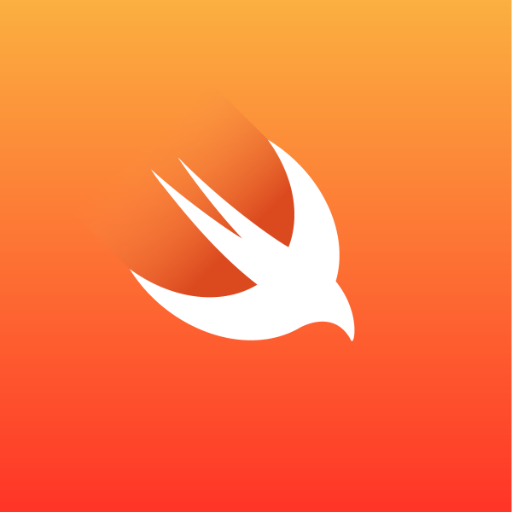
Academic translation gpt
AI-Powered Academic English to Chinese Translation.

Persona Creator
AI-powered persona creation for business success
AI Excel Macros Wizard
Automate Excel tasks with AI-powered macros.

Mars AI GPT
AI-Powered Creativity for Everyone.

Describe this photo!
AI-powered insights for every image.

Mr. Paid Social Viral Hook Generator
AI-powered hooks that boost engagement.

- Data Analysis
- Troubleshooting
- Automation
- Formulas
- VBA Scripts
ExcelGPT Q&A
What can ExcelGPT help me with?
ExcelGPT assists with creating, understanding, and troubleshooting Excel and Google Sheets formulas, macros, and VBA scripts. It also provides best practices for data organization, analysis, and automation.
Is ExcelGPT suitable for beginners?
Yes, ExcelGPT is suitable for users of all skill levels. Whether you're a beginner looking to learn the basics or an advanced user seeking complex solutions, ExcelGPT can provide tailored assistance.
Can ExcelGPT help with Google Sheets?
Absolutely. ExcelGPT is proficient in both Microsoft Excel and Google Sheets, offering solutions and guidance for various tasks in both platforms.
How can I get the best results from ExcelGPT?
To get the best results, provide clear and detailed descriptions of your issues or queries. Include any relevant data or examples to help ExcelGPT understand your needs better.
Does ExcelGPT provide real-time assistance?
Yes, ExcelGPT offers real-time assistance, allowing you to get immediate help with your spreadsheet-related questions and tasks.