Google Sheets Formula Helper-AI-powered Google Sheets support.
AI-Powered Assistance for Google Sheets.
Learn to use Google Sheets functions & solve formula challenges.
Sum a column in Sheets
VLOOKUP function use
Create a pivot table
Google Sheets timestamp
Count unique values
Automate cell color
Split text to columns
Linking multiple Sheets
Related Tools
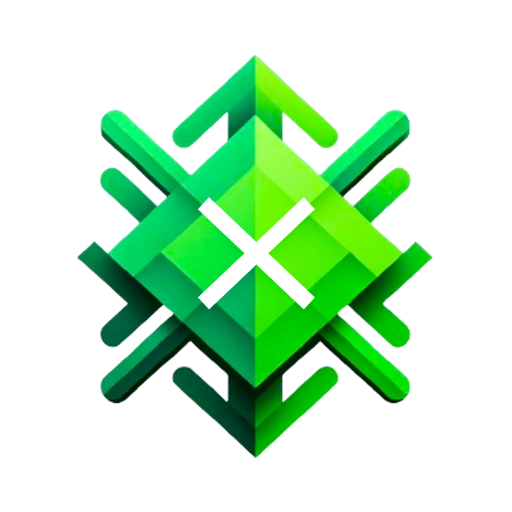
Excel GPT
The worlds most powerful Data Analysis assistant.

Sheets Expert
Master the art of Google Sheets with an assistant who can do everything from answer questions about basic features, explain functions in an eloquent and succinct manner, simplify the most complex formulas into easy steps, and help you identify techniques

ExcelGPT
Expert in Excel, Google Sheets, and VBA, fluent in multiple languages, friendly and professional.

Google Apps Script Expert
Google Apps Script expert providing code help and automation advice.

AFITS - Google Sheets Formula & Dashboard Builder
A Freak In The Sheets is a comprehensive Google Sheets expert, assisting with formulas, dashboards, and best practices.

GPT EXCEL
A GPT for Excel-friendly tabular answers, GPT Excel.
20.0 / 5 (200 votes)
Introduction to Google Sheets Formula Helper
Google Sheets Formula Helper is a specialized tool designed to assist users in mastering and optimizing their use of Google Sheets. Its purpose is to offer guidance on solving complex formula challenges, simplifying data analysis, and automating spreadsheet tasks. By leveraging a deep understanding of Google Sheets functions, array formulas, conditional formatting, data validation, and Google Apps Script, the Formula Helper is a comprehensive resource for both novice and advanced users. Examples include helping a user automate data entry with scripts or optimizing formulas for performance in large datasets.

Key Functions of Google Sheets Formula Helper
Array Formulas
Example
Using the array formula to apply calculations across entire columns without dragging the formula down.
Scenario
A user has a dataset with daily sales figures in column A and wants to calculate cumulative sales in column B. Using an array formula like `=ARRAYFORMULA(SUMIF(ROW(A:A), "<="&ROW(A:A), A:A))` allows them to compute cumulative sales dynamically as data updates.
Conditional Formatting
Example
Highlighting cells that exceed a certain value.
Scenario
In a budget sheet, a user wants to highlight any expense over $500. By using conditional formatting with a formula such as `=A1>500`, they can automatically format those cells to stand out, helping them quickly identify significant expenses.
Google Apps Script Automation
Example
Automating report generation every month.
Scenario
A manager needs monthly sales reports compiled from multiple sheets. Using Google Apps Script, they can automate the data gathering and report creation, saving hours of manual work each month and ensuring consistency and accuracy.
Ideal Users for Google Sheets Formula Helper
Data Analysts
Data analysts frequently handle large datasets and require advanced formulas to perform complex calculations and data manipulation. The Google Sheets Formula Helper provides them with the necessary tools and knowledge to efficiently process and analyze data, ensuring accuracy and speed.
Small Business Owners
Small business owners often manage their financials and operations through Google Sheets. With limited time and resources, they benefit from the Formula Helper's ability to streamline tasks, automate processes, and provide insights into their business data, helping them make informed decisions quickly.

How to Use Google Sheets Formula Helper
Step 1
Visit aichatonline.org for a free trial without login, also no need for ChatGPT Plus.
Step 2
Familiarize yourself with the interface and features. Once on the platform, explore the tools and menus to understand the functionalities provided for Google Sheets.
Step 3
Start by inputting your specific Google Sheets query or problem. Be clear and detailed about the task you're trying to achieve, such as 'create a conditional formatting rule' or 'generate a dynamic list based on criteria'.
Step 4
Receive step-by-step guidance or a precise formula/script to address your query. The helper will provide detailed explanations, including variations or alternatives for achieving the same result.
Step 5
Apply the provided solutions in your Google Sheets, and if needed, ask follow-up questions for further clarification or to address more complex scenarios.
Try other advanced and practical GPTs
Google ads Expert
AI-powered tool for optimizing Google Ads campaigns.

Bramework SEO Booster
AI-Powered SEO for Better Rankings.
Content
AI-driven tool for versatile content creation.

OCR with GPT Vision
AI-powered OCR for seamless text extraction

PPT Smart Slides Creator
AI-powered, dynamic presentations made easy.

Image Search
Find the perfect image with AI.

Google Apps Script Expert
Automate and customize Google Workspace with AI-powered support.

AFITS - Google Sheets Formula & Dashboard Builder
AI-powered solutions for Google Sheets.

Google Ads Virtual Assistant
AI-driven insights for Google Ads success.
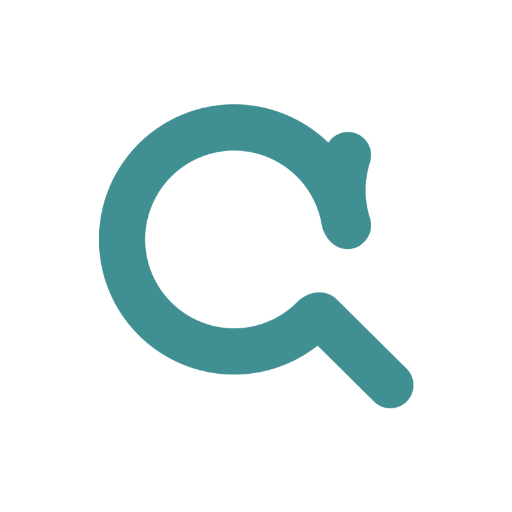
Google Cloud Guide
AI-driven guidance for Google Cloud mastery.

Writer
AI-powered writing, anytime, anywhere.

Blog Writer
AI-Powered Writing for Every Need

- Data Analysis
- Task Automation
- Workflow Optimization
- Formula Creation
- Error Debugging
Q&A about Google Sheets Formula Helper
How can Google Sheets Formula Helper assist with advanced formulas?
The helper can provide guidance on creating complex formulas using array functions, conditional logic, and nested formulas. It can also suggest optimizations to improve performance and readability.
Can I automate tasks in Google Sheets using this helper?
Yes, the helper can assist with writing Google Apps Script to automate repetitive tasks, such as sending emails based on cell values, creating custom functions, or automating data entry processes.
Is it possible to validate data using Google Sheets Formula Helper?
Absolutely. The helper can guide you through setting up data validation rules, such as restricting input types, creating dropdown menus, and ensuring data consistency across your spreadsheet.
How does the helper support conditional formatting?
It can help you set up rules for conditional formatting based on cell values, dates, text, and even custom formulas. You’ll also get tips on managing multiple rules for different conditions.
Does Google Sheets Formula Helper work with large datasets?
Yes, it can assist in handling large datasets by recommending efficient formulas, pivot tables, and other tools to manage and analyze data without slowing down your sheet.