Diagrams & Data: Research, Analyze, Visualize-AI Tool for Diagrams & Analysis
AI-Powered Tool for Dynamic Diagrams & Data Insights
Complex Visualizations (Diagram & Charts), Data Analysis & Reseach. For Coders: Visualize Databases, UserFlows, ERD, PlantUML and More. For business & data analysis: Mindmaps, Flowcharts and more.
🌐 Come up with a simple graph diagram of a company hierarchy (Color: Orange, Style: strict)
🤖 Create a mindmap of AI application in real world + add a brain icon in the center (Color: #ADD8E6, Sketch style)
🔥Show other cool GPTs you developed🔥
💾 Make up and Visualize a simple normalized SQL database for e-comm (Strict Style)
🍰 Create an imaginary pie-chart of a distribution of the marketing budget
🏡 Create a simplified sequence diagram of how the real estate sale happens
📊 Create a bar chart of the largest countries by population
Related Tools

Plot AI
Specialized in the Art of Data Visualization, with a Focus on Bioinformatics Applications. Now comes with DNA Barcode Generator. **constantly updating**
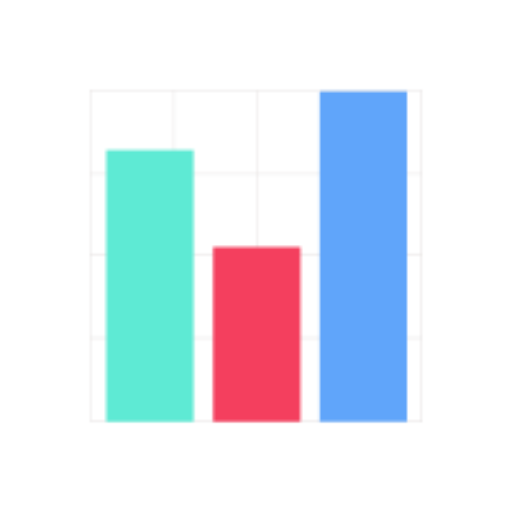
Data Visualization Expert
A data viz expert specialized in creating charts and graphs from user-provided data with the knowledge to apply best practices for visual encoding, accessibility, and offer contextual suggestions for visualization types based on the provided data and inte
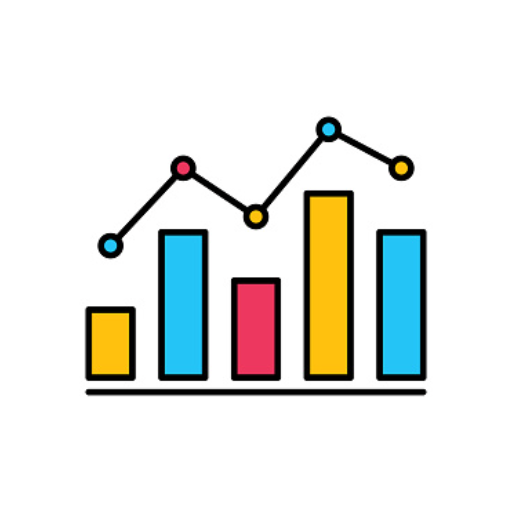
Dr. Graph
Expert at creating accurate graphs with researched data

Mermaid Chart: diagrams and charts
Official GPT from the Mermaid team. Generate a Mermaid diagram or chart with text including flowcharts, sequence, mind map, state, git graph, C4, class, block, Gantt chart, timeline, Sankey, user journey, entity relationship, pie chart, requirement, quadr

Data Analyst
Data Analyst designed to guide users through data cleaning, visualization, data analysis, statistical analysis, and machine learning with practical code snippets and clear explanations

Data Visualizer 👉 Graphs 👉 Charts
Creates data visualizations, graphs, and charts.
20.0 / 5 (200 votes)
Introduction to Diagrams & Data: Research, Analyze, Visualize
Diagrams & Data: Research, Analyze, Visualize is a specialized tool designed to assist users in creating, analyzing, and visualizing complex data sets through a variety of diagram types and charts. The core functionality revolves around transforming textual descriptions of data into graphical representations, making it easier to comprehend and analyze. By leveraging APIs and code interpretation, users can generate various diagrams such as graphs, mindmaps, entity-relationship diagrams, pie charts, and more. For instance, if a user wants to visualize the structure of a database, they can describe the tables and relationships in text format, and the tool will generate a corresponding database diagram.

Main Functions of Diagrams & Data: Research, Analyze, Visualize
Graph Diagrams
Example
Visualizing relationships between different entities in a system.
Scenario
A project manager can use graph diagrams to illustrate the dependencies between various tasks in a project plan. For instance, Task A must be completed before Task B can start.
Mindmaps
Example
Organizing information hierarchically for brainstorming sessions.
Scenario
A marketing team can use mindmaps to plan a campaign, starting with the main objective at the center and branching out into strategies, target audiences, and specific tactics.
Entity-Relationship Diagrams
Example
Modeling the database structure for a software application.
Scenario
A database designer can describe the entities (tables) and their attributes, and the tool will generate an ER diagram showing how these tables are related, including primary and foreign keys.
Ideal Users of Diagrams & Data: Research, Analyze, Visualize
Project Managers
Project managers benefit from using this tool to visually map out project tasks, dependencies, and timelines. The ability to create clear and concise diagrams helps in planning, monitoring, and communicating project progress.
Data Analysts and Database Designers
Data analysts and database designers use this tool to visualize complex data relationships and structures. It aids in designing databases, understanding data flows, and presenting data insights in a more digestible format.

Steps to Use Diagrams & Data: Research, Analyze, Visualize
Step 1: Access the Tool
Visit aichatonline.org for a free trial without login, also no need for ChatGPT Plus. This allows you to explore all features without any upfront commitment.
Step 2: Prepare Your Data or Concept
Identify the data you wish to analyze or the concept you want to visualize. Have this information organized to maximize the tool's capabilities, whether it's text, numerical data, or conceptual diagrams.
Step 3: Choose the Appropriate Visualization Type
Select from various visualization options, such as flowcharts, pie charts, timelines, mindmaps, and more. Each type serves specific purposes, from illustrating relationships to depicting chronological events.
Step 4: Customize and Optimize
Use the tool’s customization options to tailor the visual representation to your needs. Adjust colors, styles, and data points to create an optimal and aesthetically pleasing visualization.
Step 5: Review and Export
Once your diagram or analysis is complete, review the output for accuracy and insights. Use the export options to save your work in various formats, ready for presentation or further use.
Try other advanced and practical GPTs
Web Scraper
AI-powered web scraping made simple.

meta Description creator
AI-powered Meta Descriptions for Better SEO.

语桥-专业英文翻译
AI-powered precision translation tool

SEO Topical Authority by Brandwise
AI-Powered Topical Authority Mapping Tool

VV Generador de Guiones 2
Craft scripts effortlessly with AI precision

Ignition SCADA Wizard
AI-powered support for Ignition SCADA.

Midjourney宝艺Prompt Generator (V6)
AI-powered Midjourney image generation

Astrologer - Vedic astrology by Rohiniastro.com
AI-powered Vedic astrology insights

Air Force EPB/OPB Narrative Builder
AI-Powered Tool for Air Force Performance Narratives

Public Speaking Master - Impactful Speaking
Master Your Message with AI

中文GPT推荐专家
AI-powered Chinese GPT discovery tool

Seduction Advisor
AI-powered guidance for romance and influence.

- Academic Writing
- Project Management
- Data Visualization
- Research Analysis
- Business Analysis
Frequently Asked Questions about Diagrams & Data: Research, Analyze, Visualize
What is Diagrams & Data: Research, Analyze, Visualize?
Diagrams & Data: Research, Analyze, Visualize is a powerful AI-powered tool designed for creating and analyzing various visual representations of data and concepts. It helps users transform complex information into clear, actionable insights through charts, diagrams, and graphs.
What types of diagrams can I create with this tool?
You can create a wide range of diagrams, including flowcharts, class diagrams, database structures, sequence diagrams, pie charts, timelines, and entity-relationship diagrams. These options cover diverse needs, from academic research to business presentations.
Is coding knowledge required to use this tool?
No coding knowledge is required to use Diagrams & Data: Research, Analyze, Visualize. The tool is designed to be user-friendly, offering intuitive interfaces and guides to help users create visualizations without technical expertise.
Can I integrate my data with external sources?
Yes, Diagrams & Data: Research, Analyze, Visualize allows you to import data from various sources, including CSV files and databases. This flexibility enables users to incorporate their data seamlessly and generate insightful visualizations.
What are some practical applications of this tool?
The tool is widely used for academic research, business analysis, project management, data visualization, and more. It helps users present information clearly and effectively, enhancing understanding and decision-making.