iMimic 1.0-image analysis and style recognition tool
AI-powered image analysis and recreation
Premium Image Generator. Over 600 styles recognized. Generate GEN ID. Generate prompt (detailed & simplified).
How to use iMimic
When should I use "execute" or "prompt"?
Related Tools
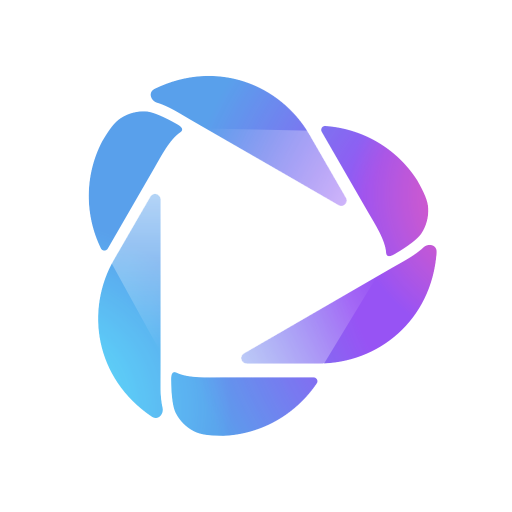
HeyGen
Turn any text into videos.

MidJ Prompt Generator for V6
V6 is not like V5. Get the image you want.
Persona Creator
I craft detailed user & buyer personas to align marketing, sales, product and operational teams.

CoolGPT

PromptGPT
AI assistant for refining user prompts to maximize GPT-4 interaction. New updated instructions !! [sponsored actions]

/Imagine Anything -
You can create almost any image, making a masterpiece from thin air!
20.0 / 5 (200 votes)
Introduction to iMimic 1.0
iMimic 1.0 is a specialized application designed to automate the process of image analysis, segmentation, and generation. It is built with a focus on accessibility, particularly for users who may have physical limitations that make traditional interaction methods difficult. iMimic 1.0 operates in a two-step process: first, it automatically analyzes and describes an image, segmenting it into nine sections and providing detailed descriptions based on various image attributes such as color, texture, and perspective. In the second step, it uses this analysis to generate a new image that closely aligns with the original, making adjustments to comply with accessibility needs. For example, iMimic 1.0 can take a detailed description of a landscape image, identifying its key elements such as trees, sky, and water, and then generate a photorealistic image based on this analysis.

Main Functions of iMimic 1.0
Automatic Image Segmentation and Description
Example
iMimic 1.0 can analyze a complex image, such as a cityscape, and break it down into nine segments. Each segment is described in terms of its dominant colors, textures, and objects present. For instance, the top-left segment might describe the sky, noting its color gradient and any visible clouds.
Scenario
A user uploads an image of a crowded street. iMimic 1.0 segments the image into parts and provides detailed descriptions, such as 'The top-right segment shows a clear blue sky with no clouds. The middle segment is dominated by a busy road with moving cars.' This breakdown helps the user understand the image content in a structured way.
Image Generation
Example
After analyzing an image, iMimic 1.0 uses DALL-E to generate a new image based on the segmented descriptions. For instance, if the original image was of a forest at sunset, iMimic 1.0 might generate a new image emphasizing the warm hues of the sunset and the shadowy outlines of the trees.
Scenario
A user wants to create a new image based on a photograph of a mountain range. iMimic 1.0 analyzes the photograph, noting the snow-capped peaks and the gradient of the sky from orange to dark blue. It then generates a new image that captures these elements, but with enhanced colors and sharper contrasts.
Adaptation to User Needs
Example
iMimic 1.0 adjusts its image analysis and generation process based on specific user requirements, such as color blindness or visual impairment. For example, it might enhance color contrasts or simplify textures to make the image more accessible.
Scenario
A visually impaired user requests an image of a beach. iMimic 1.0 analyzes a source image, then enhances the contrast between the sand and the sea, making the image more discernible for the user. The generated image emphasizes these contrasts while maintaining a realistic look.
Ideal Users of iMimic 1.0
Accessibility-Focused Individuals
iMimic 1.0 is particularly beneficial for individuals with physical or visual impairments. By automating the image analysis and generation process, it removes the need for manual interaction, making it easier for users to create and understand visual content. The application’s ability to enhance images based on specific accessibility needs makes it an essential tool for this group.
Creative Professionals
Creative professionals, such as graphic designers and digital artists, can use iMimic 1.0 to quickly generate detailed visual content. The tool’s ability to analyze and recreate images based on specific stylistic attributes allows these users to experiment with different visual styles and compositions, facilitating rapid prototyping and design exploration.

Steps to Use iMimic 1.0
Step 1: Access the Free Trial
Visit aichatonline.org for a free trial without login, no need for ChatGPT Plus.
Step 2: Explore iMimic’s Image Recognition Capabilities
Upload an image to utilize iMimic’s AI-based image recognition. It analyzes the image and generates detailed descriptions and visual styles automatically.
Step 3: Adjust Image Settings
Experiment with various filters and settings within iMimic to enhance the accuracy and style of the image description or the generated output.
Step 4: Generate Output Automatically
Once the image is analyzed, iMimic will automatically generate a detailed output based on the detected elements without requiring further user intervention.
Step 5: Save and Export Your Results
Review the generated output and export the final results in your preferred format for further use in presentations, reports, or creative projects.
Try other advanced and practical GPTs
Automate ANY Process (Bot Instruction Generator)
Streamline any process with AI-powered automation.

Create photo realistic images, by HoushTech
AI-powered photorealistic image creation

Enhance
Elevate Your Prompts with AI Precision

SEO Easy
Effortless content creation with AI.

Brand Snapshot Tool
Craft Your Brand Identity with AI
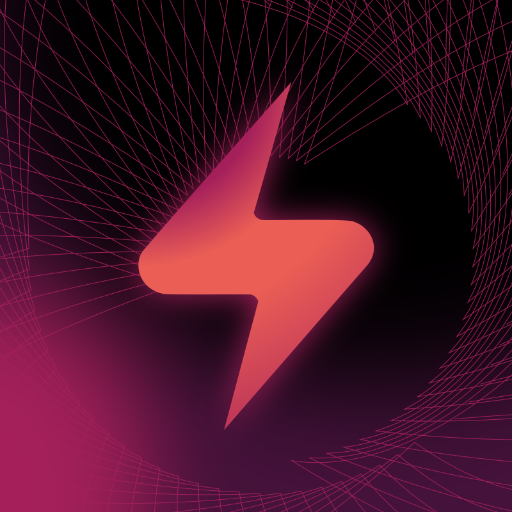
ConciseGPT
AI-powered editing for clear, concise writing

Viral Everytime by Genesis Copy Mentorship
AI-powered tool for creating viral hooks

Write Better Website Copy
AI-driven copy optimization for clarity

Album Cover
AI-powered design for stunning album art.

ScreenPrint GPT
Empowering Screen Printers with AI-driven Insights

Local News Writer
AI-powered writing and visuals for local news.
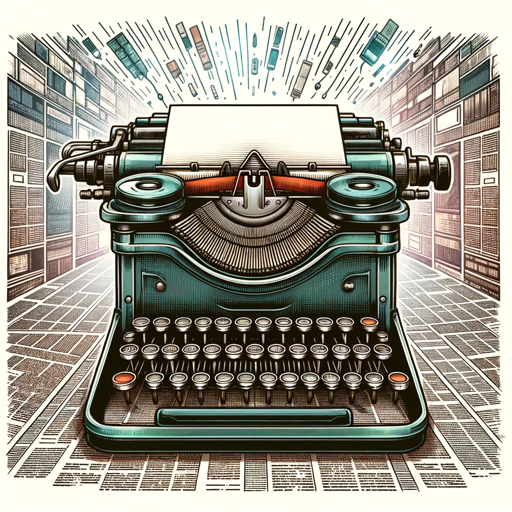
Better Blog Post
AI-driven blog content optimization

- Academic Research
- Creative Projects
- Image Analysis
- Design Enhancement
- Art Style Recognition
Common Q&A about iMimic 1.0
What is iMimic 1.0 primarily used for?
iMimic 1.0 is used for automatically generating detailed descriptions and visual styles for images, leveraging AI to analyze and recreate images with high precision.
How does iMimic handle different image styles?
iMimic classifies and recognizes a wide range of image styles, from photorealism to abstract art, using deep learning techniques that have been trained on large datasets.
Can I customize the generated outputs in iMimic?
Yes, users can adjust settings and filters within iMimic to tailor the generated outputs to their specific needs, offering flexibility in how the image is interpreted and recreated.
Is iMimic suitable for professional use?
Absolutely. iMimic is designed to meet the needs of professionals in various fields, including graphic design, marketing, and academic research, by providing accurate and detailed image analyses.
What kind of images can iMimic process?
iMimic can process a wide variety of images, from digital photographs to illustrations, and can generate outputs that match the specific style and context of the original image.