Video Magician - Edit, convert, cut the video-video editing and conversion tool
AI-Powered Video Editing and Conversion Made Simple
Edit, convert, cut, add subtitles, extract audio, and more. Work with any videos.
Get started
Convert file to .mp4
Cut video from 00:00:05 to 00:00:10
Embed subtitles to video
Split audio and video
Related Tools
Load More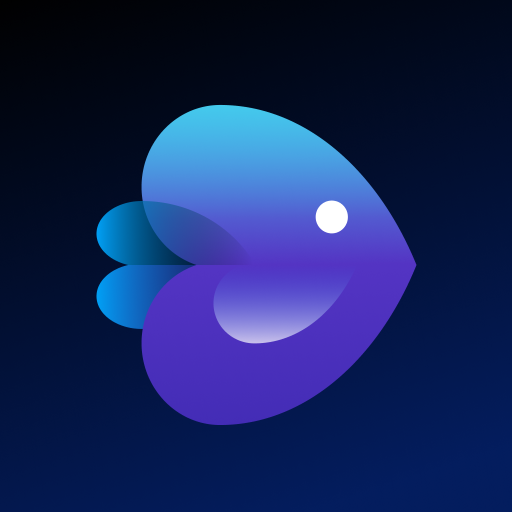
Video Maker
4.2 ★ - Make engaging videos with voiceovers with this Video GPT!

Video Maker
Make engaging videos with voiceovers and transition with this Video Maker!
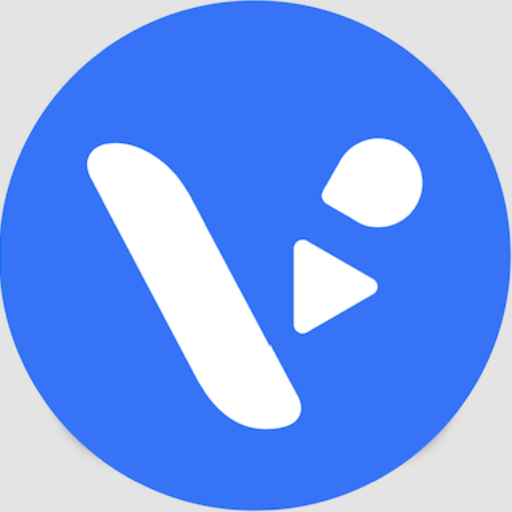
Video Maker
Create narrated videos from any input—ideas, texts, PDFs, images, URLs. Leverage social media trends, DALL-E visuals, and full customization with our AI Video Maker and VideoGPT. Boost creativity and productivity, and captivate your audience.
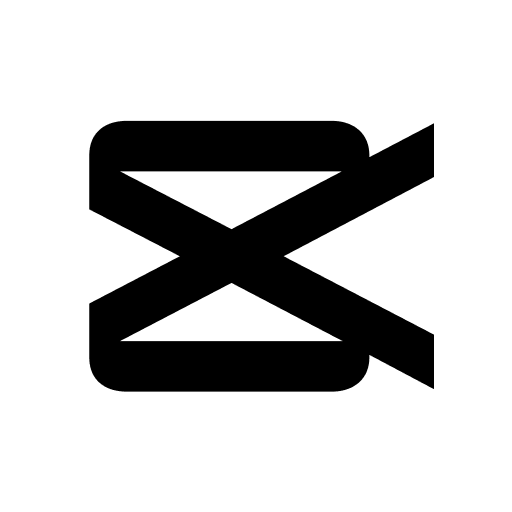
CapCut VideoGPT
Ideas to videos or designs with vast templates. Text-to-video with auto voiceover and elements.

Image to Video
Image analysis and video creation

AI Video Expert
Sora Al Official information and videos.
20.0 / 5 (200 votes)
Introduction to Video Magician - Edit, Convert, Cut the Video
Video Magician - Edit, Convert, Cut the Video is a specialized tool designed to assist users in managing video files efficiently. The tool's primary functions include video editing, conversion, and compression, allowing users to tailor their video content to specific needs, such as reducing file size, converting formats, or adding subtitles. Designed with user-friendly shortcuts, Video Magician simplifies complex video processing tasks, making them accessible even to those with minimal technical expertise. For example, a user needing to compress a large video file for easy sharing can do so with just a few commands. Similarly, if someone wants to extract audio from a video for a podcast, Video Magician can separate the audio quickly and efficiently.

Main Functions of Video Magician
Video Trimming
Example
A user wants to remove the first half of a tutorial video to focus on the main content.
Scenario
By using the 'A' shortcut, the user can trim the video from the start to the middle, keeping only the relevant portion. This is particularly useful for content creators who want to quickly edit videos without using complex software.
Audio and Video Separation
Example
A musician wants to extract the audio from a recorded performance video to create an audio file for streaming.
Scenario
With the 'B' shortcut, the tool separates the audio from the video file, allowing the musician to use the audio independently. This function is also beneficial for podcasters and content creators who may want to repurpose audio from their videos.
Video Format Conversion
Example
A user has a video in a format that is not compatible with their media player and needs to convert it to .mp4.
Scenario
By using the 'C' shortcut, the user can convert the video to .mp4 format, ensuring compatibility with most devices and platforms. This function is essential for users dealing with various video formats across different devices.
Ideal Users of Video Magician
Content Creators
Content creators, such as YouTubers, vloggers, and social media influencers, often need to quickly edit and format their video content for various platforms. Video Magician provides these users with fast, efficient tools to trim, convert, and compress videos, allowing them to focus more on content creation and less on technical details.
Educators and Trainers
Educators and trainers who create video tutorials, webinars, or online courses can benefit from Video Magician by easily editing and preparing their videos for distribution. The tool’s ability to add subtitles, convert formats, and compress files ensures that their content is accessible and professional, enhancing the learning experience for students.

How to Use Video Magician - Edit, Convert, Cut the Video
Visit the Tool
Go to aichatonline.org for a free trial without the need to log in, and you don't require a ChatGPT Plus subscription.
Upload Your Video
After accessing the tool, upload the video file you want to work on. Ensure the file is in a format that the tool supports, like MP4 or AVI.
Choose a Shortcut
Select the desired action from the shortcuts available: trim, separate audio, convert to MP4, or add subtitles. Each shortcut corresponds to a specific task to simplify your video editing process.
Execute the Task
Once you've chosen an action, the tool will process your video according to your selection. Depending on the task, this could involve trimming, converting, or embedding subtitles.
Download and Review
After processing, download the edited video. Review the output to ensure it meets your needs. If necessary, you can repeat the process or choose another action.
Try other advanced and practical GPTs
ResearchGPT
AI-powered research and content creation.
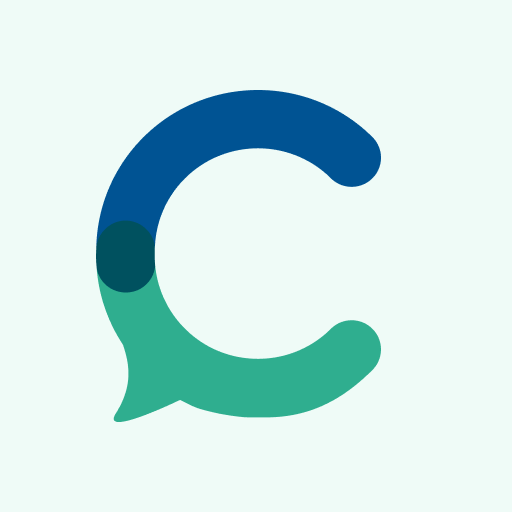
ScholarAI
AI-powered insights for deeper research.
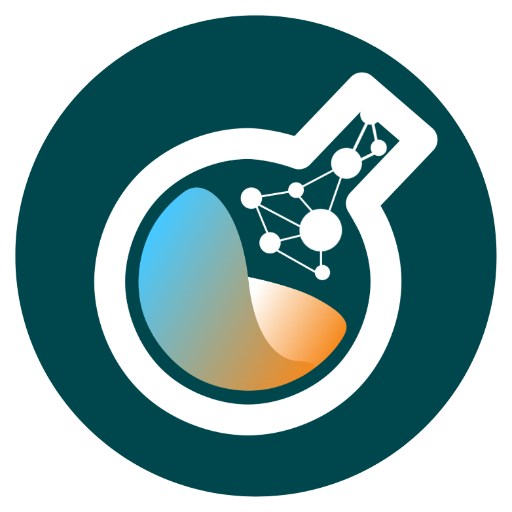
✏️All-around Writer (Professional Version)
AI-powered writing, tailored to your needs.

脏话连篇
Unleash the Power of Profanity with AI
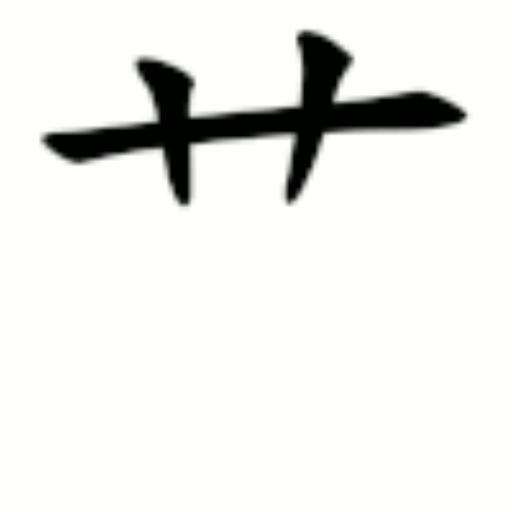
破解版DALLE
Unleash Creativity with AI-Powered Images

SEC Edgar Analyst
AI-powered insights into SEC filings.

MidJourne y Prompt Generator
Create detailed AI-powered image prompts effortlessly.
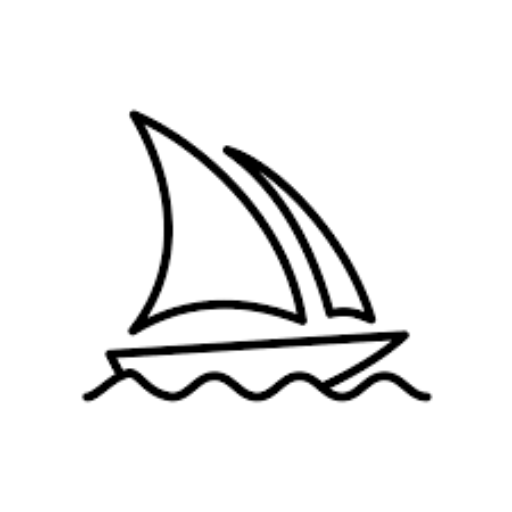
Mia AI, your AI Life Coach
Your AI-powered path to a better you.
AI Voice Prompt Script Builder
AI-Powered Voice Prompt Creation.

⭐️ Customize Your Art Prompt ⭐️
AI-powered art prompt customization for creators.

PM Product Sense GPT
AI-Powered Tool for Product Management Success

Go High Level Guru
Empower Your Go High Level Experience with AI.

- Video Editing
- File Conversion
- Audio Extraction
- Subtitle Embedding
- Compression
Common Questions about Video Magician - Edit, Convert, Cut the Video
What file formats does Video Magician support?
Video Magician supports various video formats including MP4, AVI, MKV, and MOV. It also supports audio separation and subtitle embedding for these formats.
Can I add subtitles to my video using Video Magician?
Yes, you can easily add subtitles to your video by selecting the corresponding shortcut. You need to upload an SRT file containing the subtitle text, and the tool will embed it into your video.
Is there a file size limit for videos processed by Video Magician?
While there is no strict file size limit, videos over 50MB might undergo slight quality reduction to speed up processing. This ensures a faster export while maintaining acceptable quality.
How can I convert my video to MP4?
To convert a video to MP4, upload your video and choose the 'Convert to MP4' shortcut. The tool will handle the conversion and provide you with the MP4 file for download.
Can I use Video Magician without creating an account?
Yes, you can use Video Magician without creating an account. Simply visit the website, upload your video, and start editing immediately.