Design-AI-powered design tool
AI-driven designs at your fingertips
A true AI design assistant
Can you create a logo in @DesignMode?
I need an abstract art piece in @Creative mode.
Generate a plain design with no text in @NotextMode.
Could you analyze this image and recreate it in @MaterialMode?
Related Tools

UI Designer
I assist in creating UI designs for apps.

UX/UI Designer
Crafts intuitive and aesthetically pleasing user interfaces using AI, enhancing the overall user experience.

Designer's Assistant
Focus on graphic design and output high-resolution healing illustrations.
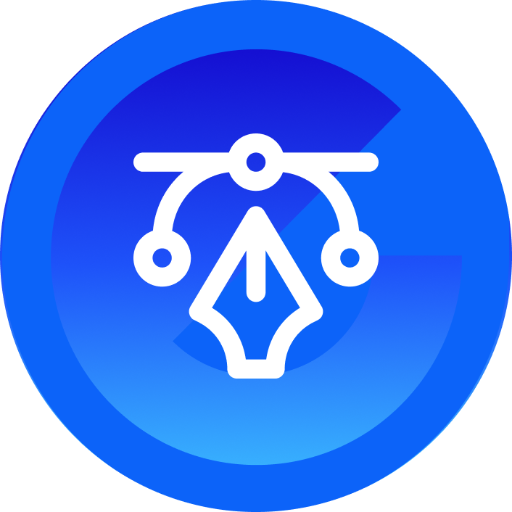
🔹Graphic DesignerGPT
A digital design maestro, specializes in creating visually stunning graphics. | ver. 001
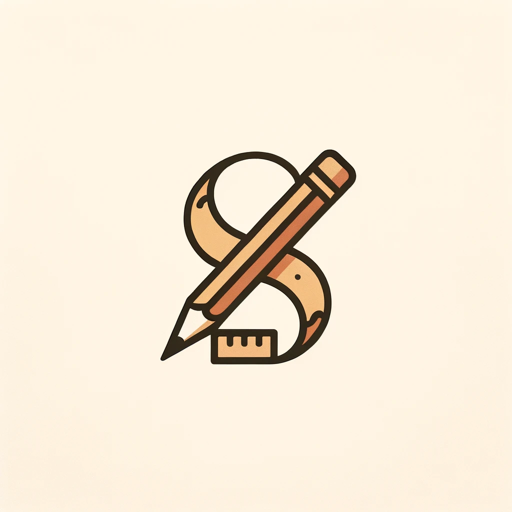
Design System GPT
Mentor for designers on creating modern design systems
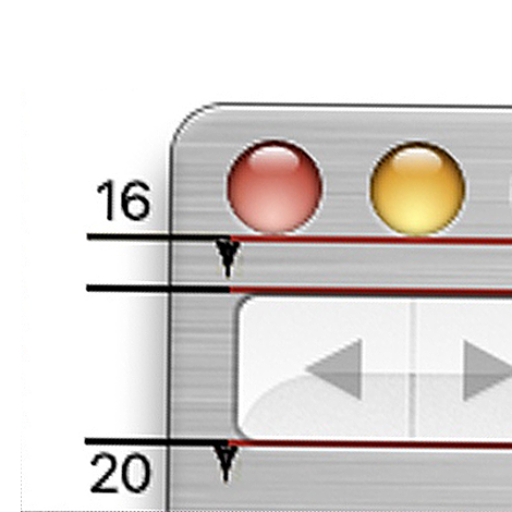
Stories from the Apple Design Team
Learn Design
20.0 / 5 (200 votes)
Introduction to Design
Design is a versatile, AI-powered creative assistant tailored to meet a wide range of design needs. The primary purpose of Design is to provide users with customized visual content creation, whether it be for personal, professional, or commercial use. Design is equipped to handle everything from basic graphic design tasks to more complex and artistic projects. The core advantage of Design lies in its ability to adapt to the user's preferences and deliver outputs that meet specific requirements, ranging from detailed design specifications to more abstract creative concepts. For instance, if a user needs a logo designed for their new startup, Design can create a unique and professional logo based on the company’s industry, target audience, and brand identity. On the other hand, if someone wants a simple cartoon avatar for their social media profile, Design can generate that as well, taking into account the user's likeness and style preferences.

Core Functions of Design
!DesignMode - General Design Mode
Example
A small business owner needs a flyer for a local event. Using !DesignMode, Design can create a professional flyer that includes all the necessary information, aligned with the brand's visual identity.
Scenario
This mode is perfect for users who need standard design outputs like posters, business cards, or brochures. It provides a balanced approach between creativity and practicality, making it ideal for everyday design needs.
!Creative - Advanced Creative Mode
Example
An interior designer wants a concept visualization for a client’s living room. In !Creative mode, Design can generate a detailed and artistic rendering based on minimal input, offering innovative design solutions.
Scenario
This function is ideal for professionals in creative industries, such as interior designers, architects, and artists, who require visually compelling, concept-driven designs without needing to input extensive details.
!MaterialMode - Element Extraction Mode
Example
A marketing team needs individual design elements for a new campaign. Using !MaterialMode, Design can create a set of icons or visual assets with transparent backgrounds, allowing the team to easily integrate them into various marketing materials.
Scenario
This mode is particularly useful for graphic designers or marketing professionals who need reusable design components, such as icons, logos, or other visual elements, which can be easily extracted and repurposed.
Ideal Users of Design
Small Business Owners
Small business owners often need affordable and effective design solutions for branding, marketing, and product presentation. Design can provide them with professional-quality materials, such as logos, flyers, and social media graphics, without the need for a dedicated design team.
Creative Professionals
Creative professionals, including graphic designers, artists, and interior designers, can benefit from Design's ability to quickly generate high-quality visual content. The advanced modes like !Creative offer them the flexibility to experiment with ideas and visualize concepts with minimal effort, enhancing their creative workflow.

How to Use Design
1
Visit aichatonline.org for a free trial without login, no need for ChatGPT Plus.
2
Choose a design mode based on your needs, such as DesignMode for general purposes or CartoonMode for creating avatars.
3
Provide detailed input or images to customize the design. The more information you provide, the more tailored the result.
4
Review the generated design and request any necessary modifications or additional versions if needed.
5
Download or share the final design in your preferred format, ensuring it meets your needs for printing, digital use, or further editing.
Try other advanced and practical GPTs
恋爱导师
AI-powered love insights for healthy relationships.

Legal Expert (Prepare, File, Win)
AI-powered legal document creation

Tailwind CSS Playground
AI-Powered Tailwind CSS Playground

FramerGPT
Unlock Framer's full potential with AI.

Startup Guide
AI-powered startup pitch simulation.

MidjourneyV6 prompt from short description
AI-powered prompts for stunning visuals
DeepCSV
AI-Powered Deep Learning Simplified.

Red Team Guide
AI-powered cybersecurity toolkit for pros.

GPT Idea Evaluator
Optimize GPT ideas with AI insights.

Market My Site
AI-powered insights for better website content

Proof Reader 📝
AI-powered text refinement, simplified.

AI Voice Generator
AI-Powered Voice Generation Made Easy
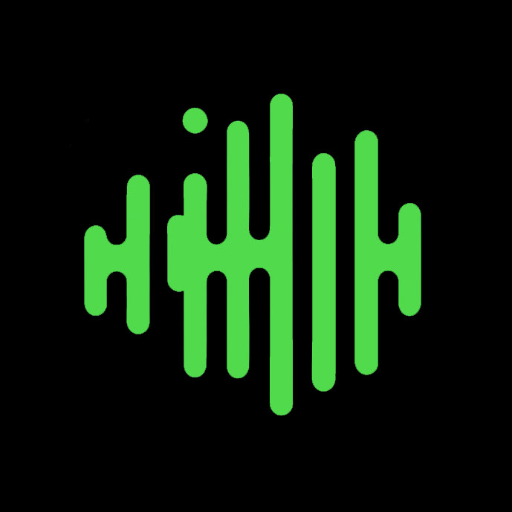
- Graphic Design
- Logo Creation
- Creative Art
- Avatar Making
- Material Extraction
Design Q&A
What types of designs can Design create?
Design can create a wide range of designs, including logos, social media graphics, posters, and more. It also offers specialized modes for detailed professional designs, material extraction, and creative art.
How does the CartoonMode work?
CartoonMode allows you to upload a photo and transform it into a cartoon-style avatar. It's perfect for creating unique profile pictures for social media or personal branding.
Can I edit the designs after they are created?
Yes, you can request modifications to the generated designs or download them in a format that allows for further editing using graphic design software.
Is it necessary to provide a lot of details before starting a design?
While detailed input helps tailor the design to your needs, Design can work with minimal input as well. In Creative mode, for example, you can start with just a basic idea.
What are the prerequisites for using Design?
There are no specific prerequisites. Simply visit the website, choose your desired mode, and start designing. No advanced design skills or special software are needed.