Design Wizard-UI design automation tool.
AI-powered tool for effortless design.
Ready-made Screens, Layouts, and Flux Strategies.
Score Screen For a Fitness App
Layout for a Street Art Discovery Map
Dashboard for a patient doctor matching app
A Design System based on this color: #C6AED7
A cool color palette for a score screen Fitness app
Related Tools

Web Design Wizard
WebDesign Wizard is a GPT-powered AI assistant for web design, offering expert advice on UX/UI, layouts, color schemes, and coding in HTML, CSS, JavaScript. It's your ideal tool for creating user-friendly, beautiful, and responsive websites, equipped with

UI Designer
I assist in creating UI designs for apps.

Design
A true AI design assistant

Designer's Assistant
Focus on graphic design and output high-resolution healing illustrations.

Webflow Wizard
Webflow Wizard is your go-to GPT tool for Webflow development, streamlining your workflow with in-depth knowledge at your fingertips.

PluginWizard🌐
Plugin Command👉 /bin: Bing(Web browsing) , /web: Webilot , /lin: LInkReader , /scr: Scraper , /pap: Paperpile , /pdf: Ai PDF , /shw: ShowMe , /wim: AI Diagrams(Whimsical), /dal: DALLE3 , /doc: Doc maker , and prompts
20.0 / 5 (200 votes)
Overview of Design Wizard
Design Wizard is an AI assistant optimized for experienced developers and designers who are working on intricate UI flows and detailed screen designs. Unlike basic design tools, Design Wizard assumes a high level of user expertise and focuses on providing comprehensive guidance for complex application features. It excels at generating detailed UI flows, mapping out the structure, functionality, and interconnections of each screen. Additionally, it offers granular details for specific screen designs, ensuring that every element, from layout to interaction, is thoughtfully addressed. For example, when tasked with designing a 'local event feed' feature, Design Wizard would not only outline the necessary screens but also detail the data layout, user interactions, and ancillary features, like event filtering or user preferences, ensuring a holistic approach.

Core Functions of Design Wizard
Comprehensive UI Flow Design
Example
Designing a social media platform's messaging feature.
Scenario
Design Wizard would outline the entire user journey from opening a conversation, sending messages, viewing message history, to managing chat settings. Each screen would be detailed with UI elements like text input fields, send buttons, message bubbles, timestamps, and user avatars. The flow would also include transition effects between screens, notification settings, and error handling processes, providing a full picture of the user experience.
Detailed Screen Design
Example
Creating a patient-doctor mobile app dashboard.
Scenario
When focusing on a single screen, such as a patient dashboard, Design Wizard provides detailed guidance on layout, including positioning of key elements like appointment schedules, health statistics, and a chat window with the doctor. It would suggest a color scheme that aligns with the app’s medical theme, e.g., calming blues and whites, and recommend suitable fonts for readability, such as 'Roboto' or 'Open Sans'. The assistant would also ensure that interactive elements, like buttons and sliders, are ergonomically placed and visually distinct.
Feature-Specific Enhancements
Example
Implementing a patient registration flow for a health app.
Scenario
For a specialized feature like a registration flow, Design Wizard would focus on key details relevant to the domain, such as fields for insurance information, diagnosis history, and consent forms. It would guide the design of multi-step forms, ensuring each stage is user-friendly and logically connected. Additionally, it might suggest auxiliary screens, like a 'Review Information' screen before submission, or offer tips on integrating API calls for real-time insurance verification.
Target User Groups for Design Wizard
Experienced UI/UX Designers
Design Wizard is tailored for seasoned designers who need a tool that goes beyond the basics, providing detailed, context-aware guidance for complex projects. These professionals benefit from the assistant’s ability to map out entire user flows, ensuring that every interaction and screen transition is accounted for, allowing them to focus on fine-tuning the visual and functional aspects of their designs.
Product Managers and Developers
For product managers and developers working closely with designers, Design Wizard offers a clear, structured approach to UI/UX design. It helps translate feature requirements into detailed design specs, making it easier to align design and development goals. This is particularly useful in agile environments where quick iterations and precise implementation of features like user registration or dashboard analytics are critical to project success.

How to Use Design Wizard
Step 1
Visit aichatonline.org for a free trial without login, no need for ChatGPT Plus.
Step 2
Select your project type: Choose from available templates for UI flows, screen designs, or custom setups.
Step 3
Input project details: Specify key information such as the target platform, design style, and any required features.
Step 4
Review and refine suggestions: Explore the generated designs, adjust layouts, and customize elements to match your vision.
Step 5
Export or integrate: Save your design in various formats, or directly implement it into your development environment for further work.
Try other advanced and practical GPTs
GPT Chat Español
AI-powered Spanish chat assistant

Summarize!
AI-powered text summarization and insights.

Negotiation GPT
AI-driven solutions for successful negotiations.

Extensive internet search
Uncover Insights with AI-Powered Searches

콘텐츠 전략 도우미
AI-driven blog content strategy planner

Topical Authority GPT [WordsAtScale]
AI-powered strategy for complete content coverage
![Topical Authority GPT [WordsAtScale]](https://files.oaiusercontent.com/file-BOXafpEl9hNpyfpA7Ctq2eqO?se=2123-10-20T16%3A49%3A28Z&sp=r&sv=2021-08-06&sr=b&rscc=max-age%3D31536000%2C%20immutable&rscd=attachment%3B%20filename%3D7bff2cc5-f172-48d9-acd9-749c9439e44c.png&sig=nea4EIE/jpza9xPT2M/j2dH9mjsHv9Zw9jS5k7KpF4Q%3D)
GPT Bing
AI-Powered Insights at Your Fingertips.

Mid-Promptor
AI-powered prompts for stunning visuals
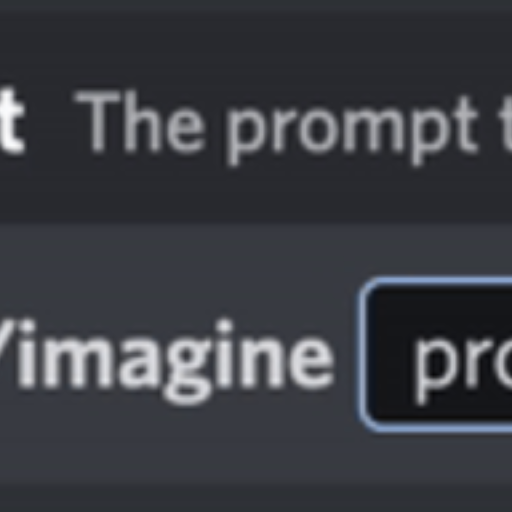
Project Manager
AI-Driven Project Management Made Easy

Stock Keyworder
Enhance photo visibility with AI-driven keywords.
Real Estate Listings & Property Descriptions GPT
AI-Driven Property Descriptions for Real Estate Success.

Tattoo Imagineer
AI-Powered Custom Tattoo Designs

- Prototyping
- UI Flows
- Screen Design
- Mockups
- User Journey
Frequently Asked Questions about Design Wizard
How does Design Wizard generate UI flows?
Design Wizard analyzes your input, including feature specifications and platform requirements, to create detailed UI flows. It suggests screen layouts, interactions, and navigation paths tailored to your project.
Can Design Wizard help with specific screen designs?
Yes, Design Wizard offers focused guidance on individual screen designs. Input your screen's purpose, and it will generate detailed layouts with elements, interactions, and visual hierarchy suited to your needs.
What platforms does Design Wizard support?
Design Wizard supports various platforms, including mobile (iOS, Android), web, and desktop applications. It tailors its design suggestions based on the platform you specify.
Is it possible to customize the designs after they're generated?
Absolutely. Design Wizard provides editable designs that you can customize to fit your specific requirements, including adjusting colors, layouts, and typography.
Does Design Wizard offer any tips for optimizing design performance?
Yes, Design Wizard suggests best practices for creating efficient and user-friendly designs, including advice on reducing load times, enhancing usability, and maintaining consistency across your application.