Diagrams & Charts-AI-powered diagram creation
AI-powered diagrams made easy
Transform complex information into clear visualizations. Create and export diagram charts for a simple and precise data presentation. Ideal for analytics and reporting.
Related Tools
Whimsical Diagrams
Explains and visualizes concepts with flowcharts, mindmaps and sequence diagrams.
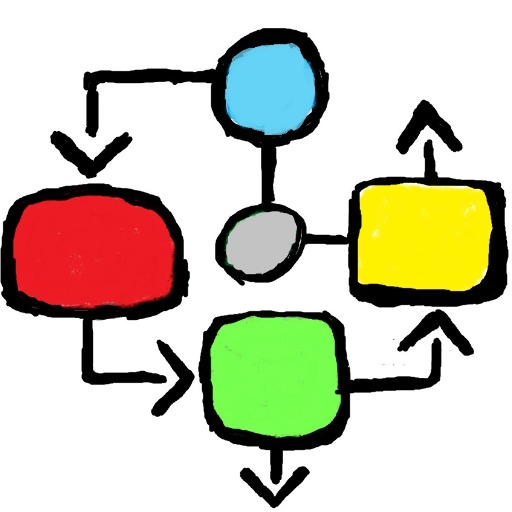
Diagrams & Data: Research, Analyze, Visualize
Complex Visualizations (Diagram & Charts), Data Analysis & Reseach. For Coders: Visualize Databases, UserFlows, ERD, PlantUML and More. For business & data analysis: Mindmaps, Flowcharts and more.

AI Diagram Designer: Smart Mind Map & Chart Maker
Visualize anything, securely – no outside actions required! Create diagrams, mind maps, and concept maps from your notes to facilitate deeper understanding. Craft detailed flowcharts, concept maps, org charts, and process diagrams that transform raw data
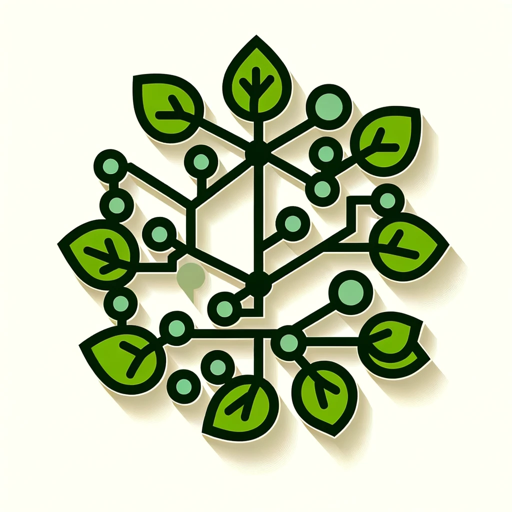
Flow Chart Genius
I create flow charts to explain connections.

Chart Generator 📈🌟
Creates graphs and offers design options 📊✨ - (UPDATE!) Can support 3D Charts 🔥

Mermaid Chart: diagrams and charts
Official GPT from the Mermaid team. Generate a Mermaid diagram or chart with text including flowcharts, sequence, mind map, state, git graph, C4, class, block, Gantt chart, timeline, Sankey, user journey, entity relationship, pie chart, requirement, quadr
20.0 / 5 (200 votes)
Introduction to Diagrams & Charts
Diagrams & Charts is a specialized assistant designed to help users create a wide range of visualizations, making complex data more understandable and accessible. The core purpose is to assist users in transforming raw data or abstract concepts into clear, visual representations, which can include pie charts, line charts, bubble charts, class diagrams, and more. The design is centered around ease of use and flexibility, allowing users to either manually input data or upload CSV files for automatic chart generation. For example, a project manager might use Diagrams & Charts to quickly create a timeline for a project, or a teacher might use it to generate a pie chart that illustrates the distribution of grades in a class. The system’s ability to generate visualizations directly from data files makes it particularly useful in scenarios where quick and accurate representation of data is crucial.

Main Functions of Diagrams & Charts
Automatic Chart Generation from CSV
Example
A financial analyst uploads a CSV file containing quarterly sales data, and Diagrams & Charts automatically generates a line chart that shows sales trends over time.
Scenario
This function is particularly useful in scenarios where data needs to be quickly visualized without manual entry. For instance, a sales team can use it during a meeting to instantly visualize performance data, facilitating more informed discussions.
Support for Multiple Chart Types
Example
A marketer creates a pie chart to display market share distribution among competitors, followed by a bubble chart to analyze the relationship between advertising spend and customer engagement.
Scenario
Different chart types serve different analytical purposes. A business analyst might use line charts to show trends, pie charts to show proportional data, and bubble charts to explore relationships between variables. This versatility makes the tool valuable for users needing diverse visualizations.
Diagram Customization and Annotation
Example
An educator creates a class diagram to explain object-oriented programming concepts, adding notes and annotations directly to the diagram for clarity.
Scenario
In educational settings, this function allows teachers to create detailed, annotated diagrams that help students grasp complex concepts. Similarly, engineers and architects might use it to create and explain system diagrams or blueprints.
Ideal Users of Diagrams & Charts
Business Professionals
Business professionals, including analysts, marketers, and managers, are primary users. They benefit from the ability to quickly create and present visual data, which is crucial in meetings, reports, and strategic planning sessions. The tool’s ability to handle data files directly and generate diverse chart types makes it ideal for presenting business performance, market research, and financial data.
Educators and Students
Educators and students benefit from Diagrams & Charts due to its ability to simplify complex concepts through visual representation. Teachers can use the tool to create diagrams that support lesson plans, while students can use it to visualize their learning materials or data analysis projects. The ease of use ensures that even those with limited technical skills can produce high-quality visual aids.

How to Use Diagrams & Charts
Step 1
Visit aichatonline.org for a free trial without login, no need for ChatGPT Plus.
Step 2
Select the type of diagram you want to create, such as pie charts, line charts, or bubble charts. Consider the kind of data you have and the best way to visualize it.
Step 3
Upload your CSV file with the relevant data or manually input the data points for your diagram. Make sure your data is well-organized and formatted correctly to avoid errors.
Step 4
Customize the diagram by adding titles, subtitles, axis labels, and other details to make the visualization clearer and more informative. Review the options for styling and presentation.
Step 5
Generate the diagram and use the provided link to view or share it. You can download or embed the visual for use in reports, presentations, or online content.
Try other advanced and practical GPTs
R-GPT
AI-driven insights for R programming excellence

R Wizard
AI-Powered R Programming Assistant.
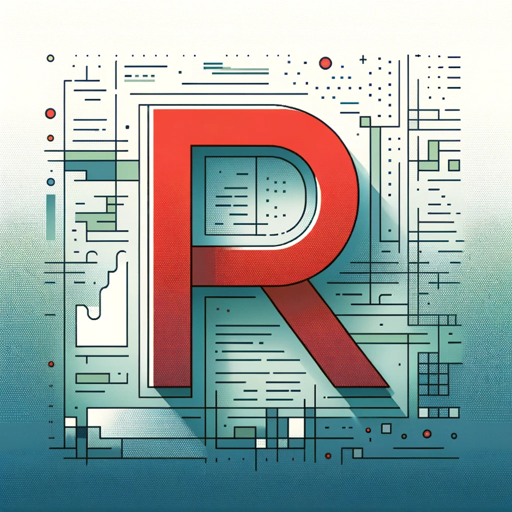
CODE
AI-powered solutions for every task.

Nuxt Guru
Your AI-powered Nuxt 3 coding companion
Light Copy
AI-driven Light Copy for authentic engagement

Copy Writer
AI-powered precision for perfect copy.

World Class React Redux Expert
AI-powered guidance for mastering React and Redux.

World Class Colab Engineer
AI-Powered Code Analysis and Enhancement.

Class Diagram Creator
AI-powered class diagrams made easy.

T-Shirt Design
AI-Powered Creativity for T-Shirt Design

Test Taker
AI-driven solutions for learning and creativity
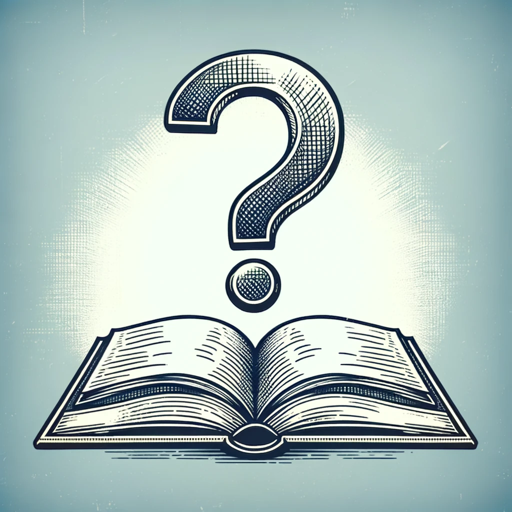
Ctrl + V - Check Your English
Elevate your writing with AI.

- Academic Writing
- Data Analysis
- Project Management
- Business Reporting
- Online Content
Frequently Asked Questions About Diagrams & Charts
What types of diagrams can I create with Diagrams & Charts?
You can create various diagrams including pie charts, line charts, bubble charts, class diagrams, and bar charts. Each type of diagram is customizable to fit your specific data visualization needs.
Do I need any prior experience to use Diagrams & Charts?
No prior experience is necessary. The interface is user-friendly and designed to guide you through each step, from data input to diagram generation. It’s suitable for both beginners and advanced users.
Can I use Diagrams & Charts for professional presentations?
Absolutely. Diagrams & Charts is perfect for creating high-quality visuals for professional reports, presentations, academic papers, and online content. The diagrams are clear, customizable, and ready for publication.
How can I ensure my data is displayed correctly in the diagram?
To ensure accurate representation, format your data properly in a CSV file, clearly label your columns, and choose the appropriate diagram type. Review the diagram preview to make any necessary adjustments before finalizing.
Is it possible to save and edit diagrams later?
Yes, you can save diagrams and access them later for editing or updating. This feature allows you to make changes as your data evolves without starting from scratch.