Apple Shortcuts-tool for iOS automation.
Empower your iPhone with AI-driven automation.
Assists in creating and troubleshooting Apple Shortcuts
How do I create a shortcut for...?
What's the best way to optimize this shortcut?
Why isn't my shortcut working?
Can you help me integrate a service with a shortcut?
Related Tools

Swift Copilot
Your personal Swift + SwiftUI assistant and project generator with a focus on responsive, beautiful, and scalable code. Write clean Swift code and become a much faster developer.
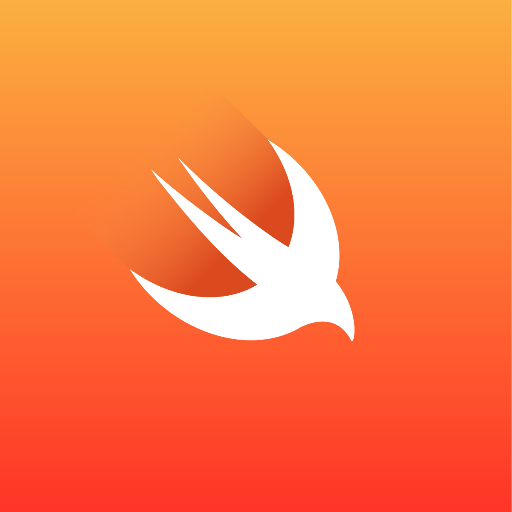
Swift Developer
Swift Developer is an AI tailored for Apple family software engineering in Swift, offering solutions aligned with market best practices and swift.org guidelines. It provides clear, efficient code and simplifies complex concepts, ideal for optimizing and u
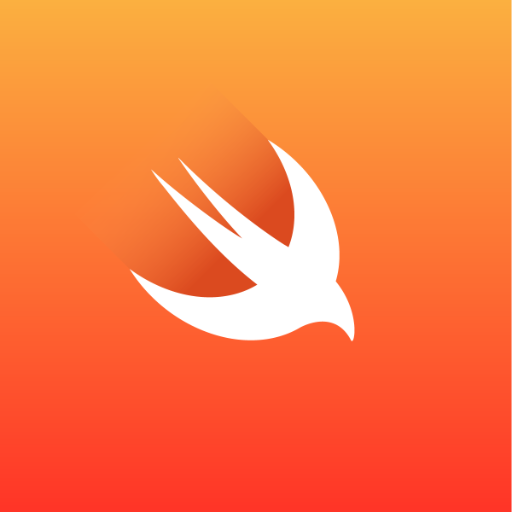
SwiftGPT
Swift/Apple SDKs guide

Advanced Swift Assistant
A friendly Swift programming assistant, ready to assist you.
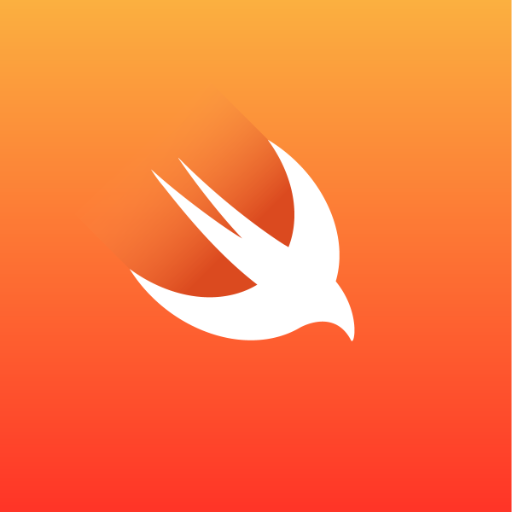
Swift Copilot
Expert in Swift and SwiftUI development and troubleshooting.
Swift Missy (SwiftUI/UIKit & Documentation)
Friendly Swift Coding Assistant
20.0 / 5 (200 votes)
Introduction to Apple Shortcuts
Apple Shortcuts is an automation tool integrated into iOS, iPadOS, and macOS that allows users to streamline their workflows and simplify tasks on their devices. It leverages predefined actions from various apps and services, chaining them together to create automated routines, referred to as 'Shortcuts.' These shortcuts can be triggered manually, via voice commands with Siri, or automatically based on specified conditions. The design purpose of Apple Shortcuts is to reduce repetitive tasks, integrate app functionalities, and enable more efficient interactions with your device. For example, a user might create a shortcut that, when activated, sends their current location via iMessage to a specific contact, starts navigating home in Apple Maps, and plays their favorite playlist—all in one tap or voice command. This saves the user time and ensures consistent execution of tasks that would otherwise be done individually.

Main Functions of Apple Shortcuts
Automating Task Sequences
Example
A shortcut that turns off all smart home lights, sets the alarm, and activates 'Do Not Disturb' mode on the user's device before bed.
Scenario
This is useful for users with smart home setups who want to automate their nighttime routines. Instead of performing each action manually, the shortcut can streamline the process into a single command or scheduled automation.
Integrating Apps and Services
Example
A shortcut that retrieves the latest weather, emails the details to a contact, and adds the information to a Calendar event.
Scenario
In professional settings, such as event planning or client communications, this function helps users combine multiple app functionalities into one workflow, ensuring that essential data is gathered and shared efficiently.
Personalizing Siri Voice Commands
Example
A shortcut that orders a specific coffee from a favorite local café via a delivery app when the user says, 'Order my coffee.'
Scenario
This is ideal for users who frequently order the same items or services and want to streamline the process. By programming Siri to understand their custom commands, users can trigger personalized actions with minimal effort.
Ideal Users of Apple Shortcuts
Productivity Enthusiasts
These users are keen on optimizing their daily tasks and routines. They might use Shortcuts to streamline workflows, automate repetitive actions, and manage their time more efficiently. With the ability to link apps and services, productivity enthusiasts can create shortcuts that simplify complex tasks, helping them focus on more critical activities.
Smart Home Users
Users with smart home setups benefit significantly from Apple Shortcuts by automating control over their devices, such as lighting, heating, security cameras, and more. They can create shortcuts that automate multiple devices simultaneously, such as turning off all lights and locking doors when they leave home, enhancing both convenience and security.

Comprehensive Guide to Using Apple Shortcuts
Step 1
Visit aichatonline.org for a free trial without login, also no need for ChatGPT Plus. This allows you to explore AI-powered tools that can complement your Apple Shortcuts experience.
Step 2
Open the Shortcuts app on your iPhone, iPad, or Mac. Ensure your device is running the latest iOS or macOS for the best experience. Familiarize yourself with the interface, which includes the Gallery for pre-made shortcuts and the 'My Shortcuts' tab where your custom shortcuts are stored.
Step 3
Tap the '+' button in the 'My Shortcuts' tab to create a new shortcut. Use the search bar to find and add actions from apps or system functionalities. Combine multiple actions to create complex workflows, ensuring each step logically follows the previous one.
Step 4
Customize your shortcut by adding parameters, variables, and conditions to make it dynamic and adaptable to different contexts. Use 'If' statements to branch actions based on specific criteria, and consider adding user input prompts where needed.
Step 5
Test your shortcut thoroughly to ensure it works as expected. Save it and assign a name and icon for easy identification. You can also add it to your Home Screen or use Siri to activate it for seamless execution.
Try other advanced and practical GPTs
Bubble Genius
AI-powered assistant for Bubble.io developers.

Branding GPT™
Elevate your brand with AI-driven insights.
Golang Mentor
AI-powered Go Programming Mentor

Logo Creator Pro GPT
Create Professional Logos with AI Assistance
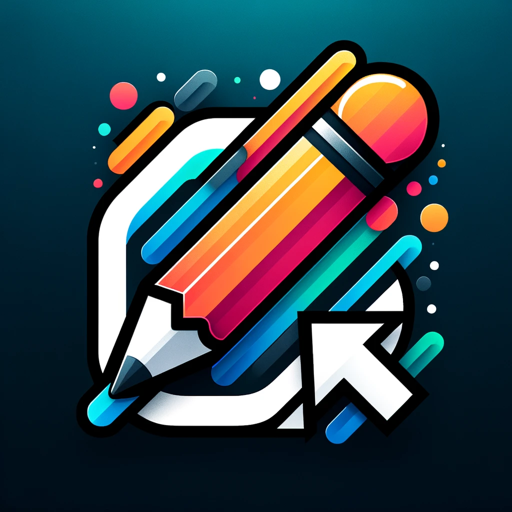
Ai Art
Create stunning art effortlessly with AI.
Kubernetes assistant
AI-powered Kubernetes and DevOps insights

Constructor Cora 👩🔧
Powerful AI-powered prompt engineering tool

The Master of Insight: Intellectual.AI ✨
Unlocking complex insights with AI precision.
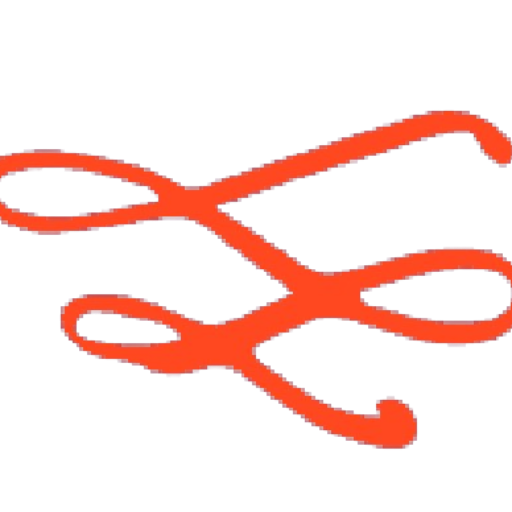
文献查找
AI-Powered Academic Search and Discovery

InvestGPT | Stock Investment & Trading | 美港股投资助手
AI-Powered Stock Insights for Smarter Investments

Sex Education
Empowering sexual wellness with AI insights.

Android Copilot
AI-driven efficiency for Android developers

- Task Automation
- Productivity Boost
- Home Control
- Smart Integrations
- Creative Workflows
Detailed Q&A on Apple Shortcuts
How can I automate daily tasks using Apple Shortcuts?
Apple Shortcuts allows you to automate tasks like sending messages, setting reminders, and controlling smart home devices. By combining multiple actions into a single shortcut, you can execute these tasks with a single tap or voice command. For example, create a morning routine shortcut that turns on the lights, checks your calendar, and plays the news.
Can I integrate third-party apps with Apple Shortcuts?
Yes, many third-party apps support Apple Shortcuts, allowing you to automate actions within those apps. You can, for instance, create a shortcut that posts a tweet, logs your water intake in a health app, or opens a specific playlist in your music app. Check the app's settings or the Shortcuts app's action library for available integrations.
What is the difference between automations and shortcuts?
Shortcuts are custom workflows that you manually trigger, either through the Shortcuts app, a Home Screen icon, or Siri. Automations, on the other hand, run automatically based on specific triggers like time of day, location, or when you connect to a Wi-Fi network. Automations are ideal for hands-free control of your device.
How can I share my shortcuts with others?
You can share your shortcuts by exporting them as .shortcut files. In the Shortcuts app, tap on the shortcut you want to share, then tap 'Share' to send it via AirDrop, email, or messaging apps. The recipient can import the shortcut directly into their Shortcuts app and modify it as needed.
Are there privacy concerns when using Apple Shortcuts?
Apple Shortcuts is designed with privacy in mind. Shortcuts run locally on your device, and Apple does not collect data about your shortcuts or their usage. However, be mindful of the data accessed by shortcuts, especially when using third-party apps or online services. Always review permissions and consider using secure methods for handling sensitive information.