AutoCAD and CAD Expert-advanced AutoCAD design guidance
AI-powered CAD expertise at your fingertips
🔷#𝟏 𝐀𝐮𝐭𝐨𝐂𝐀𝐃 𝐚𝐧𝐝 𝐂𝐀𝐃 𝐀𝐬𝐬𝐢𝐬𝐭𝐚𝐧𝐭🔷
How do you work?
I need help with AutoCAD.
What are some tips and tricks for CAD?
Related Tools

Mechanical Engineering
Expert in mechanical engineering concepts, calculations, and design.
Engineering Drawing
Draw Flow Chart, Network Diagram, Component Diagram
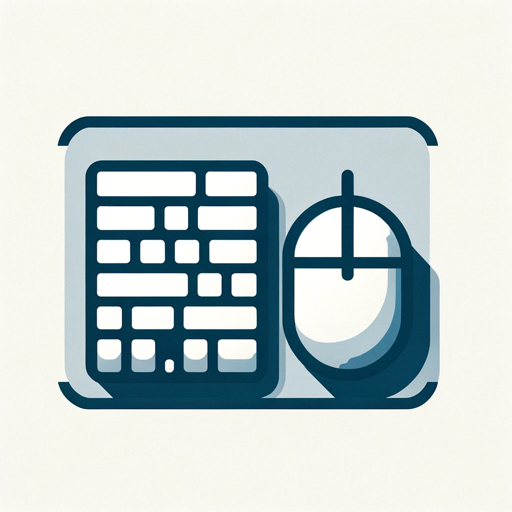
Senior Software Engineer Assistant
Provides expert-level software engineering guidance. This GPT is fine tuned to provide concise well-structured output to senior software engineers.

AutoCAD Master
Desktop-integrated AutoCAD expert

🛠️ CAD Master: SolidWorks 3D Design Pro
🎨🔧 Your AI partner for all things SolidWorks! Get help with 3D modeling, design optimization, and expert CAD advice. Unleash creativity and precision in your engineering projects! 🚀

Advanced Math and Matrix Expert
Deep expertise in matrix diagonalization and applications.
20.0 / 5 (200 votes)
Introduction to AutoCAD and CAD Expert
AutoCAD is a highly versatile computer-aided design (CAD) software developed by Autodesk, primarily used for creating 2D and 3D designs, models, and drawings. It is widely utilized in various industries such as architecture, engineering, and construction (AEC), as well as in manufacturing, product design, and urban planning. CAD Expert, on the other hand, refers to a skilled professional or advanced toolset within the AutoCAD ecosystem that specializes in maximizing the capabilities of CAD software. This expertise involves advanced techniques in drafting, modeling, rendering, and automation, enabling users to optimize workflows, solve complex design challenges, and produce high-quality outputs. An example of this expertise in action is an architectural firm using AutoCAD to design a building, where the CAD Expert might automate repetitive tasks, ensuring precision and efficiency, or create complex 3D visualizations to present to clients.

Main Functions of AutoCAD and CAD Expert
2D Drafting
Example
Creating floor plans, electrical schematics, or mechanical part drawings.
Scenario
An electrical engineer uses AutoCAD to draft detailed circuit diagrams for a building’s electrical system. The software's precision tools allow for exact measurements and clear labeling, while a CAD Expert might streamline the process by setting up custom layers, templates, and blocks, ensuring consistency and saving time.
3D Modeling
Example
Developing 3D models of products, buildings, or terrains.
Scenario
A product designer utilizes AutoCAD to create a 3D model of a new consumer gadget. The designer can visualize the product from different angles and run simulations for stress tests. A CAD Expert might assist in optimizing the model for manufacturability or integrating it into a larger assembly.
Automation and Scripting
Example
Automating repetitive tasks through AutoLISP, VBA, or Python scripting.
Scenario
In a civil engineering firm, repetitive tasks like generating cross-sections for roads or piping layouts are automated using scripts. This automation saves significant time and reduces the potential for human error. A CAD Expert with knowledge of AutoLISP might develop these custom scripts, ensuring they are tailored to the specific needs of the project.
Ideal Users of AutoCAD and CAD Expert Services
Architects and Engineers
Architects and engineers are among the primary users of AutoCAD due to the software’s powerful drafting and modeling tools. They benefit from the ability to create detailed plans, sections, elevations, and 3D models, all while ensuring precision and adherence to industry standards. CAD Experts can further enhance their workflow by optimizing design processes, providing advanced troubleshooting, and creating visualizations that help in client presentations.
Manufacturing and Product Designers
Manufacturing professionals and product designers use AutoCAD to develop detailed product designs and manufacturing plans. They require the software for its ability to handle complex geometries and produce accurate 2D drawings that guide production. CAD Experts in this field help by refining designs for manufacturability, integrating them with other CAD/CAM systems, and automating parts of the design process, such as the creation of BOMs (Bill of Materials) or CNC machining paths.

How to Use AutoCAD and CAD Expert
1. Visit aichatonline.org
Get started by visiting aichatonline.org for a free trial. No login or ChatGPT Plus subscription is required to begin using AutoCAD and CAD Expert features.
2. Familiarize Yourself with the Interface
Explore the user-friendly interface. Take note of key tools and panels such as the command line, drawing area, and toolbars that are essential for efficient CAD operations.
3. Set Up Your Project Environment
Configure your workspace by setting up layers, units, and templates according to the requirements of your specific project. This helps streamline the design process.
4. Utilize Advanced Tools and Commands
Leverage advanced features like dynamic blocks, 3D modeling tools, and AutoLISP scripting for automation to enhance your productivity and design capabilities.
5. Optimize Workflow and File Management
Regularly save your work, use version control, and organize your files efficiently to ensure smooth project progression and easy collaboration with team members.
Try other advanced and practical GPTs
【NEW】AI Cat Generator
Transforming ideas into AI-driven visual stories.

Plant & Garden
AI-powered gardening made easy.

Photo Math GPT
AI-Powered Solutions for Academic Success.

IELTS Writing
AI-Powered IELTS Writing Feedback

DevOps GPT
AI-powered DevOps solutions at your fingertips.

math
AI-powered Math Problem Solver

세레나(Serena) 헤어컨설팅/퍼스널 헤어진단/머리스타일
AI-powered personalized hair styling advice.

Scientific Calculator
AI-Powered Scientific Problem Solver

Chart Maker 🌟
AI-powered chart creation for all your data needs.

Question Maker
AI-driven question creation for deeper learning

IBgrad
AI-powered personalized IB tutoring.

German Teacher
AI-Powered German Conversation Practice

- Automation
- 3D Modeling
- Rendering
- File Management
- Drafting
AutoCAD and CAD Expert Q&A
What is AutoCAD and how does it work?
AutoCAD is a computer-aided design (CAD) software used for creating 2D and 3D designs and drafting. It works by providing a platform where users can draw, edit, and visualize their designs using a range of tools and commands tailored for precise engineering, architectural, and mechanical drawings.
How can CAD Expert enhance my AutoCAD experience?
CAD Expert enhances your AutoCAD experience by offering expert guidance, advanced problem-solving, and workflow optimization. It helps in troubleshooting complex designs, provides interactive tutorials, and suggests improvements for project efficiency, making it ideal for both beginners and experienced users.
Can I automate tasks in AutoCAD with CAD Expert?
Yes, you can automate repetitive tasks in AutoCAD using CAD Expert by utilizing AutoLISP scripting. CAD Expert can guide you through the process of creating and implementing scripts that significantly reduce manual input and enhance productivity.
Is CAD Expert suitable for 3D modeling?
Absolutely! CAD Expert is well-suited for 3D modeling in AutoCAD. It offers detailed instructions and optimization tips for creating intricate 3D designs, rendering, and visualizing your projects with high precision and efficiency.
What are the best practices for managing files in AutoCAD?
Best practices for managing files in AutoCAD include regular saving and backing up of files, using a consistent naming convention, employing version control systems, and organizing files into well-structured directories to prevent data loss and ensure easy retrieval.