VBA EXCEL-Excel VBA Macro Creator
Automate Excel with AI-Powered VBA
CREA CODIGOS ESPECIALIZADOS EN DAR RESULTADOS DE CODIGOS PARA EXCEL EN MACROS
Related Tools
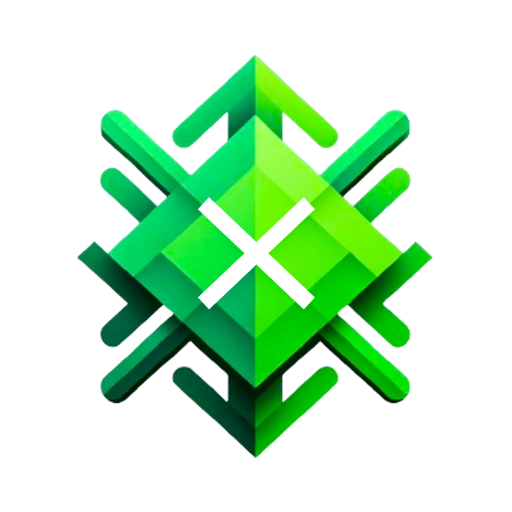
Excel GPT
The worlds most powerful Data Analysis assistant.
Excel analysis
Analyze your excel spreadsheet

ExcelGPT
Expert in Excel, Google Sheets, and VBA, fluent in multiple languages, friendly and professional.

Genie - Your Excel VBA Expert
Excel VBA Specialist
Excel Maestro
Expert in Excel formulas, Excel functions, VBA, Excel charting, pivot tables, and data organization, providing tailored guidance and efficient solutions about Excel.

GPT EXCEL
A GPT for Excel-friendly tabular answers, GPT Excel.
20.0 / 5 (200 votes)
Introduction to VBA Excel
VBA (Visual Basic for Applications) is a programming language developed by Microsoft that is integrated into Microsoft Excel and other Office applications. VBA Excel allows users to automate repetitive tasks, create custom functions, manipulate data, and enhance the functionality of Excel by writing macros. The design purpose of VBA Excel is to provide a powerful tool for users to streamline their workflows and customize Excel to meet specific business or personal needs. For instance, a common scenario is automating the creation of monthly reports. Instead of manually filtering data, copying, and pasting into a new worksheet, a VBA macro can be written to perform these tasks automatically with a single click, saving time and reducing the chance of human error.

Key Functions of VBA Excel
Automation of Repetitive Tasks
Example
A finance team that needs to consolidate data from multiple workbooks into a single report can use VBA to automate the data import, processing, and formatting. This reduces manual workload and speeds up the reporting process.
Scenario
In a scenario where daily sales data from different regions are stored in separate Excel files, a VBA macro can be created to automatically open each file, copy the necessary data, and compile it into a master workbook. This automation ensures consistency and accuracy, and saves significant time.
Custom UserForms
Example
A company wants to simplify data entry for its employees. A custom UserForm created with VBA can be used to guide users through the data entry process, reducing errors and ensuring data is entered in a consistent format.
Scenario
Imagine an HR department needing to gather employee feedback. Instead of using a generic Excel sheet, they can create a custom UserForm that prompts users with specific questions, validates the input, and stores the data in a structured manner. This enhances user experience and data integrity.
Data Manipulation and Analysis
Example
A marketing analyst needs to clean and analyze a large dataset. VBA can be used to automate the cleaning process (removing duplicates, filling missing values) and to perform complex calculations that would be tedious to do manually.
Scenario
In a situation where a large customer database needs to be analyzed, VBA can be used to automatically categorize customers based on purchase history, calculate key metrics, and generate charts or reports. This allows the analyst to focus on interpreting the results rather than on data processing.
Ideal Users of VBA Excel
Business Analysts and Data Professionals
Business analysts and data professionals benefit from VBA Excel as it allows them to automate complex data processing tasks, create sophisticated data models, and develop custom tools that streamline their analytical work. VBA enhances Excel's native capabilities, making it possible to handle larger datasets and more complex calculations than would be feasible with formulas alone.
Administrative Professionals
Administrative professionals often deal with repetitive tasks such as report generation, data entry, and scheduling. VBA Excel enables them to automate these tasks, significantly reducing their workload and allowing them to focus on more strategic activities. Additionally, by creating custom UserForms and macros, they can ensure that tasks are performed consistently and according to established guidelines.

How to Use VBA EXCEL
1
Visit aichatonline.org for a free trial without login, also no need for ChatGPT Plus.
2
Ensure you have a basic understanding of Excel and VBA. Familiarity with Excel’s Developer tab and the Visual Basic for Applications (VBA) editor is essential.
3
Open Excel, go to the Developer tab, and select 'Visual Basic' to access the VBA editor. Here, you can create and edit macros and UserForms.
4
Integrate the provided VBA EXCEL codes into your project by copying them into the VBA editor. Test the code by running the macros or interacting with UserForms to ensure functionality.
5
Optimize and troubleshoot your code by using the debugging tools within the VBA editor. Utilize online resources or communities for advanced troubleshooting and best practices.
Try other advanced and practical GPTs
Social Butterfly-AI 2.0
AI-Powered Assistance for Every Task

네이버 블로그 SEO (네이버 검색엔진 최적화) 글쓰기 도우미
AI-powered 네이버 blog SEO assistant.
AI Signature Generator
AI-powered custom signature creation

楽天ROOMレビューマスターPROⅢ
Craft Engaging Product Reviews Effortlessly

문서왕 - 카피 킬러 AI 표절 검사 (GPT 분석)
AI-powered plagiarism and originality check.

SD 프롬프트 생성기
Create stunning AI-driven images effortlessly.

유튜브 영상 스크립트 요약/분석
AI-powered YouTube transcript extraction and analysis.

교육왕 - 생활기록부 / 생기부 / 학생부 작성 (대치동 노하우)
AI-powered tool for personalized school records.

Finance & Trading: Stock, Crypto, Forex ~Investing
AI-powered financial market predictions

Web Explorer
Unleash the Power of AI for In-Depth Exploration

유튜브 요약 왕 👉 3줄 요약 & 재생성 [쇼츠 / 기사 / 블로그]
AI-powered tool for efficient content summarization and regeneration.
![유튜브 요약 왕 👉 3줄 요약 & 재생성 [쇼츠 / 기사 / 블로그]](https://files.oaiusercontent.com/file-wYNOZTP9Lh3Njdt0IjZnAsz6?se=2124-01-25T06%3A23%3A20Z&sp=r&sv=2021-08-06&sr=b&rscc=max-age%3D1209600%2C%20immutable&rscd=attachment%3B%20filename%3DDALL%25C2%25B7E%25202024-02-18%252015.18.59%2520-%2520Medium_%2520Photo.%2520Subject_%2520A%2520white%2520and%2520red%2520logo%2520resembling%2520a%2520play%2520button%252C%2520positioned%2520next%2520to%2520red%2520ascending%2520bar%2520graph%2520with%2520an%2520arrow%2520pointing%2520upwards%2520on%2520th.webp&s)
네이버 블로그 방문리뷰 포스팅 도우미 (🍟맛집🍓핫플레이스🍗미슐렝 )
AI-powered assistant for Naver blog reviews.

- Data Analysis
- Automation
- Report Generation
- Custom Forms
- Macro Development
VBA EXCEL Q&A
What is VBA EXCEL used for?
VBA EXCEL is a tool that allows users to automate tasks in Excel, create complex macros, and develop custom UserForms. It is commonly used for data analysis, report generation, and enhancing Excel's functionality.
How can I create a UserForm in VBA EXCEL?
To create a UserForm, open the VBA editor, insert a new UserForm, and add controls like text boxes, buttons, and labels. Then, write the VBA code to handle user interactions with these controls.
Can VBA EXCEL interact with other Office applications?
Yes, VBA EXCEL can interact with other Microsoft Office applications like Word, PowerPoint, and Outlook. You can automate tasks across multiple applications using VBA, enhancing productivity and efficiency.
What are common errors in VBA EXCEL and how can I avoid them?
Common errors include syntax errors, runtime errors, and logic errors. To avoid them, use Option Explicit to declare all variables, thoroughly test your code, and make use of VBA's debugging tools.
How can I optimize my VBA EXCEL code for better performance?
Optimize your code by reducing the number of interactions with the Excel interface, using efficient loops and functions, avoiding unnecessary calculations, and minimizing the use of Select or Activate statements.