InfoGraphic Creator-AI-driven Infographic Creator
AI-powered tool for crafting engaging infographics.
Guide for creating innovative and clear infographics
InfoVista, how do I define my core message?
What design elements should I focus on for clarity?
Can you suggest some innovative chart ideas?
How should I test my infographic's effectiveness?
Related Tools

Graphic Designer
Expert in crafting visual designs and graphics.
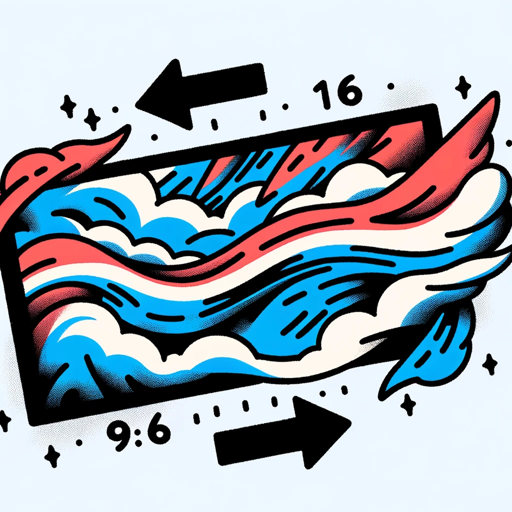
Image Generator
Generates similar images in 16:9 or 9:16 ratios based on an uploaded image and image format is png or jpg

🎨✨ Infographic Genius Pro ✨📊
Your go-to 🚀 AI for crafting engaging, informative infographics. Turn data into art 🖌️ with ease and flair!

SVG Illustration Generator
Guide for B&W SVG art with DALL-E 3. Create visually engaging illustrations that mimic SVG style. This chatbot generates raster images with the appearance of vector graphics. To use as SVGs, users need to convert these images manually into SVG format afte

Mockup Creator
Creates Etsy product mockups based on your images and ideas to showcase your digital art

Image Generator
Generate images reflecting precisely selected artistic styles
20.0 / 5 (200 votes)
Introduction to InfoGraphic Creator
InfoGraphic Creator, also known as InfoVista, is a specialized tool designed to assist users in creating impactful infographics. Its primary function is to guide users through a structured process that enhances the clarity, creativity, and effectiveness of their visual data presentations. InfoGraphic Creator is particularly focused on helping users convert complex information into visually appealing and easily digestible formats. For example, a business professional needing to present quarterly sales data can use InfoGraphic Creator to transform raw numbers into a compelling visual narrative, making the data more accessible and engaging for their audience.

Main Functions of InfoGraphic Creator
Structured Guidance for Infographic Creation
Example
A project manager might need to present the progress of a project to stakeholders. InfoGraphic Creator provides step-by-step instructions on how to organize the data, choose appropriate visual elements, and structure the infographic for maximum impact.
Scenario
In a real-world scenario, the project manager would be guided through selecting the key metrics, such as milestones achieved and resources used, and advised on the best way to visualize this information—perhaps using a timeline, Gantt chart, or a progress bar format.
Creative Visualization Techniques
Example
An educator wanting to illustrate historical events might use InfoGraphic Creator to design an engaging timeline that not only lists dates but also incorporates images, color codes for different eras, and brief descriptions.
Scenario
In this scenario, the educator would be shown how to integrate text with visual elements like icons or maps to create a timeline that is not just informative but also visually captivating for students, making the learning experience more immersive.
Design Element Recommendations
Example
A marketing professional preparing a campaign summary might struggle with color choices and layout design. InfoGraphic Creator offers suggestions based on best practices in design and the specific needs of the content.
Scenario
In practice, the marketing professional would receive recommendations on color schemes that align with the campaign’s branding, typography that enhances readability, and layout options that prioritize the most important information, ensuring the infographic is both visually consistent and effective in communication.
Ideal Users of InfoGraphic Creator
Business Professionals
Business professionals, including managers, marketers, and analysts, benefit from using InfoGraphic Creator to translate complex data and reports into visually appealing formats. This tool helps them communicate insights clearly and persuasively, whether in presentations, reports, or marketing materials.
Educators and Students
Educators and students can use InfoGraphic Creator to create educational materials that are engaging and easy to understand. By transforming textual information into visuals, they can enhance learning experiences, making complex concepts more accessible and retaining students’ interest.

How to Use InfoGraphic Creator
1. Access the Tool
Visit aichatonline.org for a free trial without requiring login or ChatGPT Plus. This step allows you to explore the tool's features effortlessly.
2. Define Your Core Message
Identify the primary message or data you want to convey. This will guide your design choices and help you create an impactful infographic.
3. Choose Your Template and Layout
Select a template that best fits your content and objectives. Customize the layout to highlight the most important information, ensuring clarity and visual appeal.
4. Add and Visualize Data
Input your data and use the tool's visualization options, such as charts, graphs, and icons, to effectively present your information.
5. Review and Export
Preview your infographic to ensure everything is correctly aligned and visually appealing. Once satisfied, export your design in your preferred format.
Try other advanced and practical GPTs
Playground
AI-driven solutions for your ideas.

Old English Translator
AI-powered precision for translating Old English.

Perfume Advisor 🧴🌬️✨🫧
Discover your perfect scent with AI.

Supermetrics: Marketing & Ads Data Analytics
AI-powered marketing data insights.
AI Drawing Image Generator🔥
Transform your drawings with AI-powered precision.

Analytical Chemistry Problem Solver
AI-powered analytical chemistry solutions.

Study Buddy
AI-powered study support for personalized learning.
Kawaii Illust Maker : イラストかわいいや
AI-powered Cute Illustrations Made Easy

No talk, just code
Efficient AI-powered coding solutions
CiteSpace101
AI-powered insights into research trends.

Girl Friend
AI-powered tool for mastering conversations.

BypassGPT: Bypass AI Detection
Transform AI-generated content into human-like text.

- Data Analysis
- Marketing Visuals
- Reports
- Educational Tools
- Presentation Design
Detailed Q&A About InfoGraphic Creator
What types of infographics can I create with InfoGraphic Creator?
You can create a wide range of infographics, including data-driven reports, educational graphics, marketing visuals, and presentations. The tool offers templates and customization options suitable for various purposes.
Do I need any design experience to use InfoGraphic Creator?
No design experience is necessary. InfoGraphic Creator is user-friendly, with intuitive controls and pre-designed templates that allow anyone to create professional-looking infographics.
Can I import my own data into InfoGraphic Creator?
Yes, you can easily import data from Excel, CSV files, or manually enter it into the tool. The platform supports a range of data visualization options to represent your data effectively.
Is there a limit to the number of infographics I can create?
There is no limit on the number of infographics you can create. The free trial offers full access to the tool's features, and you can export your designs without restrictions.
What export options are available in InfoGraphic Creator?
You can export your infographics in multiple formats, including PNG, JPEG, and PDF. This flexibility ensures that your designs are ready for sharing, printing, or embedding in presentations.