PDF Data Extraction to Excel-PDF data extraction to Excel
AI-powered PDF to Excel data extraction
Extracts PDF data to Excel by uploading PDF. Just upload your PDF, specify what fields you need extracted, and give excel table header names. You can upload a spreadsheet template also.
Upload your PDF and specify data fields
Provide your Excel format or upload a template
Choose your preferred level of instruction
Let's extract data from your PDF
Related Tools
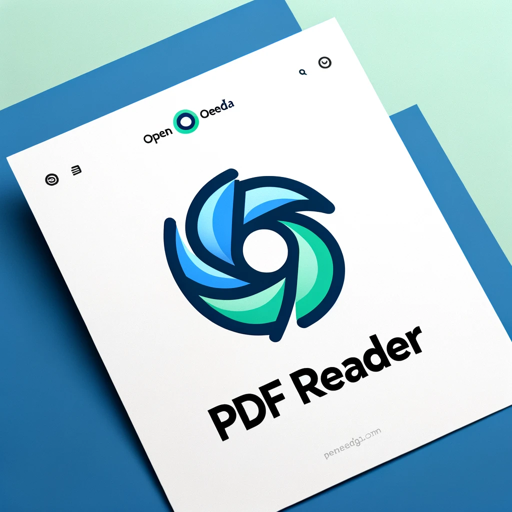
PDF Reader
In-depth interaction with PDF content

PDF AI
PDF AI – Quickly summarize, analyze, and read your PDFs. Use PDF AI as your go-to PDF summarizer. Upload and engage with your PDFs effortlessly with PDF AI.

Ask PDF
Expert in analyzing PDFs for data extraction and content summarization.
Ask Your PDF

Ai PDF
Your PDF management and information retrieval expert.
OCR: PDF- and image-reader
Provides tekst from images and scanned documents by using optical character recognition (OCR)
20.0 / 5 (200 votes)
Detailed Introduction to PDF Data Extraction to Excel
PDF Data Extraction to Excel is a specialized service designed to convert data from PDF documents into structured Excel spreadsheets. This service is particularly useful for handling large volumes of data embedded in PDFs, where manual extraction would be labor-intensive and prone to errors. The primary function of this tool is to automate the extraction process, ensuring accuracy and efficiency. For instance, imagine a scenario where a company receives thousands of invoices in PDF format every month. Manually transferring data such as invoice numbers, dates, and amounts into an Excel sheet could take days. With PDF Data Extraction to Excel, this process is streamlined into a few clicks, enabling the extraction of specific fields directly into a well-organized spreadsheet. The design purpose is to simplify the workflow for users who need to manage and analyze data regularly, making it accessible even for those without advanced technical skills.

Core Functions of PDF Data Extraction to Excel
Automated Data Field Extraction
Example
Extracting invoice numbers, dates, and total amounts from multiple PDF invoices into corresponding columns in Excel.
Scenario
In a financial department, staff may need to gather data from hundreds of invoices monthly for reporting purposes. This function allows for the automation of this repetitive task, reducing manual input and the potential for human error.
Custom Template Matching
Example
Using a pre-designed Excel template to map extracted data fields from a contract PDF directly into the template’s designated fields.
Scenario
Legal teams often work with contract documents where specific clauses, parties involved, and dates need to be tracked. By providing a template, the data can be automatically populated, ensuring consistency and saving time.
Batch Processing of Multiple PDFs
Example
Processing hundreds of bank statements in PDF format to extract transaction details into a single Excel file.
Scenario
Accountants or auditors handling large sets of financial documents can use this function to batch process documents, significantly speeding up data consolidation and analysis.
Ideal Users of PDF Data Extraction to Excel
Financial Analysts and Accountants
These professionals often deal with large quantities of financial data embedded in PDFs, such as bank statements, invoices, and tax documents. The service allows them to extract relevant financial information quickly and accurately, facilitating analysis and reporting.
Legal Professionals
Lawyers, paralegals, and contract managers frequently work with legal documents in PDF format. This service enables them to extract key contractual terms, deadlines, and parties' names into Excel for tracking and analysis, helping them manage large volumes of documents efficiently.

How to Use PDF Data Extraction to Excel
Step 1
Visit aichatonline.org for a free trial without login, also no need for ChatGPT Plus.
Step 2
Upload your PDF file(s) containing the data you wish to extract. Ensure that the files are clear and well-structured for optimal data extraction.
Step 3
Specify the data fields you want to extract by either providing column headers or uploading a sample Excel template. This step is crucial for formatting the extracted data correctly.
Step 4
Review the extracted data in the preview mode, and make any necessary adjustments or corrections to ensure accuracy before finalizing the extraction.
Step 5
Download the Excel file containing your extracted data. Make sure to save it in the desired location for easy access and further processing.
Try other advanced and practical GPTs
Mermaid Chart: diagrams and charts
AI-powered diagram creation made simple.

Web Browsing Ninja
AI-powered tool for live web insights.

Econ Teacher
Your AI-driven guide to economics

Instagram Post Writer
Crafting posts with AI-driven flair

EN-ES-EN Traductor
AI-Powered English-Spanish Translator

MultiLingo Learning Hub
Your AI-Powered Language Learning Partner

Poker
AI-powered tool for gaming and tasks
LLM Expert
AI-powered insights, tailored for you.

Grammer Checker & Guide
AI-powered grammar checker for perfect writing.

Stock Image Expert
AI-powered metadata for your images.

AI Code Detector
Detect AI-generated code effortlessly.

Macroeconomics
AI-powered tool for mastering macroeconomics.

- Data Analysis
- Report Generation
- Legal Compliance
- Research Documentation
- Financial Auditing
Common Questions About PDF Data Extraction to Excel
How accurate is the data extraction process?
The accuracy of data extraction largely depends on the clarity and structure of the PDF files. The tool is designed to handle various formats, but well-organized documents with consistent formatting yield the best results.
Can I extract data from multiple PDFs simultaneously?
Yes, you can upload and extract data from multiple PDFs at once. The tool is capable of processing batch files, making it ideal for large-scale data extraction tasks.
What types of data can be extracted?
The tool can extract a wide range of data types, including text, tables, and specific fields like dates, names, and numbers. Custom fields can also be defined based on your requirements.
Do I need to provide an Excel template for every extraction?
While it is not mandatory to provide an Excel template, doing so helps in defining the structure and format of the output file, especially when dealing with complex data sets.
Is the tool suitable for sensitive data?
The tool is designed with privacy in mind, but it's recommended to ensure that sensitive data is handled according to your organization's security protocols.