Tailwind CSS-Tailwind CSS for flexible styling
Empower your design with AI-driven Tailwind CSS
Your personal TailwindCSS assistant and project generator with a focus on responsive, beautiful, and scalable code. Write clean code and become a much faster developer.
📅 Create a full calendar UI using Tailwind CSS
🎨 Create a custom modern theme in Tailwind CSS
⭐️ Add smooth cool animations to my code
💡 Teach me a useful skill or trick in TailwindCSS
Related Tools
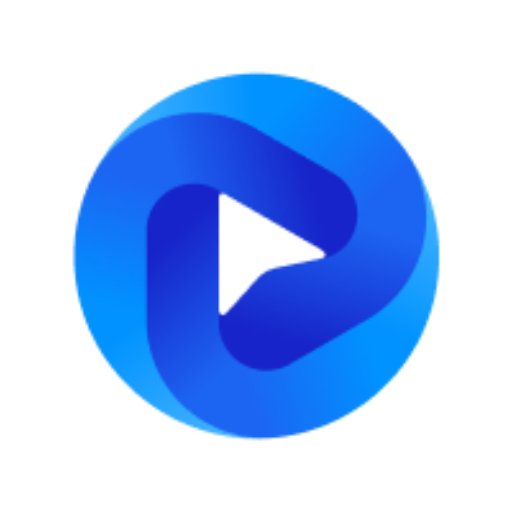
Flowbite GPT
Create websites using the UI components from Flowbite based on Tailwind CSS

CSS
Your personal highly sophisticated CSS copilot, with a focus on efficient, beautiful, scalable and high-quality production code

HTML + CSS + Javascript
⭐️ 4.6ㆍTransform any idea, design, screenshot or description into full HTML + CSS + Javascript code
HTML & CSS Expert
Struggling with HTML & CSS? I can help!

Frontend Master
Introducing Frontend Master GPT: your virtual senior developer mentor. I'm here to help junior engineers excel in front-end development with code examples, expert guidance and practical solutions.

Typescript/React/Tailwind
Frontend dev assistant for TypeScript, Tailwind, React, with minimal code comments.
20.0 / 5 (200 votes)
Introduction to Tailwind CSS
Tailwind CSS is a utility-first CSS framework that provides low-level, highly composable classes directly in your HTML. Unlike traditional CSS frameworks that provide pre-designed components, Tailwind offers a set of utility classes that can be combined to create custom designs without writing CSS from scratch. The design purpose of Tailwind CSS is to empower developers with a toolset that allows rapid UI development by applying styles directly within the HTML structure. This approach encourages consistency and flexibility in design, as you can create complex layouts and designs without leaving your markup. An example of Tailwind in action might involve creating a responsive grid layout using utility classes like `grid`, `grid-cols-3`, and `gap-4`, which allows developers to achieve a specific design directly in their HTML without writing any custom CSS.

Main Functions of Tailwind CSS
Utility-First Approach
Example
Using classes like `p-4` for padding, `text-center` for centering text, and `bg-blue-500` for setting a background color.
Scenario
A developer wants to quickly style a button with padding, centered text, and a specific background color. By using Tailwind's utility classes, they can achieve this directly in the HTML: `<button class='p-4 text-center bg-blue-500'>Click Me</button>`. This approach eliminates the need to write separate CSS rules.
Responsive Design
Example
Applying responsive classes like `md:flex` or `lg:grid-cols-4` to change layouts at different screen sizes.
Scenario
When designing a web page, a developer needs a layout that changes based on the user's device. They can use Tailwind's responsive utility classes to control the layout across various breakpoints. For instance, they might create a grid layout that has one column on mobile but expands to four columns on larger screens: `<div class='grid grid-cols-1 md:grid-cols-2 lg:grid-cols-4'>...</div>`.
Customization through Configuration
Example
Extending the default Tailwind configuration to include custom colors, spacing, or breakpoints.
Scenario
A development team needs to adhere to a brand's specific color palette and spacing guidelines. They can customize the Tailwind configuration file (`tailwind.config.js`) to add these brand-specific styles, ensuring consistency across the project while still leveraging Tailwind's utility classes.
Ideal Users of Tailwind CSS
Web Developers and Designers
Tailwind CSS is particularly beneficial for web developers and designers who want to build custom user interfaces quickly. Its utility-first approach allows them to apply styles directly in their HTML without maintaining a separate CSS stylesheet, streamlining the development process. Designers who appreciate control over their designs without relying on pre-defined components will also find Tailwind useful.
Teams Building Component Libraries or Design Systems
Tailwind CSS is well-suited for teams that are creating design systems or component libraries. By using Tailwind, they can ensure consistency across components and enforce design standards. The ability to customize Tailwind's configuration makes it easy to integrate with existing design tokens and brand guidelines, allowing teams to scale their design systems efficiently.

Comprehensive Steps to Use Tailwind CSS
Visit aichatonline.org for a free trial without login
Start your Tailwind CSS journey by visiting aichatonline.org, where you can explore and experiment with Tailwind CSS for free, without needing to log in or subscribe to ChatGPT Plus.
Install Tailwind CSS
Set up a new project by installing Tailwind CSS via npm. Use the command `npm install -D tailwindcss` to add it to your project dependencies. This will allow you to customize your design system effectively.
Configure Tailwind
Create your Tailwind configuration file using the command `npx tailwindcss init`. This file helps you customize your theme, plugins, and more to suit your project's needs.
Include Tailwind in Your CSS
In your CSS file, import Tailwind by adding `@tailwind base;`, `@tailwind components;`, and `@tailwind utilities;`. This will include all necessary styles, utilities, and components.
Build and Optimize
Use Tailwind's CLI tool or a build tool like PostCSS to generate your final CSS. This will create a minified and optimized CSS file for production use, ensuring fast load times and performance.
Try other advanced and practical GPTs
日本語 OCR
AI-powered Japanese OCR for all documents.

翻译
AI-powered translation at your fingertips.

LINE スタンプ工房16
AI-powered LINE sticker creator.
画图梦想家 🌟 绘画高清想象力
Create ultra-HD images with AI

翻譯大師
AI-Powered Translation and Writing Assistant.

DallE Prompt Artisan
Refine your vision with AI-crafted prompts

Typescript/React/Tailwind
AI-powered frontend development tool

Vue Helper
Empowering your frontend with AI.

Vue 3 & Vuetify Dev
AI-powered Vue 3 & Vuetify builder

Next JS 14 Expert
AI-powered Next.js 14 development assistant.

JS GPT
AI-powered JavaScript & Node.js guide

History
Unveil the past with AI-powered history.

- Web Design
- Customization
- Responsive Design
- Component Styling
- UI Prototyping
Top 5 Tailwind CSS Q&As
What is Tailwind CSS?
Tailwind CSS is a utility-first CSS framework that allows developers to design directly in their markup by using predefined classes. It offers a highly customizable, low-level styling approach, giving you full control over your application's look and feel.
How does Tailwind CSS differ from Bootstrap?
Unlike Bootstrap, which provides pre-designed components, Tailwind CSS offers utility classes that allow you to build custom designs from scratch. This provides more flexibility and a design system that can be tailored to your specific needs.
Can Tailwind CSS be used with existing projects?
Yes, Tailwind CSS can be easily integrated into existing projects. You can gradually introduce it by adding utility classes alongside your existing CSS, making the transition smooth and controlled.
How do I customize Tailwind CSS?
Tailwind CSS is highly customizable through its configuration file (`tailwind.config.js`). You can define custom colors, spacing, typography, and even extend Tailwind's default utility classes to better fit your design requirements.
Is Tailwind CSS suitable for large-scale projects?
Absolutely. Tailwind CSS is designed for scalability. Its utility-first approach helps maintain consistency across large projects, and with tools like PurgeCSS, you can keep your final CSS file size small and efficient.