PowerShell-AI-powered PowerShell automation.
AI-driven PowerShell: Automate and Manage with Ease.
⭐️ 4.5ㆍHighly sophisticated PowerShell scripting copilot, with a focus on efficient, scalable and high-quality production code.
🎲 Create a new random useful script
🔁 Script for a secure system upgrade
⚙️ Script for automated disk space monitoring
🤖 Script to automate folder backups
Related Tools

PowerShell Experts
Helps you writing better PowerShell scripts.
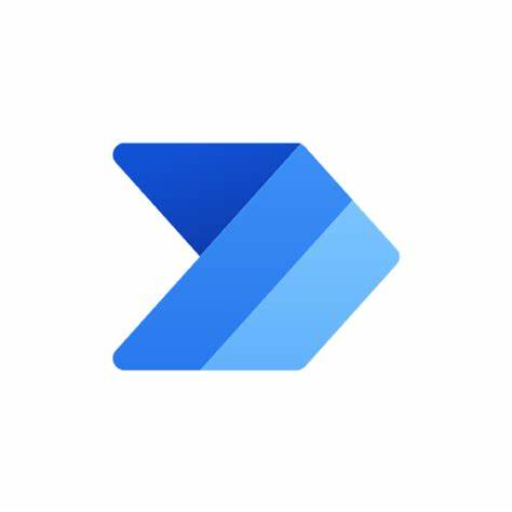
Power Automate Helper
Step-by-step Power Automate guide with efficiency tips.

Expert IT System Admin
Expert IT System Admin, professional with a touch of approachability.

Bash Shell Script
Your personal highly sophisticated Unix & Linux Bash scripting copilot, with a focus on efficient, scalable and high-quality production code.
Bash Shell Script Ace: Unix & Linux Guide
Your guide for Unix & Linux shell scripting, with learning and challenge modes.

AutoHotKey Script Helper
I'm a software engineer specializing in AutoHotkey scripting for Windows.
20.0 / 5 (200 votes)
Introduction to PowerShell
PowerShell is a task automation and configuration management framework from Microsoft, consisting of a command-line shell and the associated scripting language built on the .NET framework. Initially released in 2006, PowerShell was designed to enable IT professionals and system administrators to automate the management of operating systems (Windows, Linux, and macOS) and the processes running within them. PowerShell extends the capabilities of traditional command-line interfaces (CLI) by providing a robust scripting environment that can interact seamlessly with the underlying operating system, making it highly versatile for a wide range of administrative tasks. One of the core design purposes of PowerShell is to bridge the gap between graphical user interfaces (GUIs) and traditional CLI by providing a consistent, object-oriented environment where commands (known as cmdlets) output objects instead of plain text. This feature allows for more complex data manipulation and automation workflows. For example, you can pipe the output of one cmdlet directly into another cmdlet, enabling streamlined and powerful scripting scenarios. A common scenario illustrating PowerShell’s capabilities is system inventory management. An IT administrator can write a script to collect detailed information about all the machines in a network, such as their hardware configuration, installed software, and running processes, and then output that information into a CSV file for further analysis.

Key Functions of PowerShell
Cmdlets
Example
Get-Process
Scenario
Cmdlets are built-in functions in PowerShell designed to perform specific tasks. For instance, 'Get-Process' retrieves a list of processes currently running on a machine. This can be useful for system administrators who need to monitor system performance or identify processes that are consuming excessive resources. By using cmdlets like 'Get-Process', administrators can script the monitoring of processes across multiple machines in a network, automate alerts for specific conditions, or log performance data over time.
Scripting and Automation
Example
Scheduled Tasks with PowerShell
Scenario
PowerShell's scripting capabilities allow users to automate repetitive tasks. For example, an administrator can write a script to automate daily backups of critical data. This script can be scheduled to run at a specific time using Windows Task Scheduler, reducing the need for manual intervention. Additionally, complex tasks like user account management, software deployment, or log file analysis can be scripted and run automatically, ensuring consistency and saving time.
Object Manipulation
Example
Pipeline Feature
Scenario
One of the most powerful features of PowerShell is its ability to work with objects rather than just text. When you run a cmdlet, the output is an object that can be manipulated using additional cmdlets. For example, you can use 'Get-Service' to retrieve a list of services on a machine, then pipe the output to 'Where-Object' to filter the list by a specific condition, such as retrieving only the services that are currently stopped. This object-oriented approach allows for more sophisticated data processing and automation workflows.
Ideal Users of PowerShell
System Administrators
System administrators are the primary users of PowerShell, as it allows them to efficiently manage large numbers of systems across networks. PowerShell enables them to automate complex tasks like user management, software deployment, and system configuration. With its robust scripting capabilities, administrators can also perform routine maintenance, monitor system health, and ensure compliance with IT policies without requiring manual intervention.
DevOps Engineers
DevOps engineers benefit from PowerShell’s automation and configuration management features, especially in environments where infrastructure as code (IaC) is crucial. PowerShell can be used to script the deployment of infrastructure, manage cloud resources, and integrate with CI/CD pipelines. This allows DevOps teams to streamline the deployment process, reduce human error, and maintain consistency across development, testing, and production environments.

Guidelines for Using PowerShell
Visit aichatonline.org
Visit aichatonline.org for a free trial without login. There's no need for a ChatGPT Plus subscription.
Install PowerShell
Ensure that PowerShell is installed on your system. It's pre-installed on Windows 10/11, but you can also download it from the official Microsoft site for other operating systems.
Launch PowerShell
Open PowerShell by searching for it in the Start menu (Windows) or through your system’s terminal (Linux/macOS).
Familiarize with Basic Commands
Learn and execute basic commands like `Get-Help`, `Get-Command`, and `Get-Process`. These commands help you explore and manage your system effectively.
Practice Scripting
Start writing and running scripts to automate tasks. Use `ISE` or VSCode with PowerShell extensions for an enhanced scripting experience.
Try other advanced and practical GPTs
CSS
AI-powered CSS design and troubleshooting.

产业链分析专家0315_v2
Unlock AI-powered insights for your supply chain.

Ask Your PDF
AI-powered insights from your PDFs

Image to Video
Transform Images into Videos with AI

Citation - MLA, APA, Chicago, and More
AI-powered citation made easy

Therapist (mental - no medical therapy)
AI-powered mental wellness support.

NextJS
Build Faster, Smarter with Next.js

ALBERTO / BETÃO
AI-powered legal assistance for professionals.
HTML + CSS + Javascript
AI-powered web development made easy

C# (Csharp)
AI-Powered C# Coding at Your Fingertips

Java
Empower your code with AI-driven Java support

Oracle SQL
AI-Powered SQL Developer for Efficient Data Management

- Automation
- Scripting
- Configuration
- Cross-Platform
- Management
PowerShell Q&A
What is PowerShell used for?
PowerShell is a task automation and configuration management framework, consisting of a command-line shell and scripting language. It's used for automating administrative tasks, managing configurations, and handling system processes across different platforms.
How does PowerShell differ from Command Prompt?
While Command Prompt is a basic command-line interpreter, PowerShell offers more advanced features like object-oriented scripting, extensive command utilities (cmdlets), and the ability to work with .NET objects, making it far more powerful and versatile.
Can PowerShell run on macOS and Linux?
Yes, PowerShell is cross-platform and can run on Windows, macOS, and Linux. Microsoft offers PowerShell Core, an open-source version that supports these platforms.
How can I automate tasks with PowerShell?
You can automate tasks by writing scripts in PowerShell. Scripts can be used to automate a wide range of tasks such as system backups, software installations, and network management. Using `Task Scheduler` on Windows or `cron` on Linux, you can schedule these scripts to run automatically.
What are PowerShell modules?
Modules in PowerShell are packages that contain cmdlets, functions, workflows, and more. They help extend PowerShell’s capabilities, allowing users to perform tasks related to specific technologies like Azure, Active Directory, or Docker.