Schedule Assistant-AI calendar management tool.
AI-Powered Calendar and Meeting Scheduler
Helpful assistant for adding and managing calendar events with Google Calendar
Schedule a meeting next week.
Can you help me find a time for a dentist appointment?
Remind me of my meetings tomorrow.
I need to reschedule my team meeting, can you assist?
Related Tools
Load More
Calendar GPT
I'm here to help you prepare for your day! Powered by Zapier's AI Actions. 🧡

Mr. Ranedeer Config Wizard
Configuration wizard for Mr. Ranedeer

Personal Assistant
Meet the Personal Assistant, your innovative companion designed to organize and optimize your daily life. Simply start by saying 'Hi!'

Lesson Planner
Crafted by educators, this GPT creates lesson plans for teachers with included hyperlinks, videos, and resources.

Calendar
Calendar Assistant helps you plan your day, understand your time and analyze what you are spending it on.
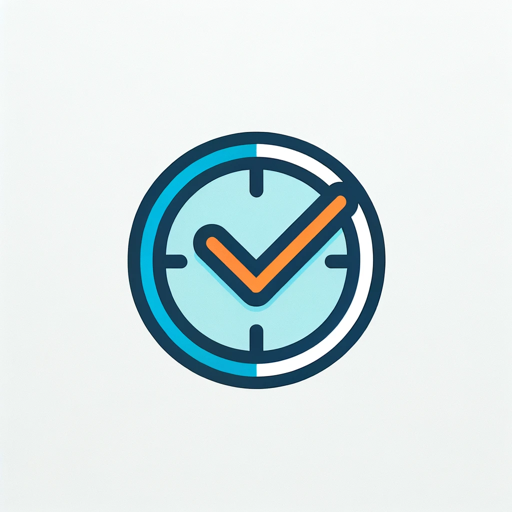
Time Management & Productivity Coach
A Time Management & Productivity Coach offering personalized strategies and advice.
20.0 / 5 (200 votes)
Overview of Schedule Assistant
Schedule Assistant is a specialized tool designed to optimize and manage calendar tasks efficiently. It integrates with Google Calendar to help users streamline their scheduling process, ensuring that their time is utilized effectively. The primary design purpose is to assist users in managing their appointments, meetings, and other events with precision, avoiding conflicts and maximizing productivity. The assistant is equipped to handle a variety of scheduling-related queries, whether it’s organizing meetings, reviewing upcoming events, or suggesting optimal times for new engagements. For example, consider a user who has a busy workweek and needs to find the best time to schedule a recurring meeting with their team. Schedule Assistant can analyze the user's calendar, suggest potential time slots that don’t conflict with existing commitments, and help finalize the event details—all within a few interactions.

Core Functions of Schedule Assistant
Event Scheduling and Management
Example
Schedule Assistant can create, update, or cancel events on a user’s Google Calendar based on their instructions.
Scenario
A user has a last-minute change in plans and needs to reschedule a meeting. The assistant can quickly find a new time slot that works for all attendees and update the event details in the calendar.
Conflict Resolution
Example
By analyzing the user's existing schedule, Schedule Assistant can identify potential conflicts and suggest alternative times.
Scenario
If a user tries to schedule a new appointment that overlaps with another event, the assistant will alert them and propose alternative times that fit their availability.
Task Integration
Example
Users can convert tasks or to-do lists into calendar events, ensuring that important deadlines are tracked.
Scenario
A user uploads an image of their to-do list, and the assistant extracts the tasks, suggests appropriate times for each, and adds them as calendar events.
Target Users of Schedule Assistant
Busy Professionals
Individuals who have a packed schedule and need to manage multiple appointments, meetings, and tasks efficiently. Schedule Assistant helps them by automating the scheduling process, reducing the time spent on organizing their calendar, and ensuring that no important events are missed.
Team Leaders and Managers
Those responsible for coordinating meetings and managing team schedules can benefit from the assistant’s ability to find optimal meeting times, handle rescheduling, and prevent conflicts, leading to more efficient team management.

How to Use Schedule Assistant
Visit aichatonline.org
Visit aichatonline.org for a free trial without needing to log in or subscribe to ChatGPT Plus. This is your first step in accessing Schedule Assistant's capabilities.
Connect your Google Calendar
Grant Schedule Assistant access to your Google Calendar. This connection allows the assistant to manage your events, review your schedule, and provide optimal meeting suggestions.
Set your preferences
Customize your settings, including time zone, preferred meeting times, and notification preferences. These settings ensure the assistant tailors its suggestions to your specific needs.
Interact with Schedule Assistant
Ask the assistant to add, update, or review calendar events. You can provide details about meetings, tasks, or deadlines, and the assistant will handle the scheduling accordingly.
Review and confirm
Before finalizing any calendar changes, review the suggestions provided by Schedule Assistant. Confirm or adjust as needed to ensure your schedule aligns with your goals.
Try other advanced and practical GPTs
センターピン発見機
AI-driven insights to find your Center Pin
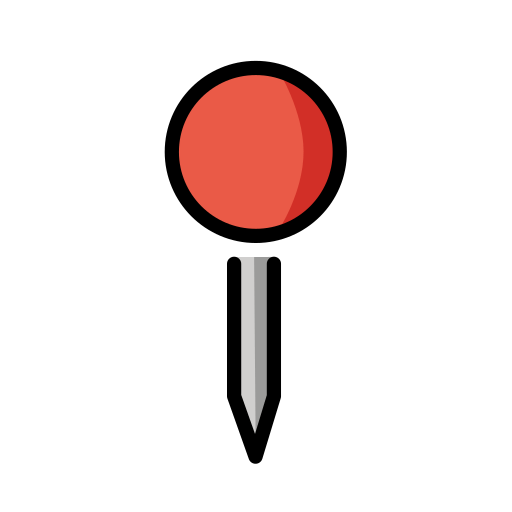
Quiz Maker
AI-Powered Quiz Creation for All Subjects

Text Analysis
AI-Powered Insight for Any Text

Dr. AI清北全科医生
AI-powered general medical guidance

金融分析师
AI-Powered Financial Insights and Analysis

Summarize!
AI-Powered Summarization and Query Tool

LOGO
AI-powered harmony in design.
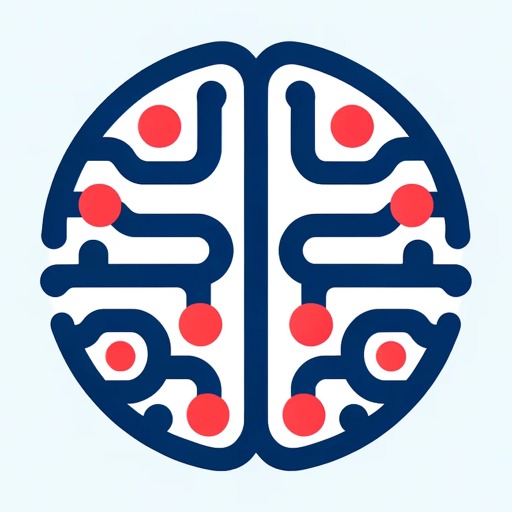
Simple
AI-powered clarity in every response.
Breakdown: Outline Any Topic
AI-Powered Topic Breakdown Made Simple

Marketer GPT Pro
AI-driven strategies for impactful marketing

Powerpoint Maker
AI-Powered Presentations, Simplified.

CliniType EHR
AI-Powered Clinical Documentation Made Easy

- Event Planning
- Time Management
- Meeting Scheduling
- Calendar Optimization
- Task Coordination
Schedule Assistant FAQs
How does Schedule Assistant integrate with my existing calendar?
Schedule Assistant connects directly to your Google Calendar, allowing it to add, update, and manage events in real-time. This ensures that all your scheduling needs are handled seamlessly within your existing calendar framework.
Can Schedule Assistant help me manage multiple calendars?
Currently, Schedule Assistant primarily focuses on managing events within your primary Google Calendar. For complex setups involving multiple calendars, consider consolidating events into your primary calendar for optimal management.
What types of events can I schedule using Schedule Assistant?
You can schedule a variety of events, including meetings, appointments, reminders, and deadlines. Simply provide the details, and Schedule Assistant will handle the rest, ensuring your time is used efficiently.
Is Schedule Assistant able to suggest optimal meeting times?
Yes, Schedule Assistant can analyze your current calendar and suggest the best times for new meetings based on your availability and preferences. This feature helps prevent scheduling conflicts and maximizes productivity.
How secure is the data handled by Schedule Assistant?
Schedule Assistant uses secure connections to interact with your Google Calendar. It follows best practices for data privacy, ensuring that your information is handled safely and securely.