In-Chat UML Diagram Visualizer-UML diagram generation tool
AI-powered UML diagrams made easy.
I create and visualize UML diagrams in-chat with PlantUML.
Create a class diagram for a library system.
Show me a sequence diagram for a login process.
How would an activity diagram for online shopping look?
Visualize a component diagram for a cloud-based application.
Related Tools
Whimsical Diagrams
Explains and visualizes concepts with flowcharts, mindmaps and sequence diagrams.

Flowchart Generator
Expert in multilingual generation of sequence diagrams, Gantt charts, class diagrams, state diagrams, and flowcharts ^_^
SQL+ 🔴VISUALIZE 🔴
🔴VISUALIZE 🔴DATABASES🔴 Design & Optimize SQL queries. Particularly good at SQL.

Diagram Creator [UPDATED]
Expert in transforming ideas into professional diagrams

UML Diagram Expert
Expert in software diagram creation using UML. Plantuml, Mermaid, D2

Diagrams & Charts
Transform complex information into clear visualizations. Create and export diagram charts for a simple and precise data presentation. Ideal for analytics and reporting.
20.0 / 5 (200 votes)
Introduction to In-Chat UML Diagram Visualizer
The In-Chat UML Diagram Visualizer is a specialized AI tool designed to create and visualize UML (Unified Modeling Language) diagrams directly within a chat interface. Its primary function is to assist users in generating clear, precise UML diagrams using PlantUML, a text-based tool for defining diagrams. This tool is tailored for a diverse audience, from software developers needing quick diagram generation to students learning the intricacies of system design. By interpreting user descriptions, sketches, or specifications, the visualizer can convert these into detailed PlantUML code, which is then rendered as a visual diagram. For instance, a user could describe a class structure in an object-oriented program, and the tool would generate a corresponding class diagram, aiding in both understanding and communication of the system design.

Main Functions of In-Chat UML Diagram Visualizer
Class Diagram Generation
Example
A developer describes the structure of a 'Library' system, including classes such as 'Book', 'Author', and 'LibraryMember'. The tool translates this into a class diagram with the appropriate relationships and attributes.
Scenario
In software development, teams often need to visualize object-oriented designs to ensure consistency and correctness. The visualizer helps streamline this process by quickly converting textual descriptions into class diagrams, facilitating easier discussions and reviews.
Sequence Diagram Creation
Example
A user outlines the process of a 'login' feature, specifying the interaction between the 'User', 'Authentication Server', and 'Database'. The tool generates a sequence diagram illustrating the flow of messages and actions.
Scenario
When designing or documenting system behaviors, particularly for workflows like user authentication, sequence diagrams are crucial. The visualizer aids in mapping out these interactions in a way that is both quick to produce and easy to understand.
Use Case Diagram Visualization
Example
A product manager describes the different user roles and their interactions with a 'Shopping Cart' system, such as 'Customer' adding items and 'Admin' managing inventory. The tool creates a use case diagram showing these relationships.
Scenario
In the early stages of software development, understanding user interactions with the system is key. The visualizer allows teams to create use case diagrams that outline these interactions, aiding in requirements gathering and system design.
Ideal Users of In-Chat UML Diagram Visualizer
Software Developers
Software developers, particularly those involved in design and architecture, can greatly benefit from the In-Chat UML Diagram Visualizer. It allows them to quickly translate complex system designs into visual diagrams, aiding in both the design phase and in communication with team members. The tool’s ability to generate various UML diagrams helps developers document and validate system architecture efficiently.
Students and Educators
Students learning software engineering, system design, or any course involving UML can use the visualizer as an educational aid. It helps them visualize abstract concepts, making learning more interactive and understandable. Educators can also leverage the tool to create teaching materials and demonstrate UML diagrams in real-time during lessons.

Detailed Steps to Use In-Chat UML Diagram Visualizer
Visit aichatonline.org
Access the tool by visiting aichatonline.org for a free trial, with no need to log in or subscribe to ChatGPT Plus.
Understand Your Diagram Needs
Determine the type of UML diagram you need, such as class, sequence, or use case. Have your diagram requirements or scenario descriptions ready.
Describe or Upload Your Diagram Request
Provide a clear description or sketch of your desired diagram directly in the chat. The more detailed your input, the more accurate the generated UML will be.
Review and Iterate
Review the generated diagram. If adjustments are needed, provide additional instructions or request specific changes to refine the output.
Download or Share
Once satisfied, download the UML diagram in your preferred format (PNG or SVG) or share it directly with others for collaboration or presentation.
Try other advanced and practical GPTs
Tailor-made Market Research Reports
AI-Powered Market Research, Tailored for You
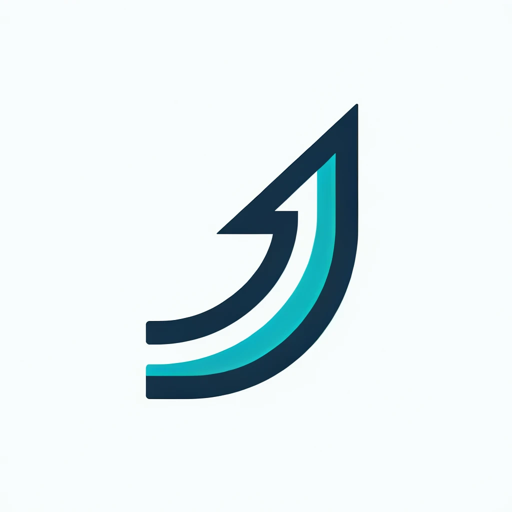
IT Architecture Diagram Generator
AI-powered IT Architecture Diagram Creation

BOOK ANALYSIS
AI-Powered Book Insights and Analysis

Mid Journey --v 6.0
Transform your ideas into stunning visuals with AI.

Geography Geo
Explore the world with AI-powered geography.

Writing Assistant
Enhance your writing with AI precision.

Write For Me Pro
AI-powered content creation, simplified.

R and R Studio Tutor
AI-powered tutor for mastering R programming

PowerPoint slide creator
AI-driven, effortless slide creation.

Create a high-quality presentation for PowerPoint
AI-powered presentation creation for all needs.
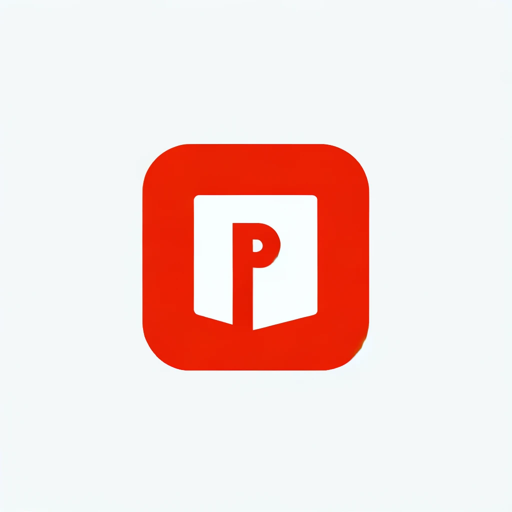
Jura Pro - Recht, Gesetze, Analyse
AI-Powered Legal Case Analysis and Research
Tarot Master
AI-Powered Tarot Readings and Insights

- Project Planning
- Educational Content
- Software Design
- System Architecture
- Workflow Modeling
Comprehensive Q&A About In-Chat UML Diagram Visualizer
What types of UML diagrams can I create?
In-Chat UML Diagram Visualizer supports a variety of UML diagrams including class diagrams, sequence diagrams, use case diagrams, activity diagrams, and more. You can create detailed representations of system architectures, workflows, and object interactions.
Do I need to have detailed knowledge of UML to use this tool?
No, you don't need to be an expert in UML. The tool is designed to be user-friendly, catering to both beginners and advanced users. You can describe your requirements in plain language, and the tool will generate the appropriate UML diagram for you.
Can I edit the diagrams after they are generated?
Yes, you can request modifications to your diagram within the chat. The tool allows iterative improvements, so you can refine your diagram until it meets your exact needs.
Is the generated UML diagram exportable?
Yes, you can export the final UML diagrams in various formats such as PNG or SVG, making them easy to use in documentation, presentations, or further editing in other tools.
How does In-Chat UML Diagram Visualizer ensure accuracy in the diagrams?
The tool leverages advanced AI algorithms to interpret your input accurately. By providing clear descriptions and using iterative feedback, you can ensure that the generated UML diagram matches your requirements.