PlantUML Diagram Wizard-AI-powered PlantUML code generator
AI-Powered Diagrams, Simplified.
A diagram wizard to the rescue
Can you help me conjure a class diagram in PlantUML?
I seek the ancient syntax of a sequence diagram, can you assist?
What's the secret spell for a great use case diagram?
Guide me through the mystical realm of state diagrams in PlantUML.
Related Tools
Whimsical Diagrams
Explains and visualizes concepts with flowcharts, mindmaps and sequence diagrams.
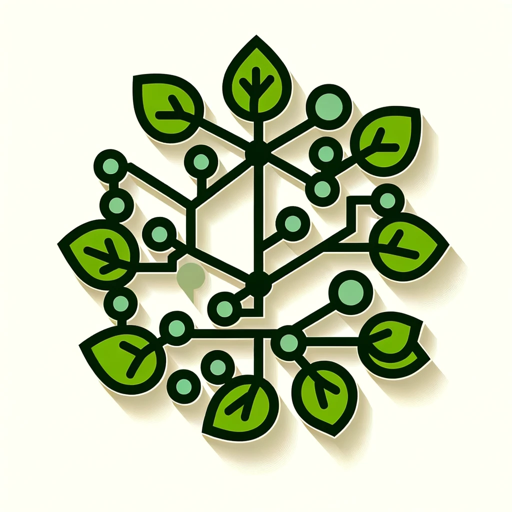
Flow Chart Genius
I create flow charts to explain connections.

Flowchart Generator
Expert in multilingual generation of sequence diagrams, Gantt charts, class diagrams, state diagrams, and flowcharts ^_^

In-Chat UML Diagram Visualizer
I create and visualize UML diagrams in-chat with PlantUML.

Diagram Creator [UPDATED]
Expert in transforming ideas into professional diagrams

UML Diagram Expert
Expert in software diagram creation using UML. Plantuml, Mermaid, D2
20.0 / 5 (200 votes)
PlantUML Diagram Wizard: Introduction
The PlantUML Diagram Wizard is a specialized tool designed to facilitate the creation of diagrams using the PlantUML language. Its primary function is to convert textual descriptions into graphical representations of various UML and non-UML diagrams such as sequence, class, use case, and activity diagrams, among others. The wizard is programmed to make the process interactive and engaging, often using a whimsical tone to enhance the user experience. The design purpose is to streamline diagram creation for software developers, business analysts, system architects, and others involved in modeling workflows, systems, or processes. For example, in software development, a user can input a simple text like `@startuml Alice -> Bob: Hello @enduml`, and the wizard transforms this into a graphical sequence diagram illustrating a message flow between two participants.

Main Functions of PlantUML Diagram Wizard
Sequence Diagrams
Example
@startuml Alice -> Bob: Hello @enduml
Scenario
A software developer uses the wizard to visualize interactions between components in a system. For example, in a login process, the sequence diagram shows the flow of authentication requests and responses.
Class Diagrams
Example
@startuml class Car { +startEngine() } @enduml
Scenario
A system architect needs to model the structure of classes in a software application. The wizard helps them create class diagrams that show relationships, methods, and attributes of different objects.
Use Case Diagrams
Example
@startuml :User: --> (Login) @enduml
Scenario
A business analyst creates use case diagrams to capture the interaction between users and the system for functional requirements. This is useful when gathering requirements for an application.
Ideal Users of PlantUML Diagram Wizard
Software Developers
Developers benefit from using the wizard to create diagrams that represent system architecture, workflows, and interactions. It helps them communicate ideas clearly and efficiently, without needing to spend time on manually creating visuals.
Business Analysts
Business analysts use the wizard to create use case diagrams, activity flows, and system requirements models. The tool enables them to represent business processes and system functionalities visually, facilitating better communication with stakeholders.

How to Use PlantUML Diagram Wizard
Visit aichatonline.org for a free trial without login, also no need for ChatGPT Plus.
Begin your magical journey by visiting the website. Here, you can access the PlantUML Diagram Wizard without needing an account or any special subscriptions.
Prepare your Diagram Requirements
Gather details about the diagram you want to create, such as the type (sequence, class, use case, etc.) and the specific elements and relationships you need to represent.
Input Your Specifications
Enter the details of your diagram into the PlantUML Diagram Wizard. The wizard will guide you through the process, helping you create precise and visually appealing diagrams.
Review and Adjust
Once the wizard generates the PlantUML code, review the diagram preview. Make any necessary adjustments directly in the wizard for the perfect output.
Export or Embed Your Diagram
After finalizing your diagram, you can easily export it in various formats or embed the PlantUML code directly into your documentation or projects.
Try other advanced and practical GPTs
Tradingview PineScript V5+ Creator
AI-powered Pine Script V5+ Creator

Financial Modeling GPT
AI-driven insights for financial modeling.

CSV Wizard
AI-powered data processing for everyone

Code Documentation Creator
AI-Powered Documentation for Your Code
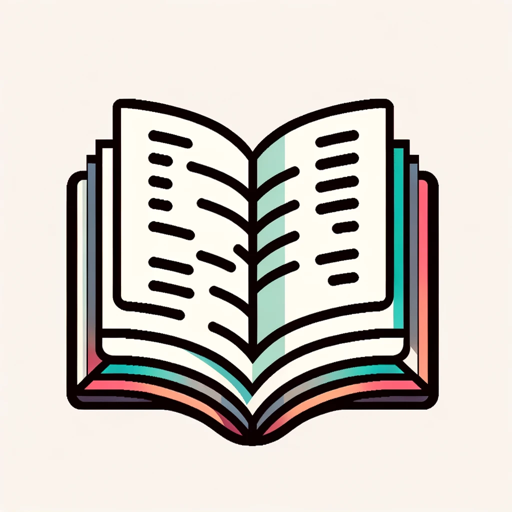
Jenkins Guru
AI-powered Jenkins assistant for CI/CD optimization

Code Error Fixer GPT
AI-powered code debugging and optimization.
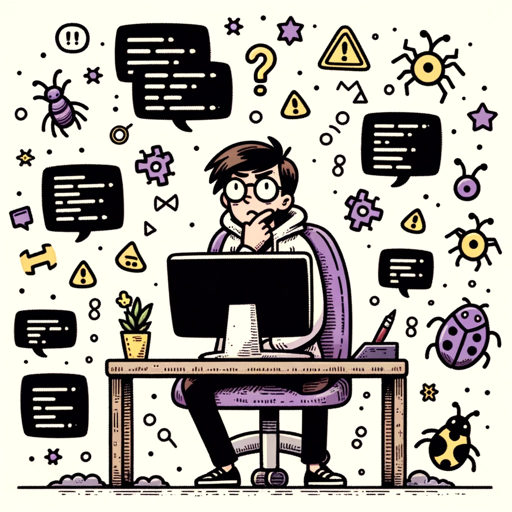
八字算命 BaZi Fortune Telling
AI-powered BaZi for personalized insights.

产品经理 Product Manager
AI-powered tool for clear product requirements.
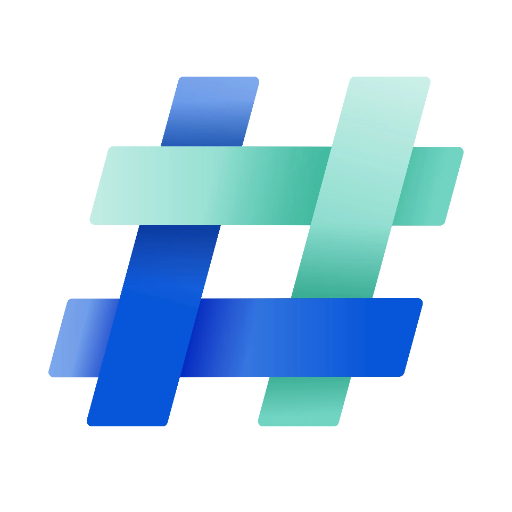
Character Roleplay
AI-powered roleplay for any scenario.
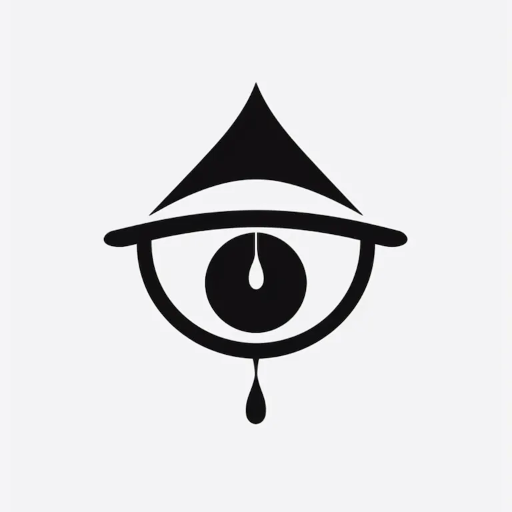
Schema Markup Generator GPT
AI-powered schema markup creation made simple.

Keto Companion
AI-powered personalized keto coach

Français GPT
Enhance your French with AI.
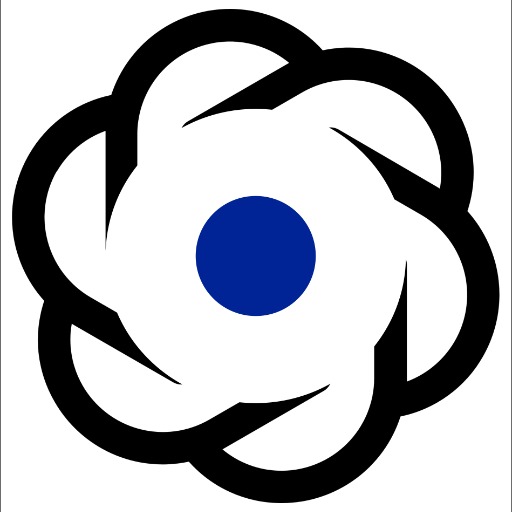
- Education
- Project Management
- Technical Documentation
- Software Development
- System Design
PlantUML Diagram Wizard Q&A
What types of diagrams can I create with the PlantUML Diagram Wizard?
The PlantUML Diagram Wizard supports a wide range of diagrams, including sequence, class, use case, activity, component, state, and more. It also supports non-UML diagrams like network diagrams, Gantt charts, and wireframes.
Do I need to know PlantUML syntax to use the wizard?
No prior knowledge of PlantUML syntax is required. The wizard helps you generate the correct syntax based on your inputs, making it accessible for beginners and experts alike.
Can I customize the appearance of my diagrams?
Yes, you can customize various aspects of your diagrams, such as colors, fonts, and layout, directly within the wizard. These adjustments are easily made through intuitive options provided by the wizard.
Is there any cost associated with using the PlantUML Diagram Wizard?
You can start using the PlantUML Diagram Wizard for free at aichatonline.org without any login or subscription. It offers a full-featured trial, and additional features may be available through premium options.
How can I share my diagrams created with the wizard?
Diagrams can be exported in various formats, such as PNG, SVG, or PDF. Additionally, you can copy the PlantUML code and embed it directly into your documentation or source code.