Flowchart Wizard-AI-powered flowchart generator
AI-driven flowcharts made easy
This GPT acts as an expert flowchart creator that will help you graphically represent any process you describe to it.
Please create a flowchart for this process.
I need a mind map for this topic.
Can you help me visualize this workflow?
Show me how to represent this process in a diagram.
Create a flowchart for your online purchasing process in 5 steps.
Describe the customer service workflow at your company with a diagram.
Visualize the production process of your product with symbols and arrows.
Related Tools
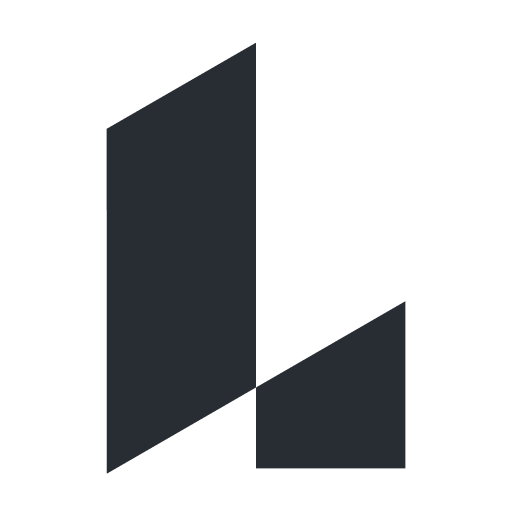
Lucid
Diagram your flows, processes, and systems with Lucidchart
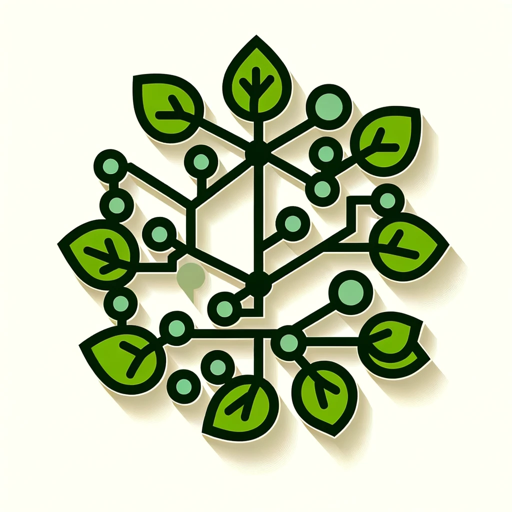
Flow Chart Genius
I create flow charts to explain connections.
Excel Maestro
Expert in Excel formulas, Excel functions, VBA, Excel charting, pivot tables, and data organization, providing tailored guidance and efficient solutions about Excel.

Flowchart Generator
Expert in multilingual generation of sequence diagrams, Gantt charts, class diagrams, state diagrams, and flowcharts ^_^

Chart Maker 🌟
🔥 Quickly create any type of chart, graph, diagram, or function plot 🌈, all with simple English words. Support for creating 3D charts. 🌟

Flowchart Maker 🌟
🔥 An expert in generating flowcharts 🌈. This GPT can make flowcharts directly in your chat 😄, without visiting other websites ✨. V2.0
20.0 / 5 (200 votes)
Introduction to Flowchart Wizard
Flowchart Wizard is a specialized tool designed to help users create detailed, accurate flowcharts representing various processes. The primary function of Flowchart Wizard is to take a descriptive process provided by the user, break it down into individual steps, and then generate a flowchart using standardized symbols like rectangles, ovals, and rhombuses. This tool is particularly useful for visualizing complex workflows, decision-making processes, and sequential tasks. For example, a business analyst might use Flowchart Wizard to map out the steps involved in processing a customer order, from the initial order placement to the final delivery. By automating the creation of flowcharts, Flowchart Wizard ensures consistency, reduces errors, and saves time, especially in environments where clear process documentation is essential.

Main Functions of Flowchart Wizard
Process Breakdown and Analysis
Example
Flowchart Wizard can analyze a detailed description of a process, breaking it down into its constituent activities, decisions, and outcomes. For example, in a software development process, the tool might break down the steps involved in coding, testing, and deploying a new feature.
Scenario
A project manager needs to create a flowchart that maps out the stages of a product development lifecycle. The manager provides a detailed description, and Flowchart Wizard breaks it down into steps like 'Requirement Gathering,' 'Design,' 'Implementation,' 'Testing,' and 'Deployment,' each connected appropriately.
Automated Flowchart Generation
Example
After analyzing the process, Flowchart Wizard uses predefined symbols and rules to automatically generate a flowchart. For example, it might use rectangles to represent tasks, diamonds for decision points, and ovals for start and end points.
Scenario
An HR professional needs to document the onboarding process for new employees. By inputting the detailed steps into Flowchart Wizard, the tool automatically creates a flowchart showing stages like 'Job Offer,' 'Document Submission,' 'Orientation,' and 'Training.'
Customization and Optimization
Example
Flowchart Wizard allows users to customize the flowchart by adding labels, changing colors, or including notes. This enhances clarity and ensures that the flowchart meets specific needs.
Scenario
A marketing team wants to visualize their campaign strategy. They use Flowchart Wizard to create a flowchart and then customize it by color-coding different campaign phases, such as 'Research,' 'Content Creation,' 'Distribution,' and 'Analysis.'
Ideal Users of Flowchart Wizard
Business Analysts and Project Managers
These professionals frequently need to document and analyze processes. Flowchart Wizard helps them create clear, standardized flowcharts that can be used to communicate complex processes to stakeholders, ensuring that everyone understands the steps involved.
Educators and Trainers
Flowchart Wizard is beneficial for educators who need to explain processes to students or trainees. Whether it's a scientific process, a historical event sequence, or a business workflow, the tool helps create visual aids that make learning more accessible and engaging.

How to Use Flowchart Wizard
1
Visit aichatonline.org for a free trial without login, also no need for ChatGPT Plus.
2
Define the purpose and scope of the flowchart, including the process you want to represent and the level of detail required.
3
Input the process description into Flowchart Wizard. The tool will analyze the text and break down the process into sequential activities.
4
Choose appropriate symbols for each activity based on the type of flowchart you want to create. Flowchart Wizard will provide options for process steps, decisions, start/end points, etc.
5
Generate the flowchart, customize it with labels, colors, and notes if needed, and review it for accuracy and clarity. Export or save your final diagram.
Try other advanced and practical GPTs
PowerPoint Optimizer - Eng
AI-Powered Precision for Your Presentations
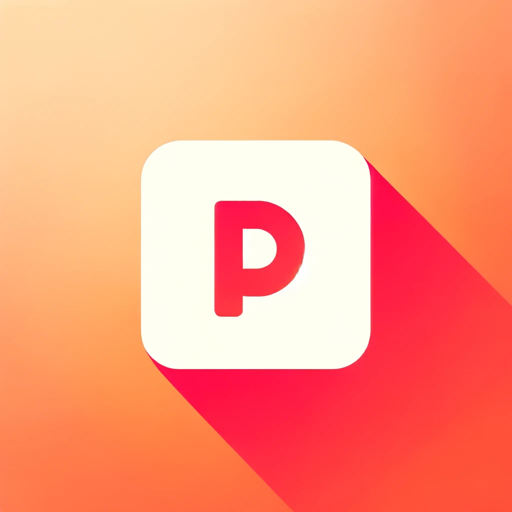
Prompt Genius
Optimize your AI interactions with smart prompt engineering.
Uncensored
Unleash your creativity with AI-powered insights.

JSON Language Translator
AI-powered JSON file translation made simple
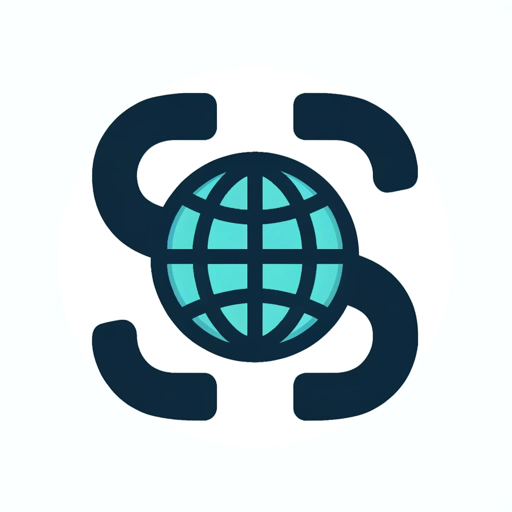
Signature Generator
AI-powered tool for unique signatures

Storyboard Artist
AI-driven storyboarding made simple.

Expert Social Media Content Creator - Eng
AI-powered Instagram content ideas tailored for your brand.

画像から超詳細なプロンプトを作成するツール - Create prompts from images
AI-powered prompt generation from images

Mindmap
AI-powered tool to visualize ideas

Startup checker
AI-powered startup evaluator and critic.
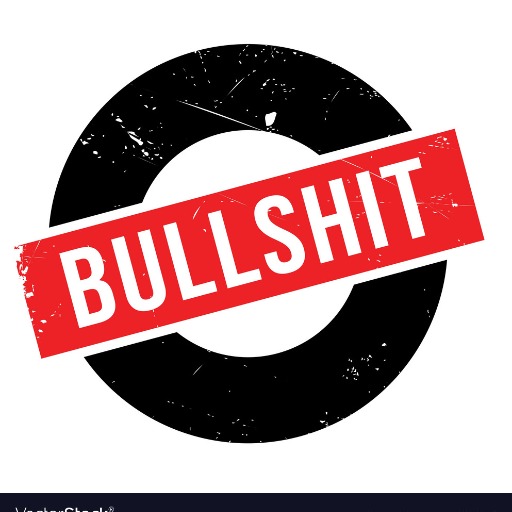
ORIGINALL-E 🌟 4X Image Generation 🌟
AI-Powered Image Generation at Your Fingertips.

There Is An AI For That
Discover AI tools for everything.

- Project Management
- Data Visualization
- Workflow Automation
- System Design
- Business Process
Flowchart Wizard Q&A
What is Flowchart Wizard?
Flowchart Wizard is a tool that helps users create detailed flowcharts by analyzing text inputs and automatically generating corresponding flowchart diagrams.
Do I need any special software to use Flowchart Wizard?
No special software is needed. Flowchart Wizard can be accessed online through a browser, and no login or subscription is required for basic usage.
Can Flowchart Wizard handle complex processes?
Yes, Flowchart Wizard can handle complex processes by breaking them down into manageable steps and representing them visually in an easy-to-understand flowchart.
How do I customize the flowcharts created by Flowchart Wizard?
After generating a flowchart, you can customize it by adding labels, adjusting colors, and including additional notes or symbols to enhance clarity.
Is there any support for different flowchart styles?
Yes, Flowchart Wizard supports various flowchart styles, including standard process flowcharts, decision trees, and more, with appropriate symbol options for each.