PDF MasterTool: Edit, Merge, Split, OCR 📄💨-AI-powered PDF editing and OCR
AI-powered PDF editing and OCR made easy.
Your versatile PDF editing, merging, splitting, and OCR wizard
How do I merge multiple PDFs?
Can you help me split this PDF into separate pages?
I need to edit text in a PDF file, can you assist?
How do I convert this scanned document to editable text?
Related Tools
PDF Keymate AI Search
4.1 ★ 100K+ PDF, Browse, YouTube: Search Web, Build your own Link + PDF Library for AI, Academic 400M+ PDF Research Paper Search, Long Term Memory, Quick Browsing 10 Links from Google Search, Unlimited Link AI chats for Public Google Docs, Drive, PDFs and
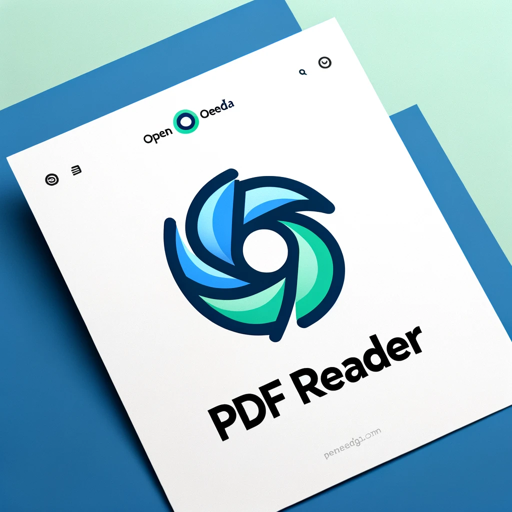
PDF Reader
In-depth interaction with PDF content

PDF Translator
I translate PDF documents into different languages. 🟢

PDF AI
PDF AI – Quickly summarize, analyze, and read your PDFs. Use PDF AI as your go-to PDF summarizer. Upload and engage with your PDFs effortlessly with PDF AI.

ChatPDF
Navigate through your PDFs effortlessly with ChatPDF. This feature allows you to chat with PDF in a conversational manner, enhancing your document handling experience.

Ask PDF
Expert in analyzing PDFs for data extraction and content summarization.
20.0 / 5 (200 votes)
Introduction to PDF MasterTool: Edit, Merge, Split, OCR 📄💨
PDF MasterTool: Edit, Merge, Split, OCR 📄💨 is a comprehensive PDF management solution designed to handle a wide range of document-related tasks with efficiency and precision. The tool is built to address common challenges faced by users when working with PDF files, offering a streamlined interface and powerful features that allow for seamless editing, merging, splitting, and OCR processing of documents. Whether you're a professional dealing with large volumes of documents, a student organizing research materials, or anyone needing to manipulate PDFs, this tool is designed to simplify these tasks. For instance, imagine you have a scanned document that needs to be edited for a report. PDF MasterTool allows you to perform OCR on the document, converting it into an editable format where you can make necessary changes. In another scenario, consider you have multiple PDF invoices from different suppliers that you need to combine into a single document for easy archiving. With PDF MasterTool, you can merge these PDFs effortlessly, keeping your workflow organized.

Main Functions of PDF MasterTool: Edit, Merge, Split, OCR 📄💨
PDF Editing
Example
Modifying text, adding images, and annotating documents.
Scenario
A marketing professional needs to update a product brochure by correcting outdated information and adding new images. With PDF MasterTool, they can easily edit the text, insert high-resolution images, and make other necessary adjustments directly within the PDF, saving time and maintaining document integrity.
PDF Merging
Example
Combining multiple PDF files into a single document.
Scenario
An HR manager needs to compile several PDF resumes into one document for a meeting with department heads. Using the merge function, they can quickly create a single, cohesive file that can be shared and reviewed by all stakeholders, streamlining the recruitment process.
PDF Splitting
Example
Dividing a single PDF into multiple separate files.
Scenario
A lawyer working on a case has a large PDF file containing all the evidence. They need to split this file into separate documents to share with different members of the legal team. The splitting function allows them to extract relevant pages and create new PDFs, ensuring that each team member receives only the necessary documents.
OCR (Optical Character Recognition)
Example
Converting scanned documents or image-based PDFs into editable and searchable text.
Scenario
A researcher has a collection of old scanned journals that need to be digitized and made searchable. Using the OCR feature, they can convert these scanned images into text-based PDFs, enabling keyword searches and easy extraction of information for citation and analysis.
Ideal Users of PDF MasterTool: Edit, Merge, Split, OCR 📄💨
Business Professionals
Business professionals, including managers, HR personnel, and legal teams, benefit significantly from PDF MasterTool's capabilities. They often need to handle large volumes of documents, whether it's compiling reports, managing contracts, or processing employee records. The ability to efficiently edit, merge, split, and perform OCR on PDFs helps them maintain organized, accessible, and accurate document workflows.
Students and Educators
Students and educators frequently work with PDFs for assignments, research papers, and teaching materials. PDF MasterTool offers them the ability to annotate, edit, and organize their documents with ease. For instance, students can merge research papers, split large textbooks into manageable sections, or convert handwritten notes into searchable text, enhancing their study efficiency and academic productivity.
Researchers and Archivists
Researchers and archivists who deal with large collections of scanned documents and historical records can greatly benefit from the OCR functionality. By converting image-based PDFs into searchable text, they can quickly locate relevant information, organize their findings, and preserve documents in a more accessible format. This is crucial for maintaining the integrity and usability of archival materials.

How to Use PDF MasterTool: Edit, Merge, Split, OCR 📄💨
Visit aichatonline.org for a free trial without login.
Start by visiting the official website, where you can access all features of PDF MasterTool without the need to log in or have a ChatGPT Plus account. This makes it easy to begin using the tool immediately.
Upload your PDF document.
Select the PDF file you want to work with. You can either drag and drop your file into the interface or browse your device to upload the document. Ensure the file is accessible and properly named for easy identification.
Choose your desired operation.
Decide whether you want to edit, merge, split, or perform OCR on your document. The interface will guide you to select the appropriate option. For example, if you choose OCR, the tool will automatically convert scanned images into searchable and editable text.
Customize your settings.
For each operation, you can fine-tune your preferences. Whether it’s selecting specific pages to split, choosing how to merge files, or adjusting the OCR language settings, these customization options ensure that you get the results you need.
Download or share your processed document.
After processing, you can instantly download the modified PDF. Additionally, you have the option to share it directly through email or cloud services, streamlining your workflow.
Try other advanced and practical GPTs
Viral Video Ideas by vidIQ
AI-Powered Video Content Creation.
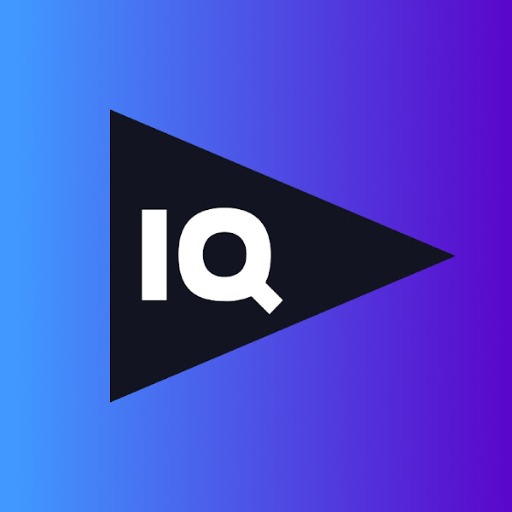
Advogado Brasil GPT
AI-powered Brazilian law guidance

Coding Assistant
AI-powered coding solutions for everyone.
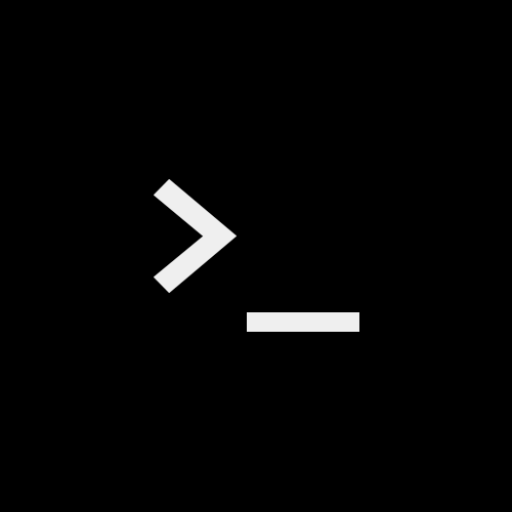
Your CFO
AI-powered financial strategy & insights.

HaciendaGPT
AI-powered tax guidance for Spain

EvidenceHunt
AI-driven biomedical literature search.
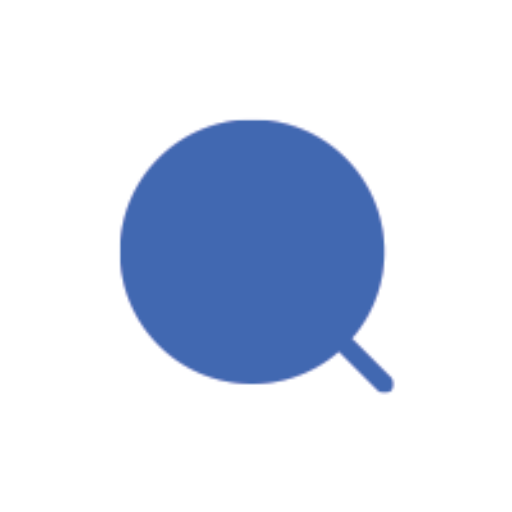
UiPath Guru
AI-powered RPA knowledge enhancement.

英语口语老师
AI-powered English speaking and writing assistant.

Brand Architect
Craft your brand's identity with AI power.

Brainstorm Buddy
AI-Powered Creativity at Your Fingertips

Statistic & Data Analyst
AI-powered insights for accurate data analysis.

Real Estate Investment Advisor
AI-Powered Real Estate Investment Guidance.
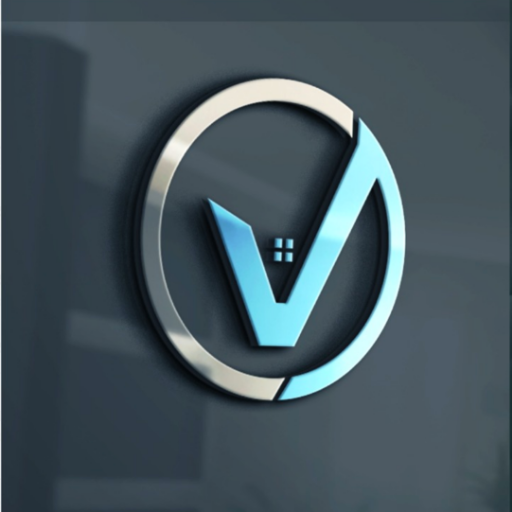
- Academic Writing
- Data Extraction
- File Conversion
- Legal Documentation
- Document Management
Common Questions About PDF MasterTool: Edit, Merge, Split, OCR 📄💨
Can I use PDF MasterTool without signing up?
Yes, you can use all the features of PDF MasterTool without needing to sign up. Simply visit aichatonline.org and start using the tool instantly, with no login or subscription required.
How accurate is the OCR feature in converting scanned documents?
The OCR functionality in PDF MasterTool is highly accurate, supporting multiple languages and delivering precise text recognition even from complex or low-quality scans. It’s ideal for converting scanned documents into editable and searchable formats.
Can I merge multiple PDF files with different page orientations?
Yes, PDF MasterTool allows you to merge PDFs with different page orientations seamlessly. The tool automatically aligns and adjusts the orientation for a cohesive final document.
Is it possible to split a PDF based on content rather than page numbers?
Currently, PDF MasterTool splits PDFs based on page numbers or ranges, but content-based splitting (like by chapters or sections) is not yet supported.
What file formats does PDF MasterTool support for OCR processing?
PDF MasterTool supports PDF and common image formats such as JPEG, PNG, and TIFF for OCR processing, allowing you to convert these files into searchable text documents.